Wine (“Wine Is Not an Emulator”) is a free and open-source compatibility layer that helps run Windows-based applications in a UNIX-type system, such as Linux, macOS, and BSD.
Many popular Linux application work on the top of wine such as steam, lutris, and notepad++. There are two releases available for wine stable and development.
By default stable version of Wine 5.0.3 is by default available in all Linux distribution which is old. Today we show you how to install the latest version of Wine 6.0-rc3 in your system.
Installation
We have to install Wine 6.0-rc3 from its source until now not it is not available for any default Linux repository. Before proceeding installation steps, make sure you have sudo privileges the account you are using.
First download source file from Wine official site before installation.
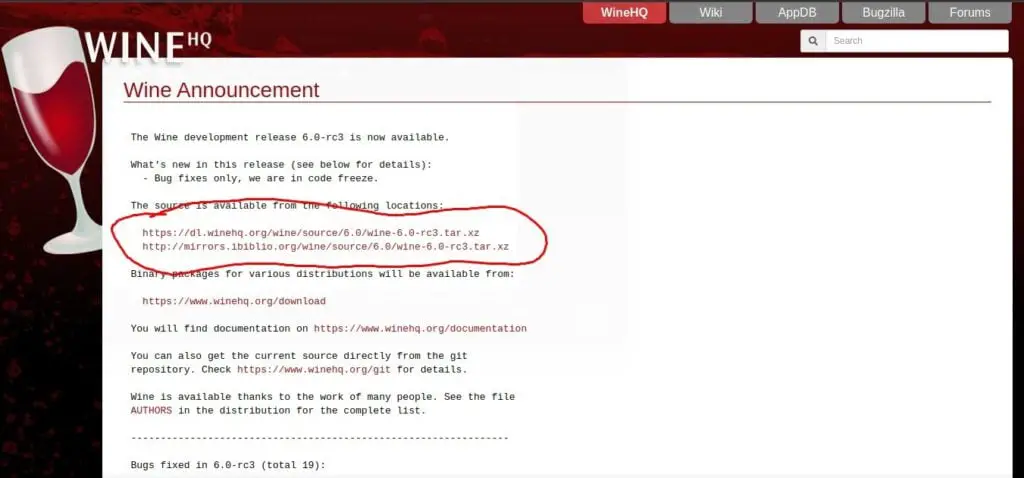
After download go to the respective download location and extract using file using tar utility.
$ sudo tar -xf wine-6.0-rc3.tar.xz
$ cd ./wine-6.0-rc3Time to configure wine with our system. Configure, ensure that all-important libraries and packages required to run wine are available in your system. Pass below command in your terminal.
$ ./configureIf you facing any issue while configuring wine like show below.
configure: error: FreeType 32-bit development files not found. Fonts will not be built.
Use the --without-freetype option if you really want this.Pass –without-freetype with configure to ignore font check in wine.
$ ./configure --without-freetypeAfter configuring wine for your system time to start make the process. The purpose of the make utility is to configure automatically which pieces of a big program need to be recompiled depending upon your system.
$ makeIt takes quite a few minutes depending on your processor, so be patient and wait until the complete process is done.
After complete installation, you can access wine 6.0-rc3 from your source directory passing just wine in the terminal we recommend to add it in environment path using below command.
$ sudo make installNow wine 6.0-rc3 is successfully installed in your Linux system you can check the version using below command.
$ wine --version
wine-6.0-rc3Some known issue fixes
Any issue like it cannot be used with a 32-bit while running winecfg popups shown like below.
$ winecfg
wine: '/home/trendoceans/.wine' is a 64-bit installation, it cannot be used with a 32-bit wineserver.wine: '/home/trendoceans/.wine' is a 64-bit installation, it cannot be used with a 32-bit wineserver.To resolve this, you need to recreate the .wine directory again. To do first delete it and execute this command again to start the process of recreation.
$ rm -rf /home/trendoceans/.wine
$ winecfg
wine: created the configuration directory '/home/trendoceans/.wine'Don’t forget to change trendoceans username with your own system username.
Conclusion
Right now, wine 6.0-rc3 is under development due to which you can face some issue related to version or binaries. If you were having those difficulties, let us know in the comment section we try to resolve it fast.

Innovative tech mind with 12 years of experience working as a computer programmer, web developer, and security researcher. Capable of working with a variety of technology and software solutions, and managing databases.