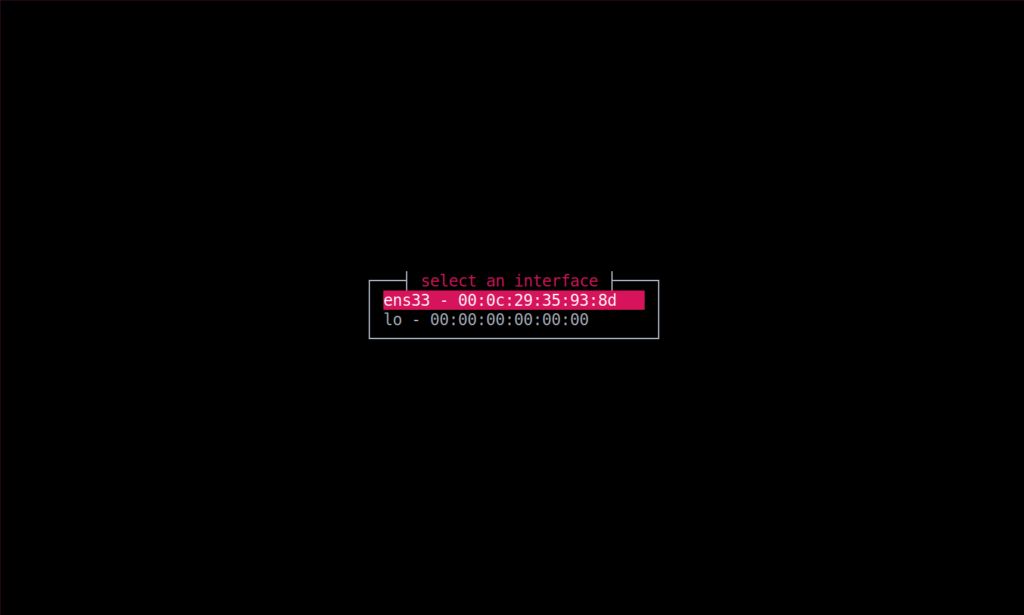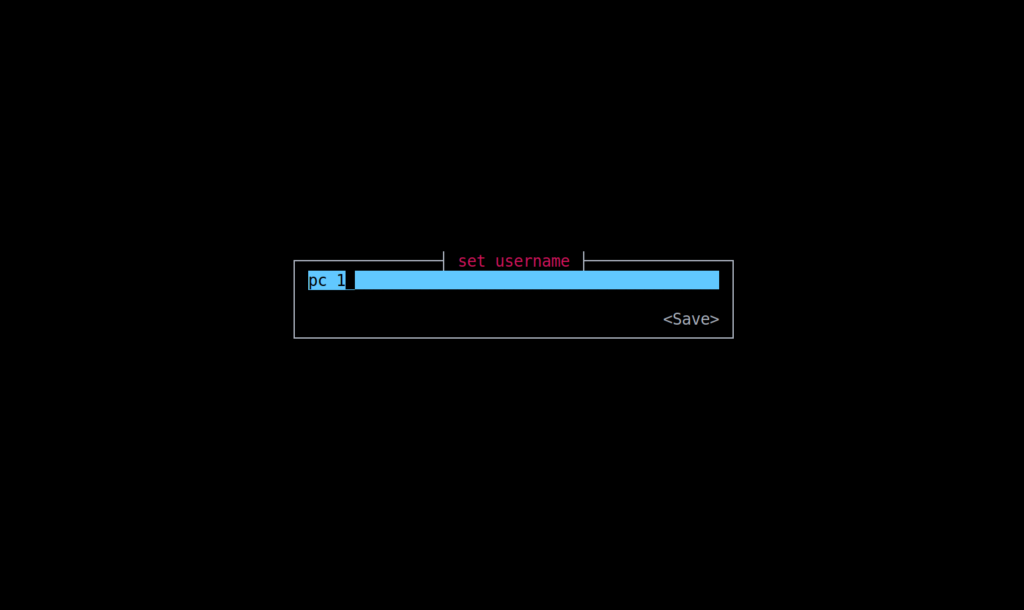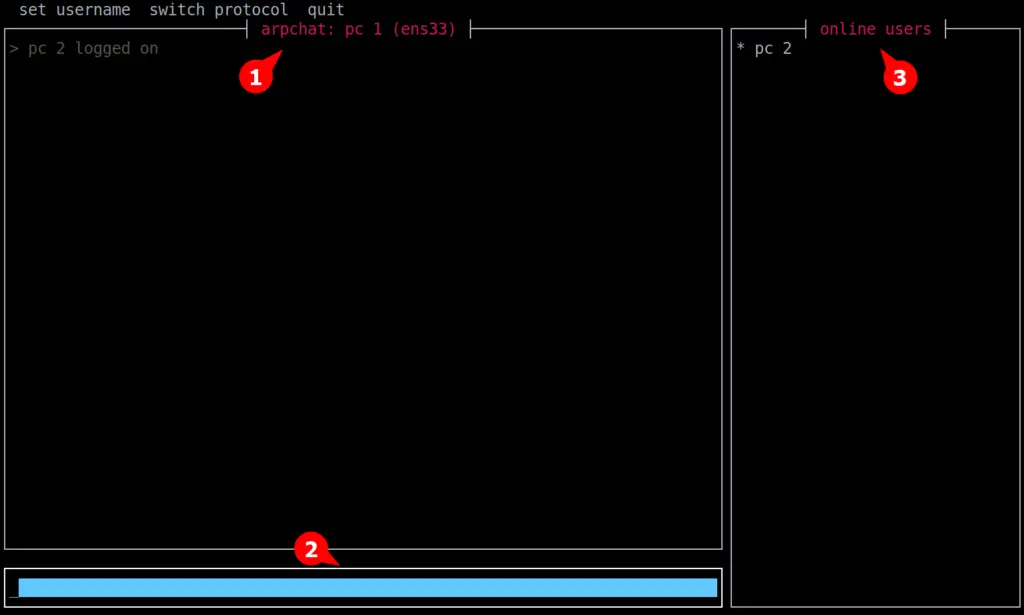What if I tell you that it’s possible to communicate with your peers over the network using ARP protocol?
That’s true; there is a new application name ARPCHAT written in a rust programming language by user kognise can achieve this thing very quickly and efficiently.
This application takes advantage of the ARP protocol (Which requires discovering the system’s mac address on the link layer of the network), only requiring that all users are connected to the same network.
Prerequisite
- All users are connected to the same network to take advantage of the ARP protocol.
- For Linux, the user should have root access or sudo privileges.
- Windows users need to install winCAP to discover this tool’s features.
Installation
If you were using Debian, Ubuntu, RedHat, CentOS, Fedora, Arch, or Manjaro, until you are a root or sudo user, you all could use this tool on your system.
To make this tool work correctly, perform the below-mentioned method in both the client and destination system.
Once you downloaded the application from the above button, open the terminal in the same directory where the downloaded file is located and execute the below command to give executable permission.
$ chmod +x arpchat-linuxOnce the file is executable, use the below command to run this application on your system.
$ sudo ./arpchat-linuxThe first launch will ask you to specify the network interface in which all the devices are connected on the network to take the use of that network ARP protocol.
In my case, it’s ens33, but in your case, it might be wlan0 or eth0. Once the network interface is classified, press enter to get to the next screen.
Here you need to specify a unique username that assembles your system over the network, and this username is used to identify you while communicating with your peers (ex: PC 1).
Finally, you are on the main screen, from where you can send messages and view the list of connected users on the same network as shown below.
- This area is reserved for all messages sent and received by you.
- Type your message to send on the network.
- All the active users on the network will be listed here. Right now, “PC 2” is active on this network.
Drawbacks
In the current version of this application, the user’s sent message is not listed in the chat area, which may confuse the user about whether the message is reached the destination or not.

Innovative tech mind with 12 years of experience working as a computer programmer, web developer, and security researcher. Capable of working with a variety of technology and software solutions, and managing databases.