Creating symbolic or soft links in Linux is pretty straightforward, but before looking at how to create symbolic or soft link in Linux, let us discuss what they are and why to use them, and all types of links.
A symbolic link, sometimes known as the soft link, is a pointer pointing towards a file or directory in the UNIX or Linux operating system created using the ln command. Similarly, windows users create shortcuts of files or directories from the menu context.
Table of Contents
Two Types of links
- Symbolic or soft links
- Hard links
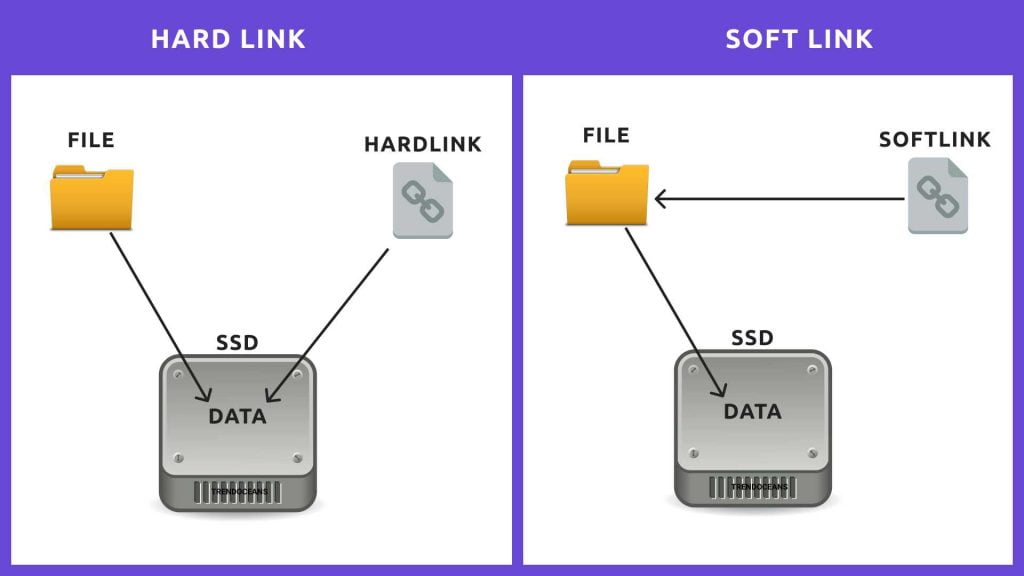
There are multiple types of links, like soft links and hard links. The difference between them is that soft links store the address or location as a string. If a file is moved or deleted soft links stop working. While a hard link creates another copy of the exact file, even if the hard link source file is deleted, we can still able to access it.
How to create .desktop shortcut Icon to App Manager in Linux
Today, we look at how we can easily create, update, rename, and remove symbolic or soft links.
Creating Symbolic or soft links to files and directories
Soft links can be easily created using the built-in command ln Which comes by default with all UNIX or Linux distributions like Debian, Ubuntu, RedHat, CentOS, Arch, etc.
Syntax
$ ln -s [/path/to/file_or_directory] [path/to/symlink]Let’s create a soft link of file.txt on a desktop. So, it can be easily accessed without going to the abstract location of that file.
$ ln -s /home/trendoceans/Documents/file.txt /home/trendoceans/Desktop/file.txtThe original file is located at /home/trendoceans/Documents/file.txt, but now we created a soft link at /home/trendoceans/Desktop/file.txt so that we can now easily access file.txt from the desktop soft link.
Now, if you use the ll command to check all files and directories in your current location or where you created your soft links, you can easily spot that the soft link refers to the source file’s actual path.
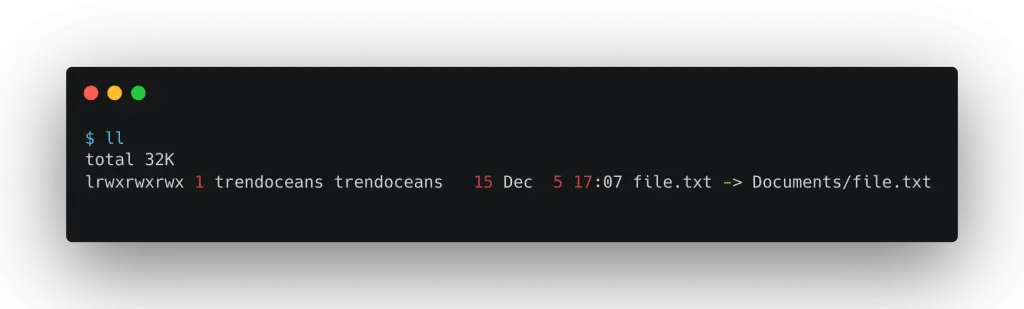
There is another way to check the type of the file or directories using a built-in command file.
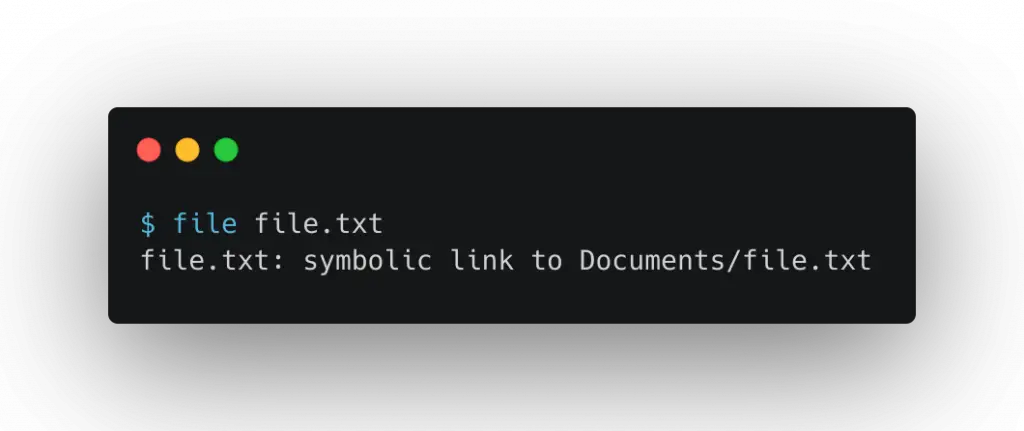
Editing Symbolic or Soft Links
Whether you modify a file from its source or via a soft link, it will reflect its source file directly. For example: if I change the content of file.txt from “Hello TRENDOCEANS” to “TRENDOCEANS” from its soft link, it will directly reflect its original file.
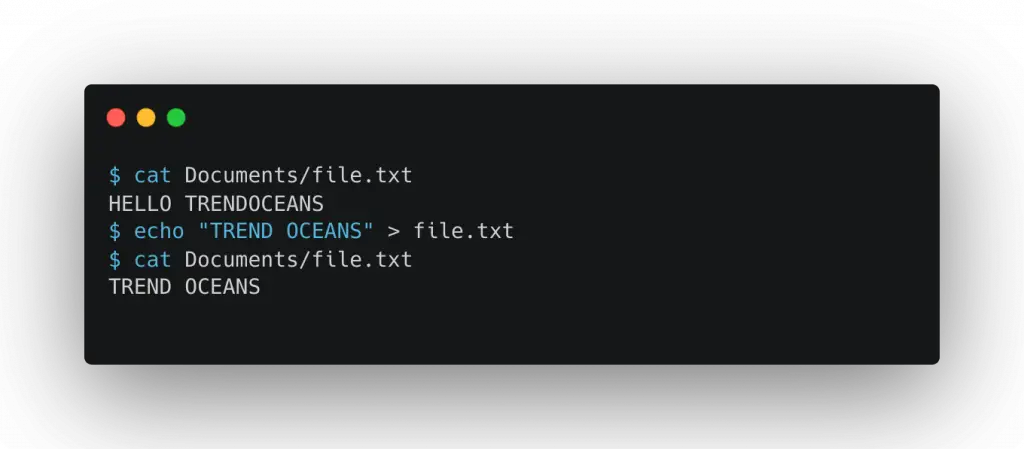
Rename Symbolic or Soft Links
Soft links can be easily renamed to something new without affecting anything. But make sure not to change the source file name; otherwise, soft links will navigate to an already destroyed file.
Removing or Unlinking Soft Links
There are different ways to remove soft links. One is to use the unlink command and specify the path of the soft link you want to remove.
$ unlink file.txt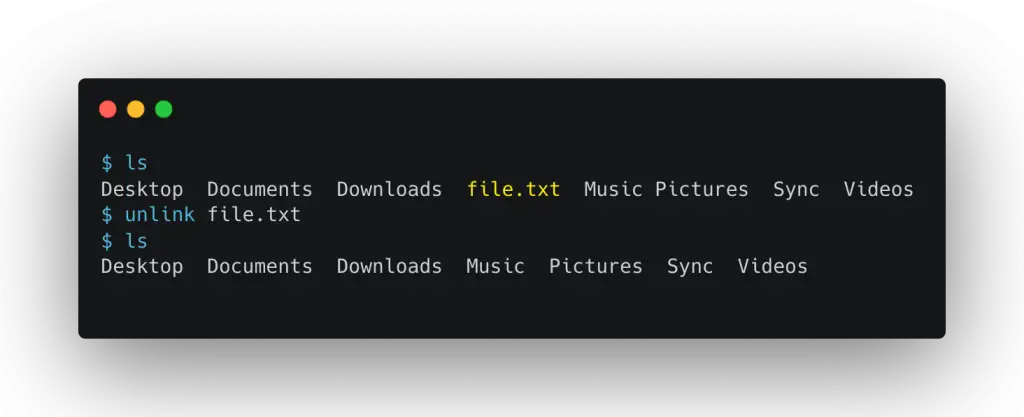
Final Thoughts
Symbolic or soft links are a convenient and valuable tool for web developers and DevOps engineers. I hope you learned something new lets us share your opinion in the comment box.

Innovative tech mind with 12 years of experience working as a computer programmer, web developer, and security researcher. Capable of working with a variety of technology and software solutions, and managing databases.