Still running an older version of Linux Mint? If yes, then it’s a good time for you to upgrade to the latest version of Linux Mint Victoria and enjoy all the new features and improvements it has to offer.
One of my virtual machines is still running on 20.03 (Una), and the other has been running Vanessa for a long time. I had no issue with them, so I never thought to upgrade.
But the Victoria is looking promising, as it offers several new features and improvements.
So let me first upgrade the virtual machine from 20.03 to Vanessa and from Vanessa to Victoria, but this will take much time, so it’s better to update Vanessa to Victoria.
Steps to Upgrade from Linux Mint Vanessa to Victoria 21.2
All the steps are simple, so don’t worry about the complex stuff.
All you need is to have the sudo password for authentication, and the automated tool will make sure you get the latest version of Linux Mint.
Run Update Manager
One of the preliminary steps here is to run the update manager, which you will find in the menu, so just type “update manager”.
Once the initial screen shows up, please update the packages that are shown on the screen by clicking on “Install Update,” which will ensure that you have the latest versions of all the software.
Step 01: Check for Upgrade
After the initial step, click on the “Edit” option in the toolbar to check for the system upgrade.
And as you can see in the below image, I’m getting an option to upgrade to Linux Mint 21.2 Victoria. But if you are gettin Vanessa instrad Victoria, then you need to first update your system version to Vanessa, and then again, you can try to upgrade to Victoria using the same step.
I believe you are getting the same option as mine, so click on the Upgrade to Linux Mint 21.2 Victoria to make your machine ready for the upgrade.
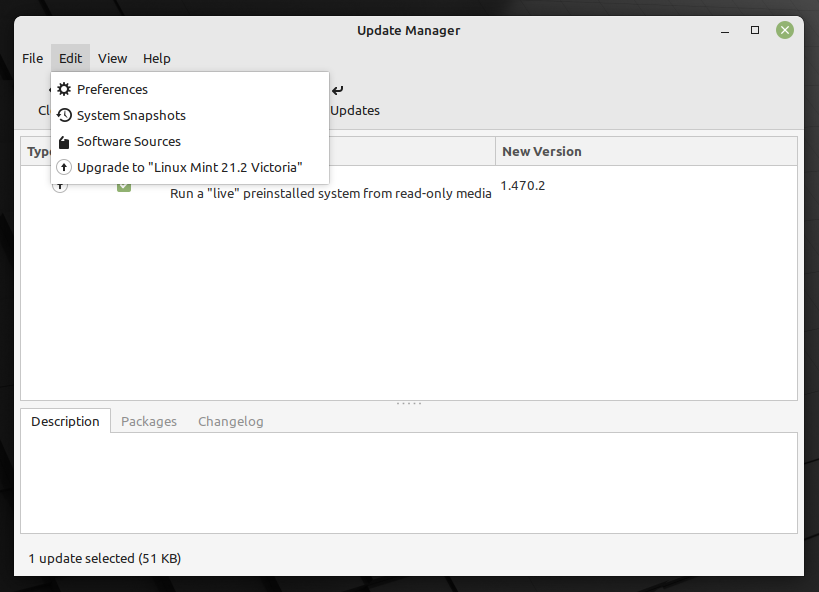
Step 02: Start the Upgrade
The above choice you made has opened a new window where you will find a set of screens in a sequential order like shown below.
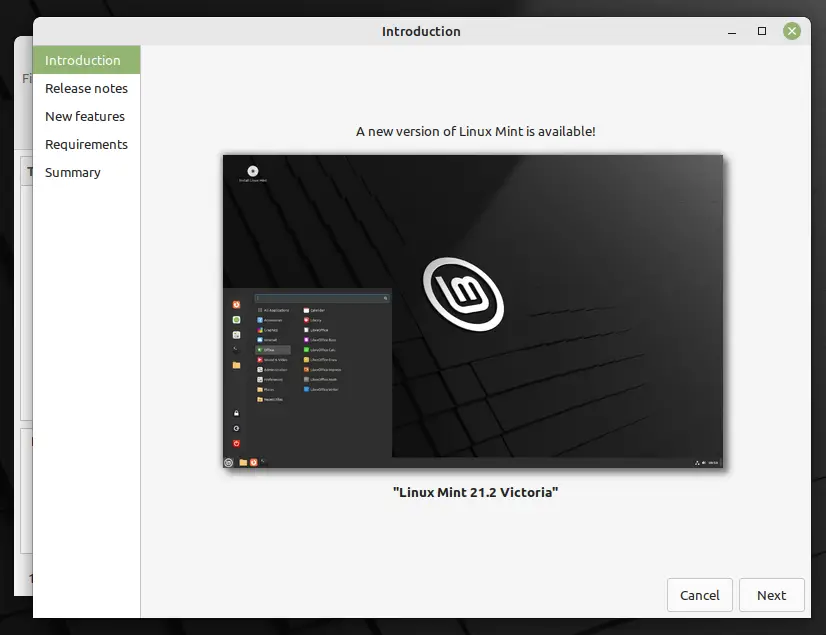
Click on the Next button to move ahead until you reach the requirements section.
Here you will find information about any missing packages that are required before proceeding with the upgrade.
As you can see, my system doesn’t have the mint-meta-cinnamon package, and this error will differ from user to user, so please click on the install button to full-fill the missing packages.
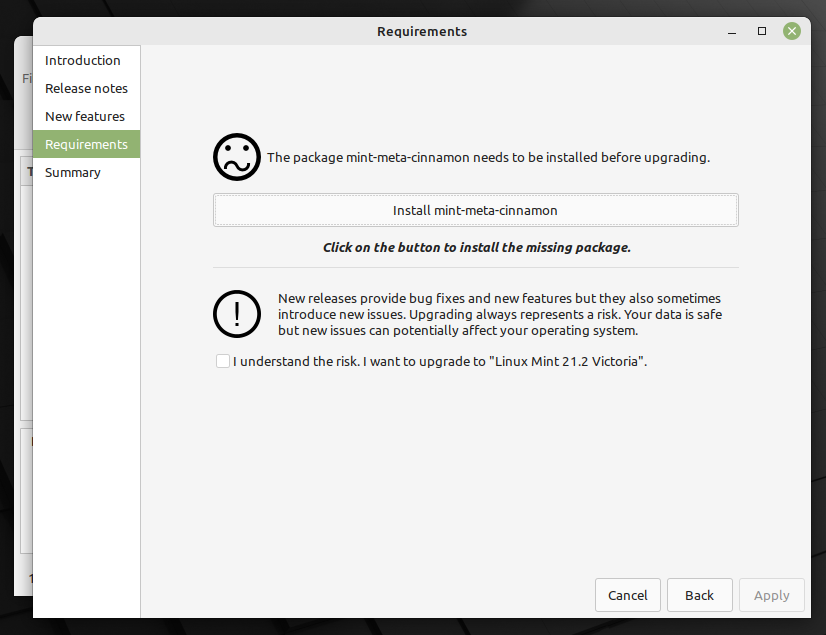
If the update manager finds your system good to go with the update process, you will be asked to check the warning consent message about the potential risks of upgrading the system.
After that, click on the “Apply” button to start the upgrade process.
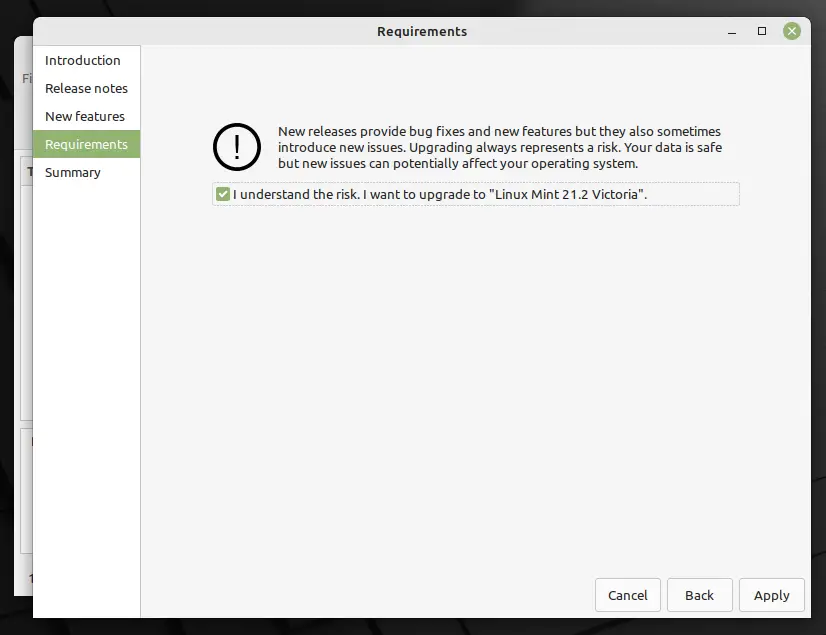
Sit back; it will take some time to complete the process.
Step 03: Fix the problem if an error occurs
Unfortunately, I received an error message that stopped the process. However, the error message has shown the cause of the error, so I have removed the conflicted PPA using this article.
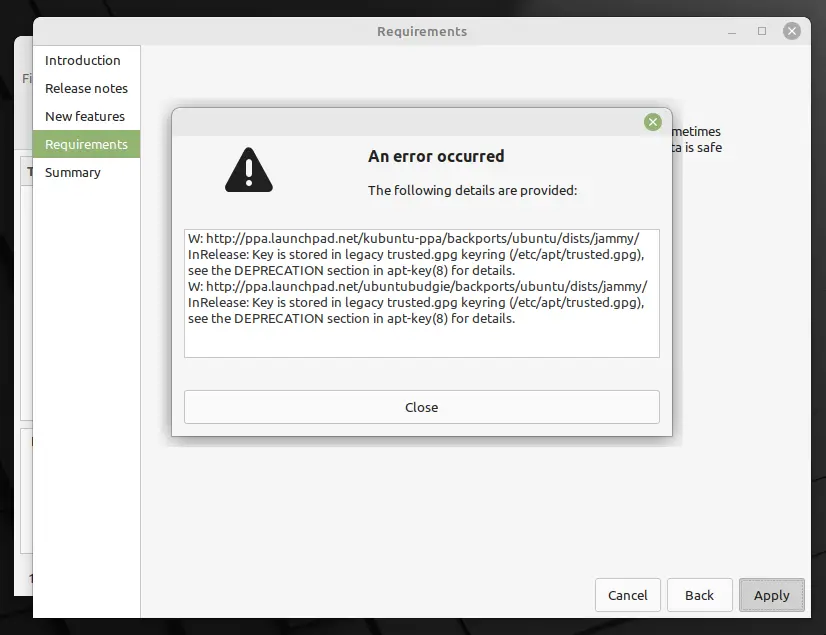
If your system upgrade was interrupted by the error, please check the message and solve it.
Once you fix the problem, start following the same steps again.
Step 04: Reboot the System
After fixing the problem, if everything goes smoothly, you will find a similar kind of output displayed on your screen, indicating that the system upgrade was successful.
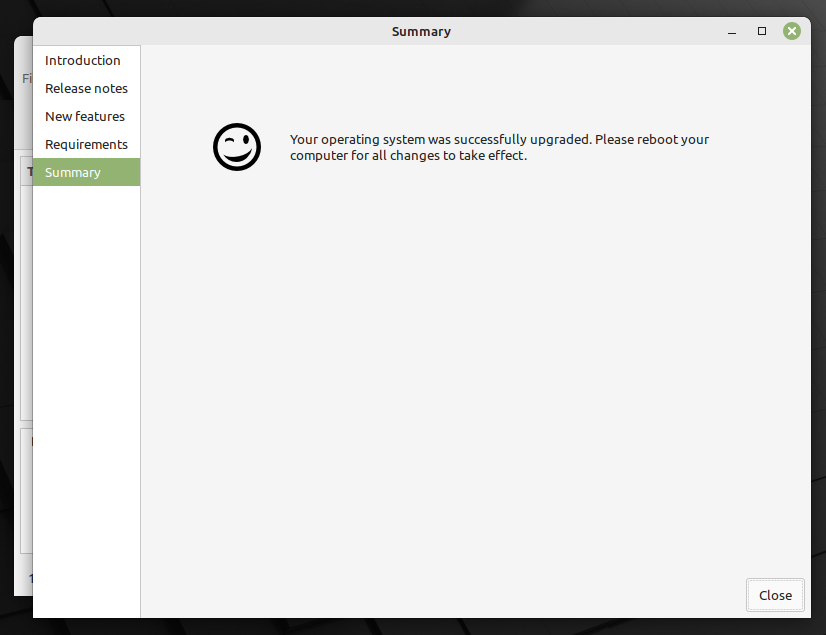
Now you just need to reboot your system to reflect the changes.
Verify Update
Finally, you have completed all the steps, and your system has leapt into the new version of Linux Mint.
To check the version, you can run $ cat /etc/os-release or directly go to the system settings and click on system info for the detailed version information.
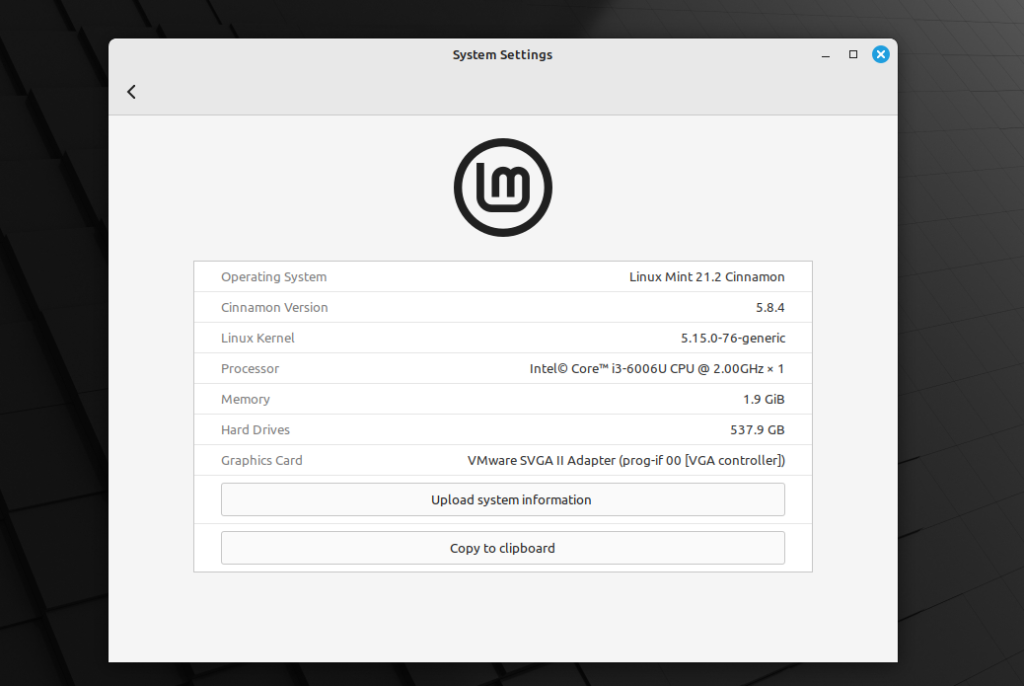
Wrap up
That’s all for this guide, where we have shown how to upgrade your Linux Mint Vanessa to Victoria.
If you are getting any errors while updating the system, make sure to read the error message and try to figure out the resolution for it.
I hope you like this article and find it helpful in upgrading your Linux Mint version.