Lorien is a simple and open-source infinite canvas drawing/whiteboarding brainstorming tool written in the open-source Godot Game Engine.
This tool is not like a standard tool that works on bitmap images like Photoshop, Krita, and Gimp; instead, it saves your drawn brushes as a collection of points and renders them at the runtime (kind of SVG), making it more performance-focused.
The development focus for this tool is primarily on digital notebooks, but you can use it for making small sketches and diagrams.
I have been using this tool for a while and can surely say it feels very smooth while using the brushes for drawing. Although this tool contains a certain number of tools and features, as follows:
Features
Below are some of the mentioned features I’ve seen so far on this tool:
- Row/Column background grid
- Infinite Canvas/Undo/Redo/Zoom can be done on this tool
- Work on a separate document in the new tab
- Built-in and custom color palettes for brushes and background
- It supports pressure-sensitive while working on the drawing tablet (Wacom, etc)
- Documents can be exported in Lorien (extremely small in size) and SVG format
- Tools: freehand brush, eraser, line tool, rectangle tool, circle/ellipse tool, the selection tool
- Support for multiple operating systems such as Windows, Linux, and macOS
- It comes in English, German, Italian, Korean, Russian, Spanish, Turkish, and Brazilian Portuguese Language
And many features are being added with every release.
Install Lorien on Linux
To install the Lorien, grab the latest compressed file (tar.xz) from the release page or use the wget command to download the current version (v0.5.0) from your terminal.
$ wget https://github.com/mbrlabs/Lorien/releases/download/v0.5.0/Lorien_0.5.0_Linux.tar.xzAfter the file is downloaded, uncompress and move it into the directory of Lorien using the below command.
$ tar -xf Lorien_0.5.0_Linux.tar.xz && cd Lorien_0.5.0_Linux/In the directory, you will find the Lorien binary file. Give it executable permission using the below command.
$ chmod +x Lorien.x86_64 Now you can easily open the Lorien application as follows:
$ ./Lorien.x86_64Currently, this application is only executable from the current directory, but you can make it accessible from anywhere by executing the below command.
Also Read: How to create .desktop shortcut Icon to App Manager in Linux
$ sudo cp * /usr/bin/ # Copy the content into /usr/bin dir
$ sudo ln -s /usr/bin/Lorien.x86_64 /usr/bin/lorien # Run lorien from terminal to openIf you want to remove this application from your system, execute the below command.
$ sudo rm /usr/bin/lorien # Remove symbolic link
$ sudo rm /usr/bin/Lorien* # Remove the binariesLorien Usage
First, let’s get familiarize with the dashboard of this application. When you open it for the first time, it will look like this.
As you look above, you will find the 4 points.
- From here, you will get all the editing tools such as file opening, creating, saving, undoing, redoing, brush, rectangle, circle/ellipse, the selection tool, eraser, color selection, background color change, and full screen.
- This will be your tab section from where you can manage your multiple documents.
- It is a menu section where you can create, open, save, save as a file, and go to settings.
- Lastly, this is the info area where you can find information on position, zoom, pressure, FPS, strokes, and points.
That’s all about the dashboard, and let’s move into the settings section.
From the general settings, you can manage the pressure sensitivity of the brush, default brush size, default canvas, color, default project color, and language.
For me, the default values did a great job, but I suggest adjusting the pressure sensitivity to get a better user experience.
From the appearance section, you can manage the theme and UI scale. I prefer you to stick with the dark theme with the default UI scale to “Auto”, as it will provide a good experience.
Lastly, the rendering section is where you can manage the anti-aliasing method, brush rounding mode, foreground frame rate, and background frame rate. I recommend leaving it unless you know what you are doing.
Wrap Up
Overall, the tool is excellent for the basic work, as the goal for developing this application was to provide a digital notebook that it fulfils.
Performance-wise, the application was great; it provided a smooth experience while working unless you did not change the default values from the settings, but closing the application was a little bit inconvenient for me.
However, if you have more applications or want to share your opinion, the comment section is open for you.
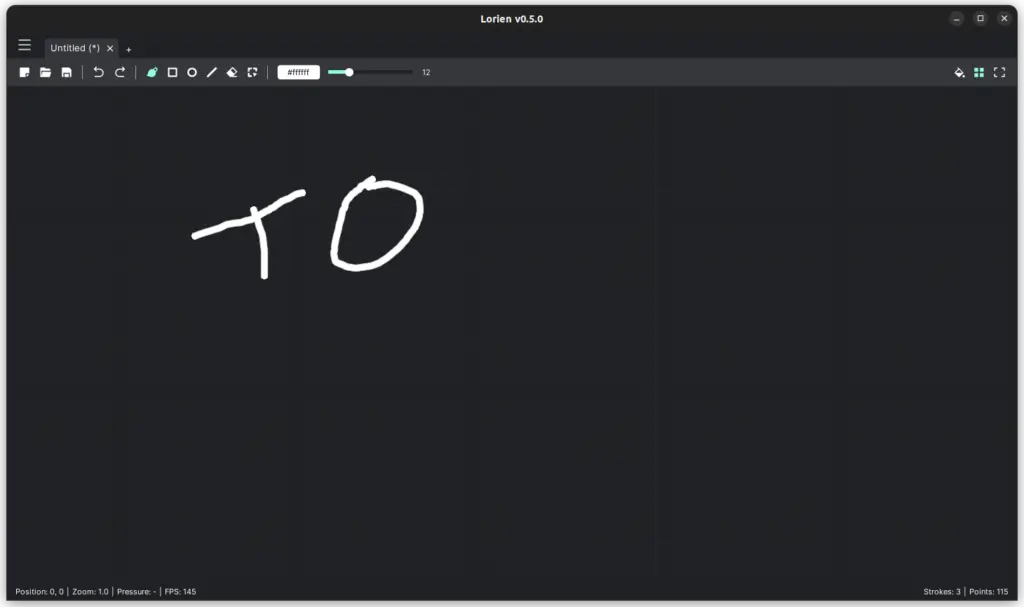
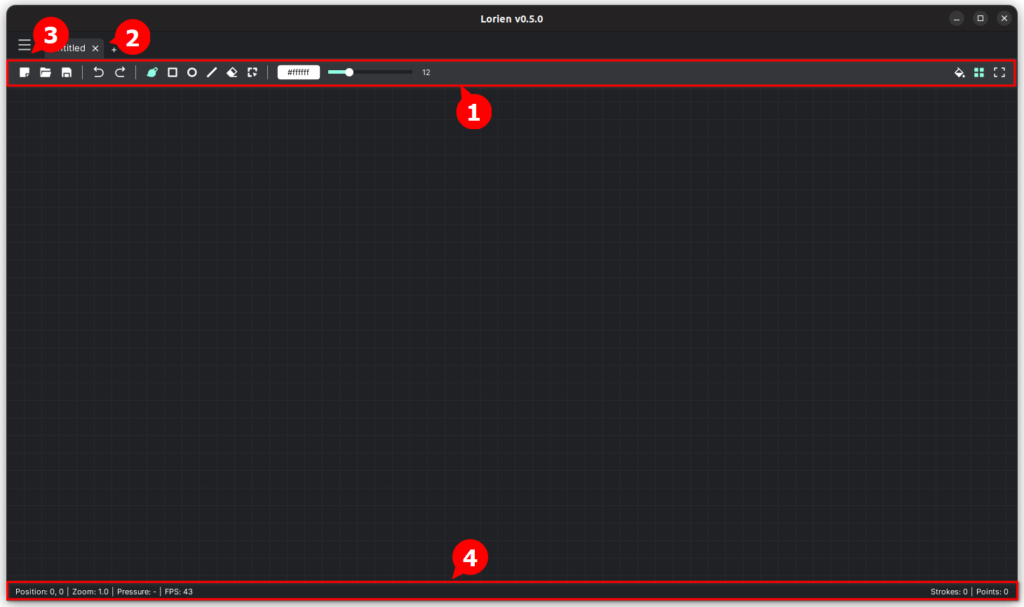
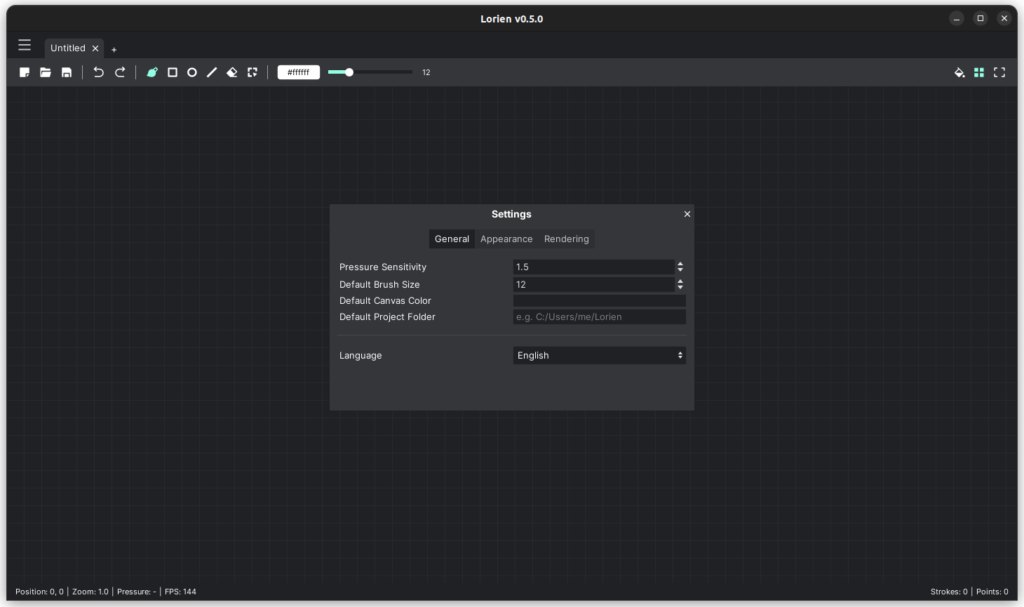
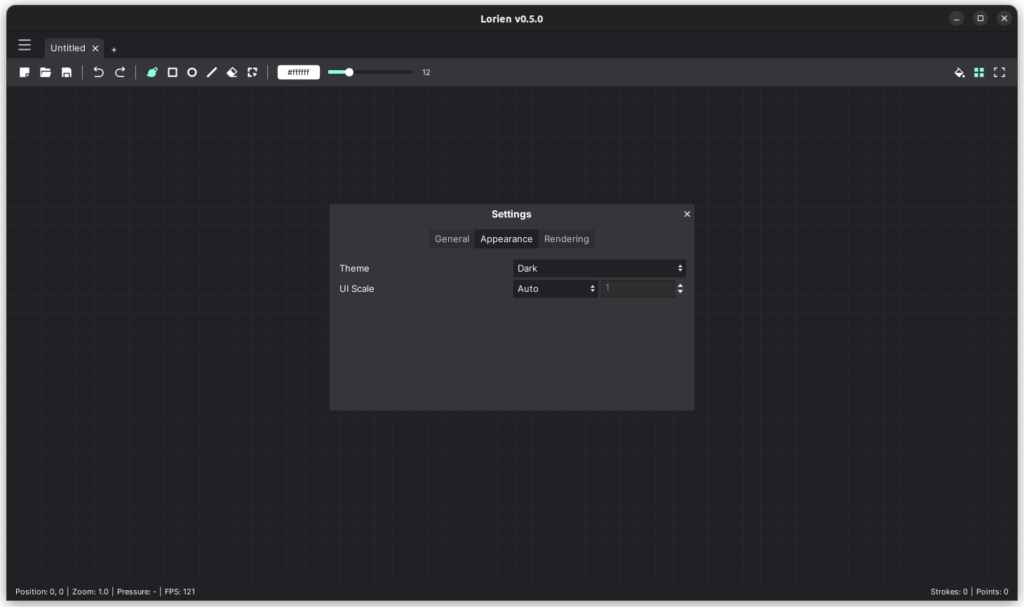
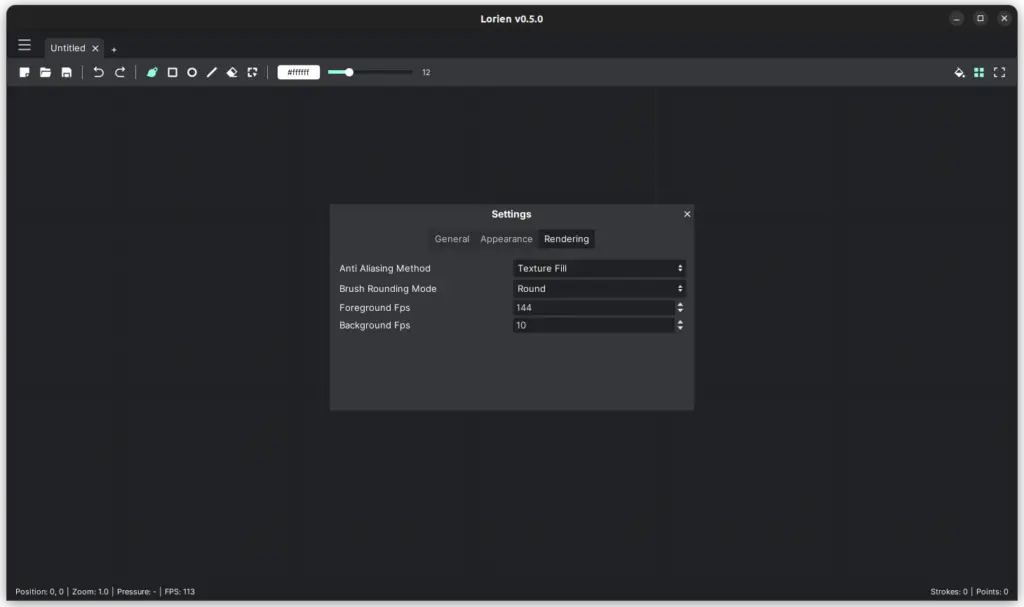
You should try OpenBoard.
It is more than just doing scribble and note-taking.
I do agree with you.
Openboard’s insistence on full screen mode all the time makes it intensely annoying to use with other apps. You can’t minimize it because they think that will confuse you.