Every time we come with useful commands or How to? But this time, I thought, why not show some funny Linux commands.
Open your terminal and get started for the fun journey of Linux Terminals. I’ll cover for both Debian (apt) and RHEL (yum) based distribution.
Fun journey begins : )
1. You loved it if you are a pet lover
I’ll share with you one scenario that happened to me one fine day. I was digging down what cool things I can do on a terminal, and I found that I can change my cursor according to the pet which I like, and suddenly my niece saw it, and she liked it so much. Literally, She was not allowing me to use my laptop for a day.
Now I’ll share with you the command which you and your kids will love for sure.
Oneko is the command you need to install on your system and make sure your official repository is updated.
What Oneko will do using XGetDefault will bring the cursor size pet on screen as you move the cursor by default. The cat will chase your cursor. After chasing the cat will take a nap.
How to Install Oneko?
Open the terminal and get the pet in your terminal typing this command
For Debian/Ubuntu Based user
$ sudo apt install onekoFor RHEL Based
$ sudo yum install onekoHow to run and change the pet?
Very simple to run,you just need type command
$ onekoThe default pet is a cat. If you want to change pet or character, then pass the parameter.
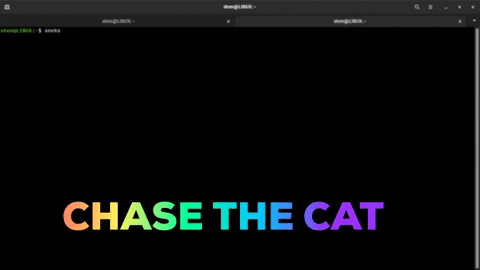
Pets and character that are available on oneko dog, tora, sakura, and tomoyo.
$ oneko -dogYou change the speed to chase and many other things read the man page for more details
$ man oneko2. Hurry Up! We have to catch the train
If you have watched the Bollywood movie “Dilwale Dulhania le Jayenge.” In that movie, the plot was that Shahrukh khan was inside the train, and Kajol was trying to catch the train, and Shahrukh khan gives his hand to Kajol. I think so the developer was watching that movie while developing.
No offence Developer ! I was Just kidding.
Actually, this command’s main focus was to alert the user that you have typed the wrong command instead of ls you type sl.
To get the locomotive train running on your terminal and nostalgic memory of “DDLJ,” you have to install “SL.”
How to install sl aka train?
For Debian/Ubuntu Based user
$ sudo apt install slFor RHEL Based user
$ sudo yum install slHow to run locomotive train?
A sl command is opposite to ls command that command can run if you type sl in terminal
$ sl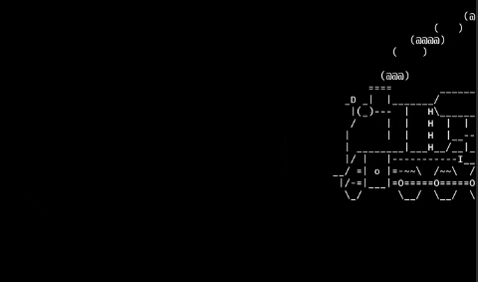
If you want to add more carriage then pass command.
$ sl --helpThere are many other preferences is also available on the sl command, To check type man sl.
Read this: 30 Basic commands which every Linux user should know
3. Create aesthetic sci-fi effect to your terminal
When I was a kid, I saw a movie that shows the screen with commands running that mesmerize me, and I was thinking, how can I do this? When I know about this, it just a matrix.
You can also make this affect on your linux system and be cool
How to install matrix effect?
For Debian/Ubuntu Based user
$ sudo apt install cmatrixFor RHEL Based user
$ sudo yum install cmatrixHow to run and configure matrix?
You are almost ready to get sci-fi effect on your system.
If you want just default matrix with the green text then type command
$ cmatrix 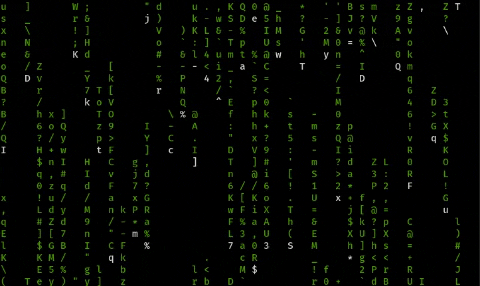
If you want to configure matrix-like bold letters, rainbow effect, and many others, you need to add parameters.
For rainbow mode
$ matrix -rIf you want bold character then type
$ matrix -bTo check more mode option then use “h”
$ matrix -h4. I know where you are
If you want to know where your cursor is right now, then you can use x11-apps. It will create a pair of GUI eyes, and it will track your cursor position. This can be useful when you have a big screen.
How to install x11-apps?
For Debian/Ubuntu Based user
$ sudo apt-get install x11-appsFor RHEL Based user
$ sudo yum install x11-appsHow to run x11-apps or x-eyes?
To run x11-apps we have to pass command
$ xeyes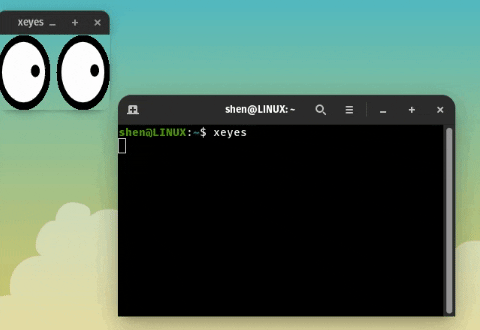
That’s its pair of eyes will start tracking your cursor. When you want to configure xeyes, then type
$ xeyes --helpThis will give you several ways of configuring x-eyes according to your preference.
5. Want your terminal to speak
You want your terminal to speak what you type then install espeak.
How to install espeak
For Debian/Ubuntu Based user
$ sudo apt install espeakFor RHEL Based user
$ sudo yum install espeakHow to turn terminal to speak
You need to first type command espeak then type the text in double-quotes and see the magic.
$ espeak "Linux_rock"
If you don’t hear the audio, maybe your volume is low or mute. Please don’t leave the space between sentences otherwise, it will speak an only a single sentence.
You can customize your preference like voice change, the pace of voice, and many more for that pass command.
$ espeak --helpWrap up
I hope you enjoyed the funny Linux commands. If you want to know more funny commands, leave a comment.
Thanks Brother.
It was the least I could do.
try pip everything into espeak to free your eyes!
e.g. w3m trendoceans.com | espeak
It’s hilarious
Yes, it read the whole page.