When I boot up my Linux Mint machine, I am greeted with a login screen, and when I press the enter key to complete the login process, I found a simple error message that clearly states, “Unable to launch “cinnamon-session-cinnamon” X session — “cinnamon-session-cinnamon” not found; falling back to the default session.”
This is the first time I discovered some issues with Linux Mint that were not the fault of the distros because, as I recall, I was attempting to remove some packages when I carelessly pressed the “Y” key without first checking the list of dependencies, resulting in a crash.
Although the problem was not big, I easily fixed it in a few minutes, and I’m sure you too will fix this issue in a zap. To learn how to fix this issue, be with us.
Fix “Unable to launch X sessions in Cinnamon”
To fix this issue, follow the steps in the given order. If something doesn’t work, try reading the steps again. If it still won’t work, then use the comment section to notify me.
Step 1: Switch back to the TTY interface
I believe you are currently stuck on an error similar to the one shown below, and to resolve this, you must switch to the tty interface, from which we will run a couple of commands.

To get into TTY mode, press Ctrl+Alt+F2, which will ask you to enter your login credential. Please do so and wait for my next instructions.
Step 2: On Linux Mint, install the missing Cinnamon Desktop.
After getting logged in, you need to update the current repository and run the final command, which will install the Cinnamon Desktop window on your system.
To update the repository, you can run the below command in your terminal window.
$ sudo apt update && sudo apt upgrade The next command you need to fire is listed here:
$ sudo apt install cinnamonStep 3: Reboot
Once everything has been completed, you must restart your system to view the changes. To restart the system, run the reboot command on the tty interface, and when the system is ready to accept the command, try to login, and you will find that your problem is resolved.
That’s all it takes to resolve the issue described above.
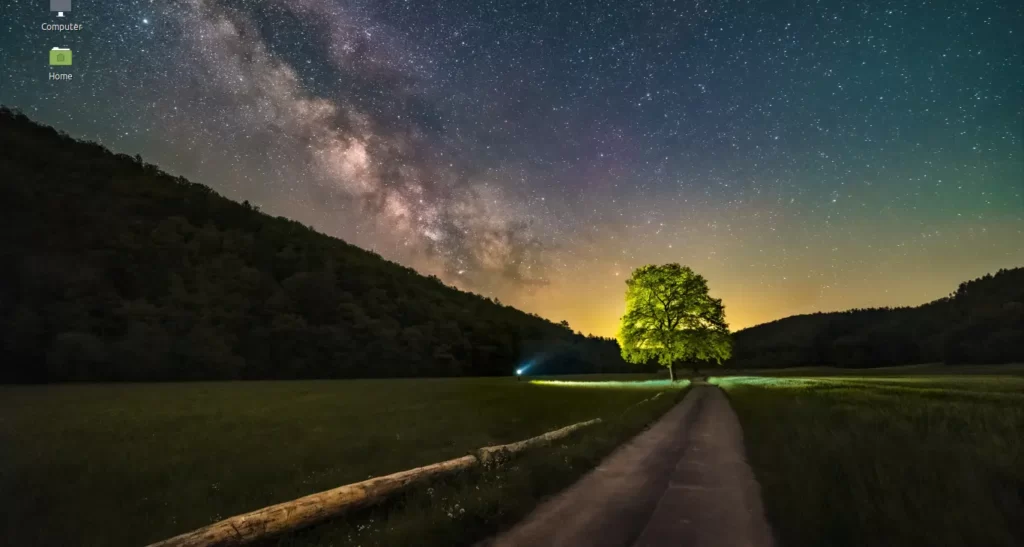
You’re probably in a rush, so please don’t bother thanking me.
Thanks!
Thank you so much for this concise and effective manual!!!