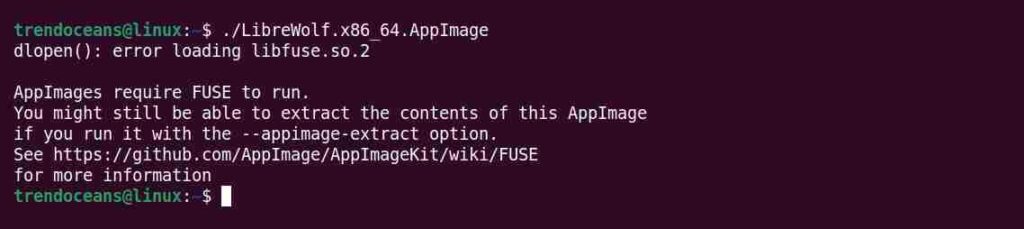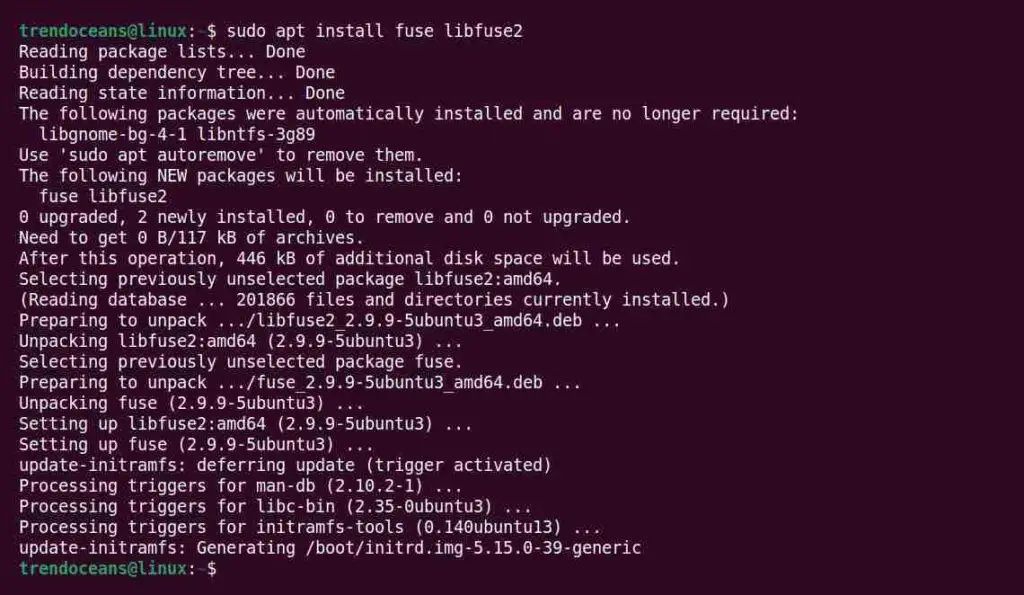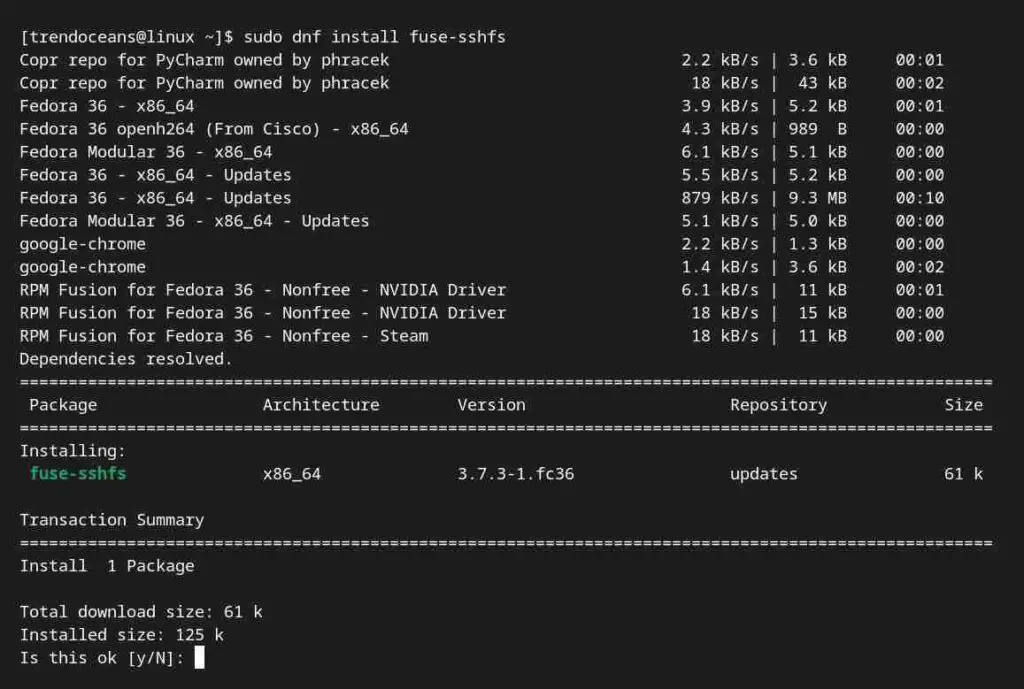Filesystem in Userspace (aka FUSE) is a software interface (API) used to allow non-privileged users to create their own file systems without editing kernel code.
The FUSE module provides the bridge connection between file system code running in user space and the kernel interface.
Various Linux technologies use FUSE, such as NTFS-3G (allowing access to NTFS filesystems), retro-fuse (which provides a way to mount filesystems created by UNIX systems on modern OS), etc.
The AppImage that bundles everything within itself requires Filesystem in Userspace, or FUSE, for short. Most Linux systems ship with FUSE out-of-the-box. However, sometimes it doesn’t work or creates some problems, as shown below.
AppImages require FUSE to run.
You might still be able to extract the contents of this AppImage
if you run it with the --appimage-extract option.
See https://github.com/AppImage/AppImageKit/wiki/FUSE
for more informationBelow is the output of the above command, which I got while running the LibreWolf browser AppImage.
If you get the same error as shown above, it means that FUSE is not properly set up on your system. To solve this, you need to install FUSE to fix the problem.
How to install FUSE on Linux
Most of the Linux distributions come with FUSE installed. However, if it is not working properly, then you can reinstall and configure it by yourself.
The process of installation is different from distribution to distribution. So, follow the below methods depending upon your Linux distribution.
For Ubuntu, Debian and their derivatives
First, execute the below command to install the fuse and libfuse2 packages on your Debian-based distributions.
$ sudo apt install fuse libfuse2Below is the output of the above command.
Now make sure the FUSE kernel module is loaded by executing the following command.
$ sudo modprobe -v fuseBelow is the output of the above command.
Lastly, create a FUSE group and add your user account to this group, as shown below.
$ sudo addgroup fuse
$ sudo adduser $USER fuseBelow is the output of the above command.

FUSE should be now working.
For RHEL, Fedora, CentOS, AlmaLinux
Open your terminal app and install FUSE on RHEL, Fedora, CentOS, and AlmaLinux using the DNF command, as shown below.
$ sudo dnf install fuse-sshfsBelow is the output of the above command.
Now, add yourself to the FUSE group in order to authorize yourself using the following command.
$ sudo groupadd fuse
$ sudo usermod -a -G fuse $(whoami)Below is the output of the above command.
Now, log out and log in again for the change to take effect!
For Arch, Manjaro, EndeavourOS
On Arch-based distributions, FUSE works perfectly fine without any issues. However, if the fusermount binary permission is incorrect, then an error might occur, which can be fixed using the following command.
$ sudo chmod u+s "$(which fusermount)"Below is the output of the above command.
Wrap Up
After a successful installation, log out and log in to your system again. Then execute the AppImage, causing the FUSE problem. It will be resolved by now.
If the error still persists or any other error occurs, then let us know in the comment section.