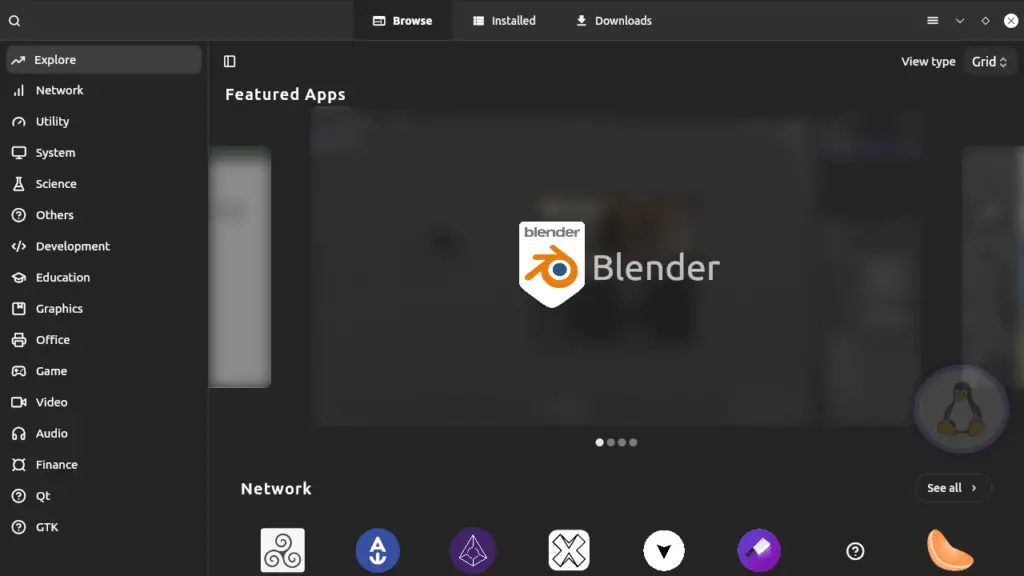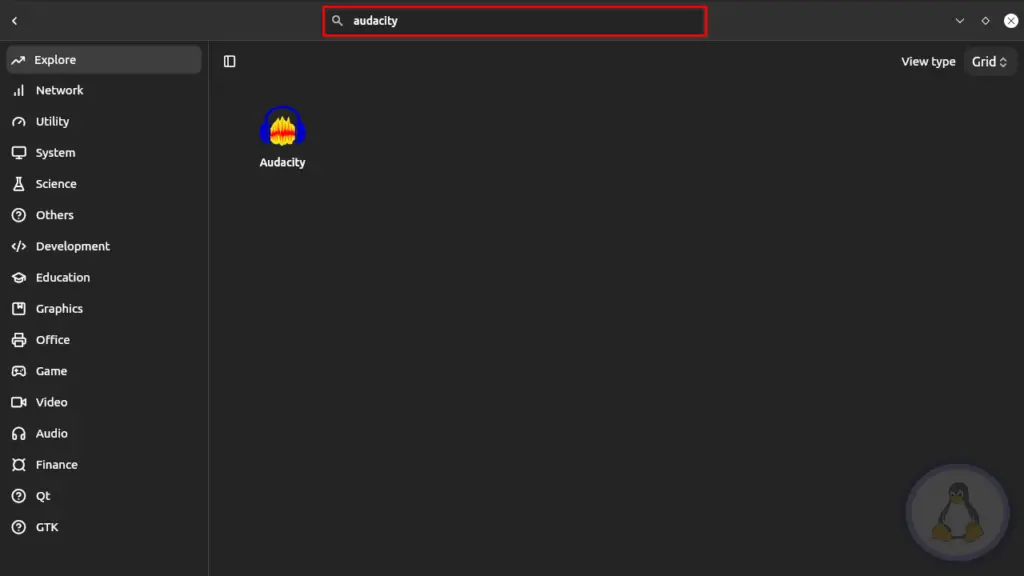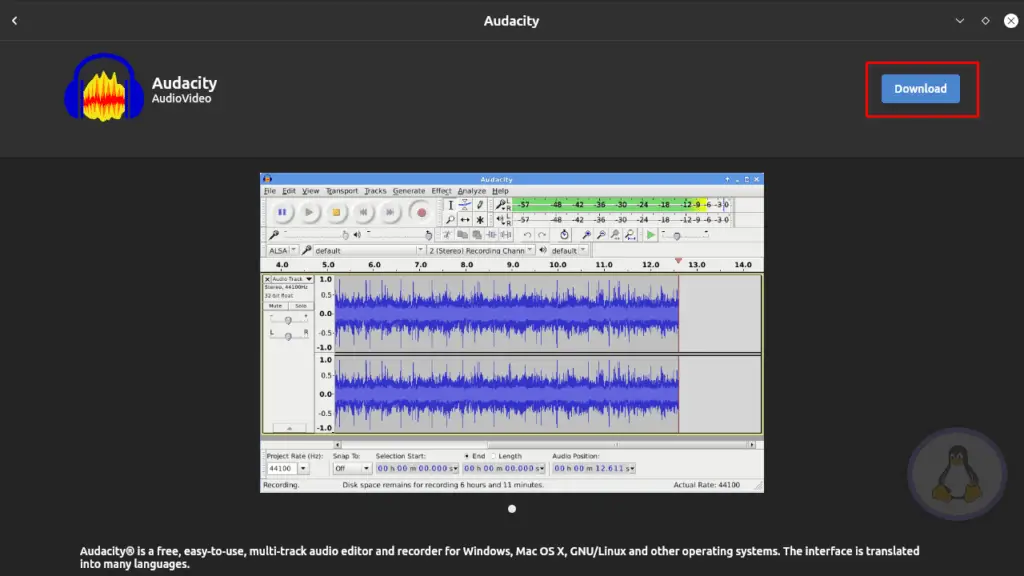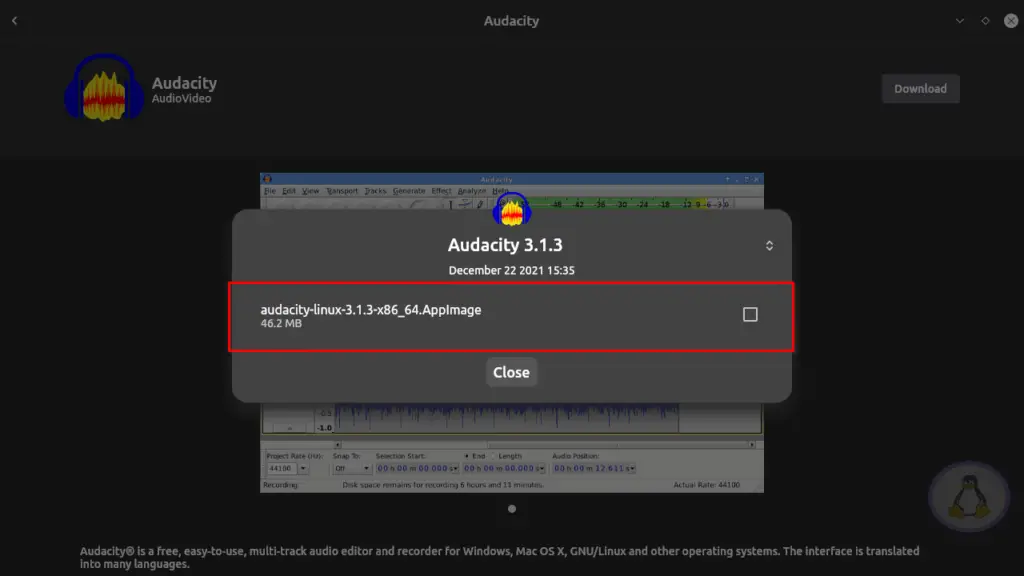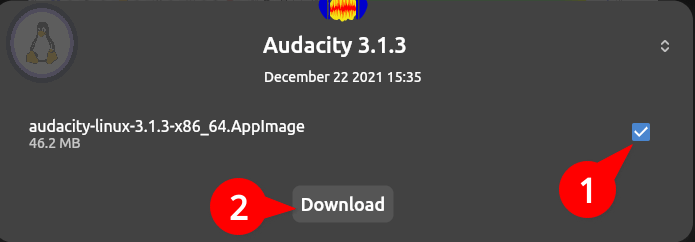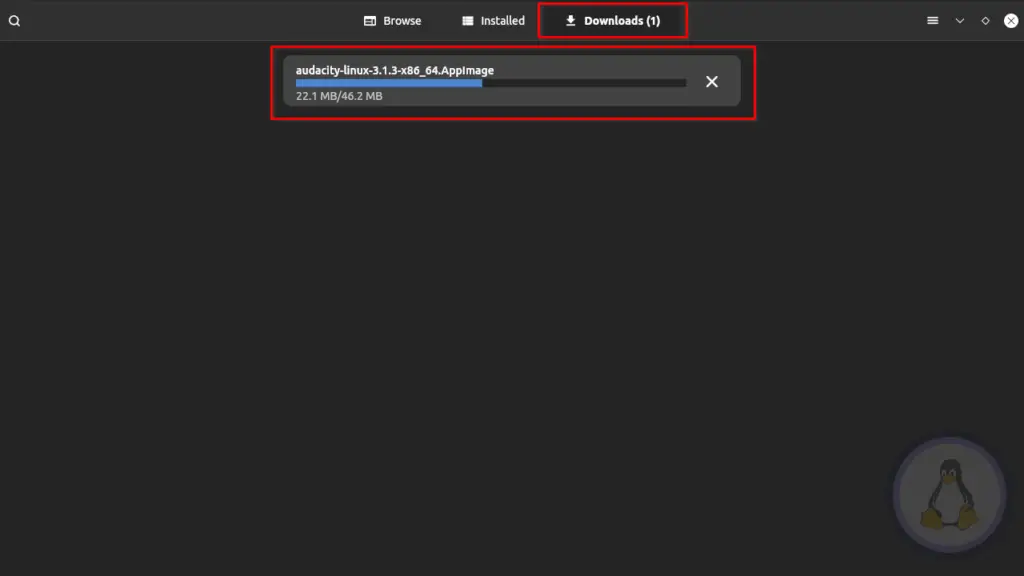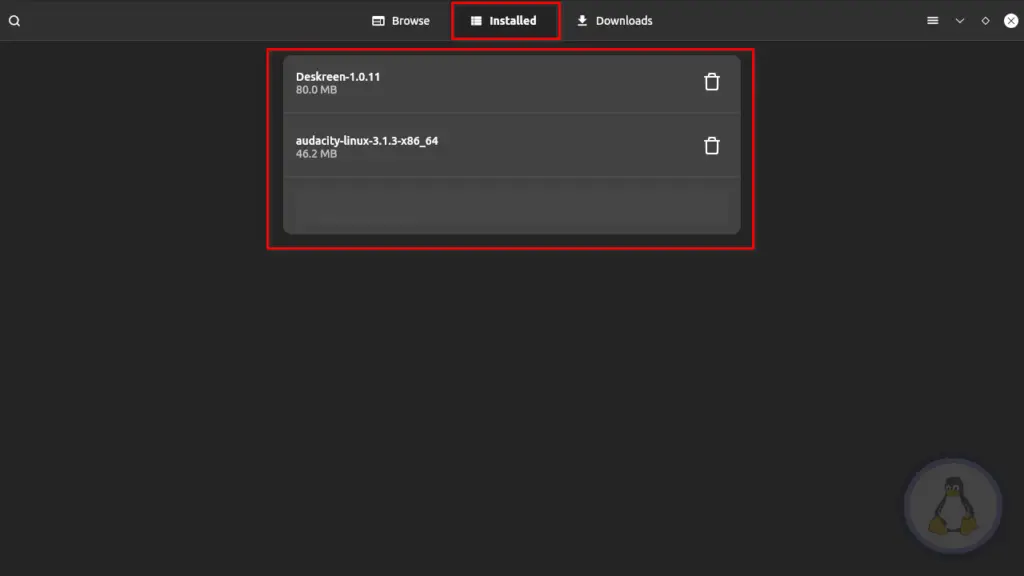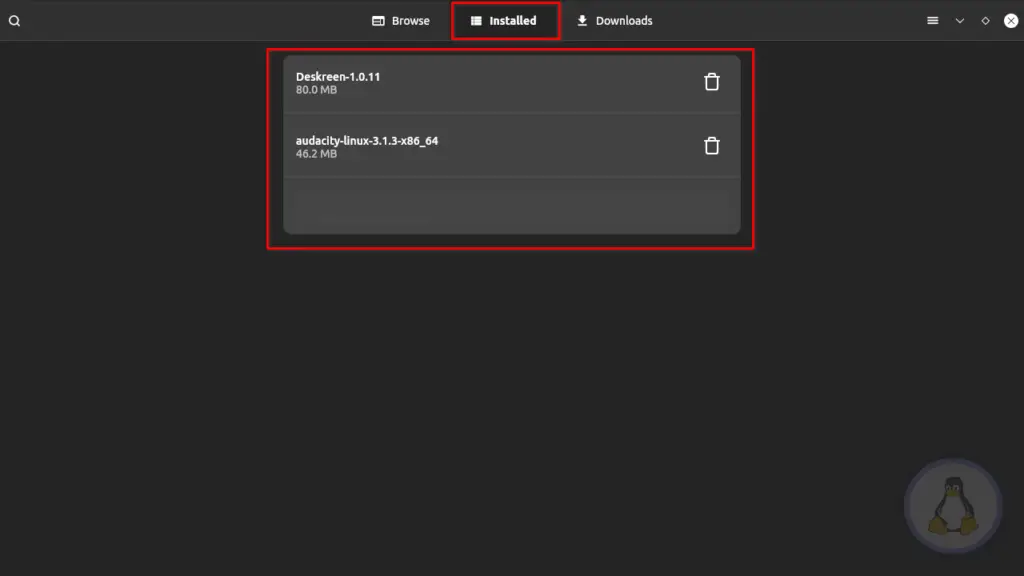Brief: Now we have AppImage Pool, a standalone GUI app store to Find and Manage AppImages.
In Linux, we have many different ways to install applications like Snap, Flatpak, AppImages, and default package manager.
The common thing in them they all provide their custom app store or platform to Find, Manage, Install Apps except AppImages.
For newbies, AppImages is a bundle of any application. Inside, a single-bundle application provides all required tools with required dependencies.
How to create .desktop shortcut Icon to App Manager in Linux
This method allows us to run the same application across different Linux distributions.
AppImages Pool: A GUI App Store for AppImages
AppImage Pool developed using flutter is a front-end GUI-based App Store to Find, Manage, Download, and Install AppImages on your system.
This application, do not host any AppImages except they link the project GitHub page of AppImages to download available AppImages from GitHub directly.
The GUI is pretty simple, and the theme is adaptive depending upon your system theme. While using this App Store, you may feel it is similar to the Ubuntu App Store.
Features
- Non-Profit App Store.
- App organized in different categories.
- Direct download from GitHub, without any middle server.
- List all version of available release.
- Upgrade and Downgrade are pretty handy.
- Manage downloaded AppImages.
- Optimize downloader.
Download
Two different ways are available to download this App Store on your system. Please choose one of the below-listed methods to download and install it on your system.
Flatpak
In your system, you can easily download it from FlatHub and install it using Flatpak.
$ flatpak install flathub io.github.prateekmedia.appimagepoolOnce installed on your system, use the below command to run.
$ flatpak run io.github.prateekmedia.appimagepoolAppImage
Directly download the latest version of the AppImage Pool from the release page. Or, you can also use wget command to download it on your system.
$ wget https://github.com/prateekmedia/appimagepool/releases/download/4.9.0/appimagepool-x86_64.AppImageGive executable permission to this AppImage using the below command.
$ chmod +x appimagepool-x86_64.AppImageNow you can run it on your system using the below command.
$ ./appimagepool-x86_64.AppImageDevelopment Build
A guy with the taste for the first release features first. Then you can install the development build of AppImage Pool.
Download the latest Development build from the GitHub release page, or use the below wget method.
$ wget https://github.com/prateekmedia/appimagepool/releases/download/continuous/appimagepool-x86_64.AppImageGive the executable permission to your AppImage.
$ chmod +x appimagepool-x86_64.AppImageNow run using the below command.
$ ./appimagepool-x86_64.AppImageAppImages Usage
The client GUI is divided into three segments Browse, Downloads, Installed, and Preferences. Let us discuss each one by one.
Browse
In the Browse section, all AppImages are classified into different categories, allowing them to be easily found. If you cannot find any images, then take the help of the search bar and search for your AppImage.
Once your AppImage is found, click on it, and you will find the download button in the top right corner.
When you click on it, it will popup windows with all the available AppImages of that specific App.
There is only one release in Audacity, but different applications like blender have multiple releases. Choose the one, then click on the checkbox next to the release name and download.
Downloads
After clicking the download button, it will start to download your application from the project GitHub page. All current downloading applications will be listed in the Download section.
The default location for download applications is “~/Downloads”. But you can manually change it to a different location.
Installed
All of the downloaded and available AppImages on your system will be listed in the Installed section.
To open, click on the respective application. You can also remove the application by clicking the garbage icon just before the application name.
Preferences
In the Preferences section, you can change the theme and download location for your AppImages.
Final Thought
AppImage Pool is a pretty handy tool and good for beginners, but a few things I found weird, like for some Applications, they got a new release, but AppImage Pool is still showing the previous version of that application.
Overall it is a good application for me. Share your thoughts and opinion in the comment section.