Lutris is one of the most popular free and open-source game managers for UNIX-based operating system example Linux.
In Lutris you can manage all your games on Steam, Wine, PCSX2 and PPSSPP. It has numbers of runner you can easily install and add new runner in a single click.
Today we guide you on installing lutris in your system and installing classic Mario game.
Installation
Lutris is available with default repository of all major distribution in the market. To ensure you get good performance with no bugs and issue. We always recommend you to install the latest version of lutris.
Make sure to install wine in your system before installing lutris to make sure all dependency and libraries is installed successfully in your system
If you were installing lutris in Debian/Ubuntu with there official repository, there might be an old version as this Debian based distro take a good time to official make available any package before the official release.
So, if you use any distro based on Debian, we suggest adding PPA of lutris before starting installation to make sure you get the latest version of lutris right in your hand before launch.
Before starting the installation process, make sure you have sudo privileges on the account you logged in your system.
Debain/Ubuntu
$ sudo add-apt-repository ppa:lutris-team/lutris
$ sudo apt update
$ sudo apt install lutrisArch/Manjaro
$ sudo pacman -Sy lutrisFedora
$ sudo dnf install lutrisIf your Linux distribution is not one of the above, you need to compile it from a source we recommend looking at its official repository.
Running
Type lutris in your Linux Terminal or search lutris to start if any error occurred while the launching shows below.
<module> import certifi ImportError: No module named certifiEnsure you have python3 installed in your system if you install it then upgrade it to its latest version with pip and execute below command.
$ pip3 install certifiStart lutris again
$ lutris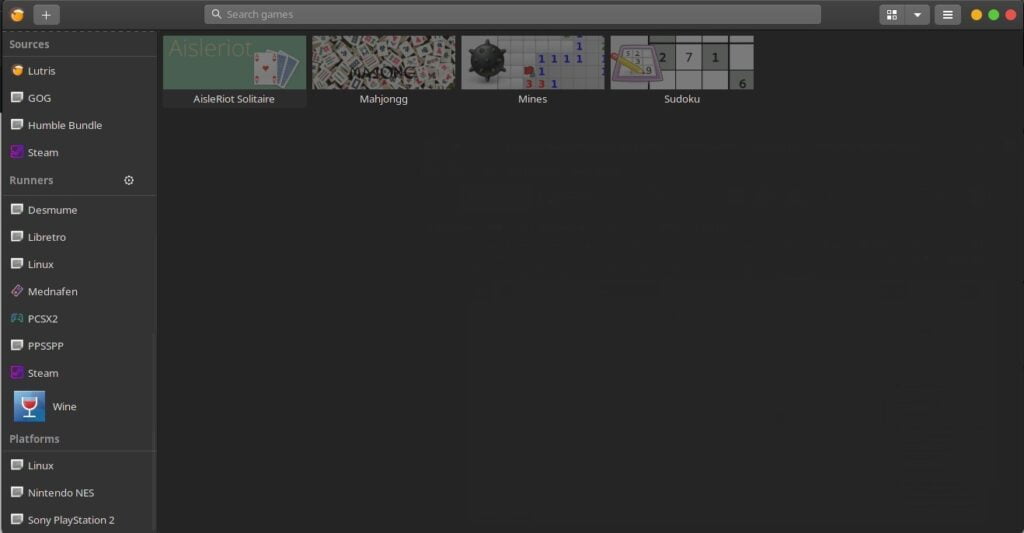
First Game on Lutris
Lutris provide a list of a game which you can easily install in your system visit https://lutris.net/. Today we install contra, which is one of the most popular arcade game for 90s kid.
Step 1:
First, you have to download Contra.nes ROM then visits lutris site to get a script required to run contra in your system.
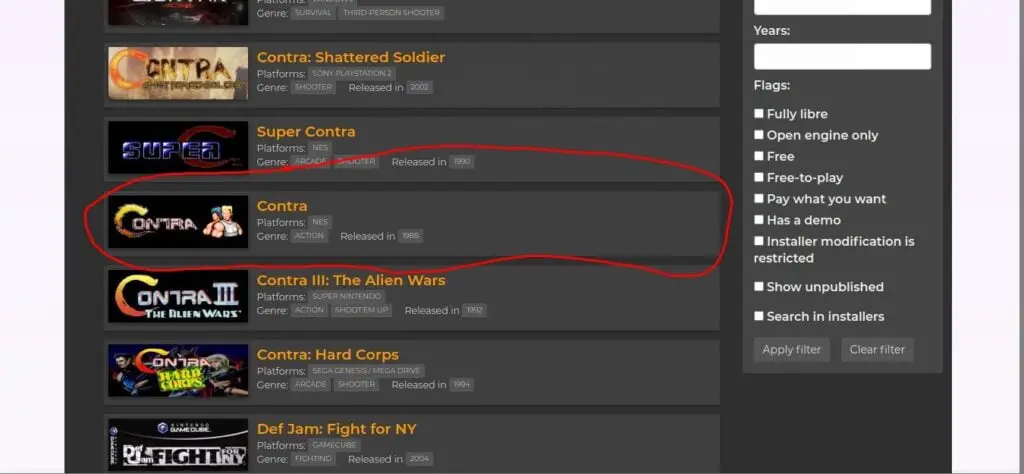
When you click on Contra it open page where you get install script like shown below.
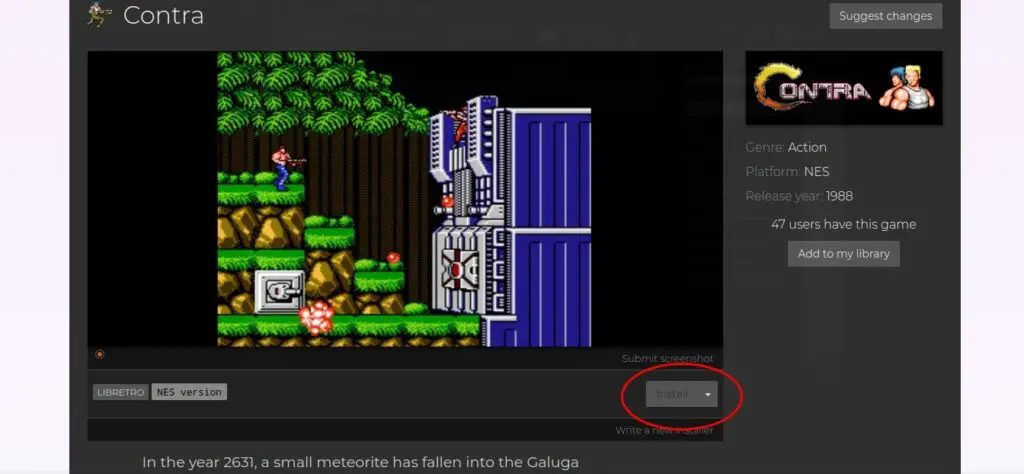
You will be redirected to Lutris where it asks you to select NES runner which is used to run arcade games in Lutris.
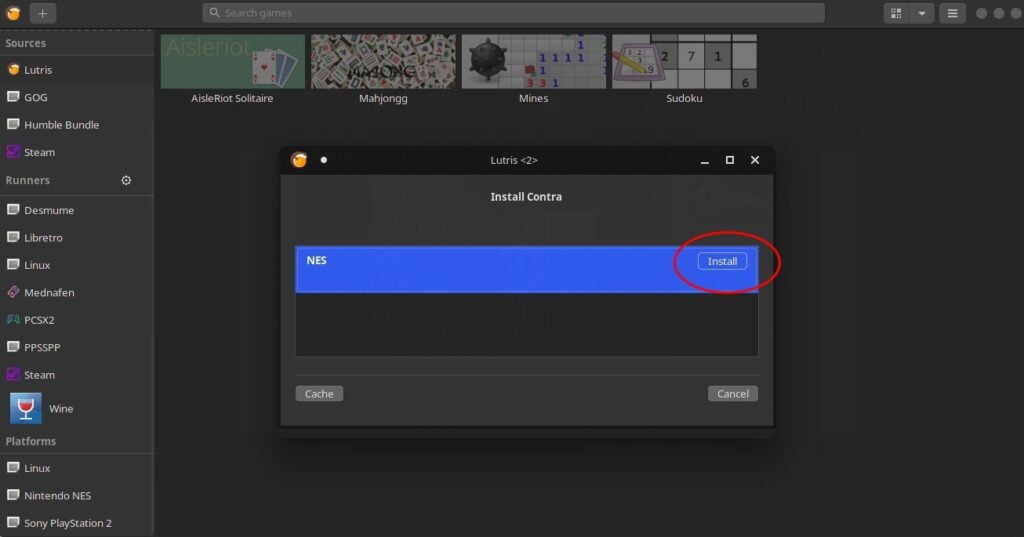
When you can click Install button you will be redirected to the Installation directory menu where you can specify different directory location we suggest keeping default.
Next press Install and then it ask to select ROM file in our case we select contra.nes file which we have downloaded earlier.
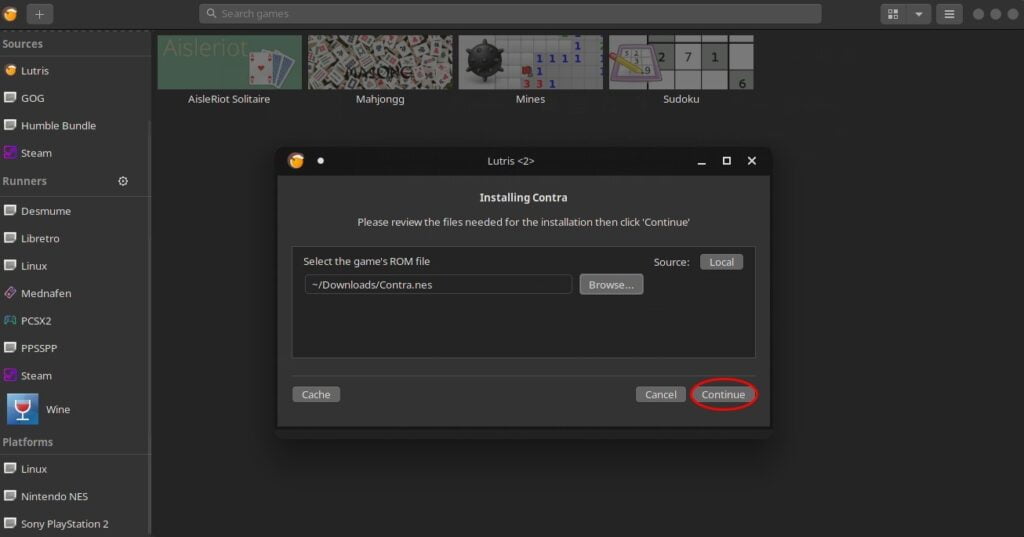
Then wait a few minutes to configure everything properly and click launch to run game.
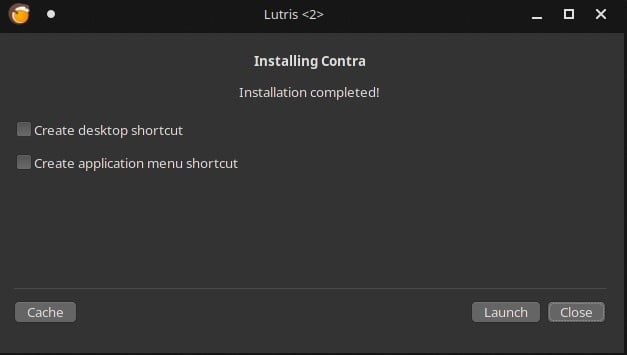
If you have any issue on any above steps lets us know in the comment section.