Not getting sound output from HDMI or HDMI output option is missing from setting windows in Ubuntu then there is nothing to worry. Just follow the following steps to fix the issue:
After a long time, I thought, “Let’s entertain ourselves by watching some web series,” so I connected my laptop to the TV and played the video, but the sound volume was low, so I increased the TV volume.
No changes in sound intensity! Then I figured out that sound output was not passing through HDMI.
Although this problem is not new to me, many of my fellow users might face the same problem when they connect the Linux machine, like “HDMI sound output is missing” or “HDMI sound output is showing but still audio is not passing from their Ubuntu system.”
If your situation is similar to the above, then you’ve been redirected to the right article, where I’ll show you how to fix this and enjoy your entertainment without any audio issues.
How to Solve No Sound Output from HDMI on Ubuntu
There is no big deal to solve or fix the no sound output or missing HDMI output in your Ubuntu or any other Ubuntu-based machine.
Here are two possibilities when sound is not coming through an external monitor or TV.
- The output option is selected different.
- HDMI output source missing.
So let’s first see what to do when the output option is different than HDMI.
Solution 01: The Sound Output Option is Different than HDMI
First of all, connect your laptop to the TV with an HDMI cable and ensure that it is properly attached at both ends.
Then try to play some video or audio content on your desktop.
If the audio is not passing through the HDMI connection, there are a few steps you can take to troubleshoot the issue.
 Open Setting
Open Setting
In this very first step, you need to get inside the setting option.
To get the setting option, press the “Super Key” and search for “Settings”.
Or else you can simply click on the arrow that is on the top-right corner of the shown image and look for the “Sound or Audio” option.
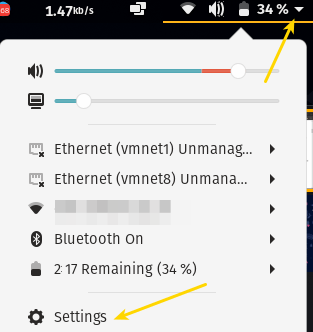
 Change Output
Change Output
The next thing you need to do is to look for the “Output Device” or “Playback Device” option.
Like here, under the output device drop-down menu, I can find two options: “Speaker – Built-in Audio” and “HDMI / DisplayPort – Built-in Audio” output.
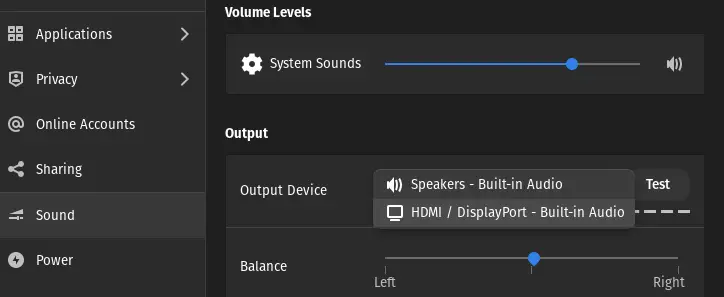
So select the “HDMI / DisplayPort – Built-in Audio” option over “Speakers – Built-in Audio”.
 Test
Test
After changing the output device, you can click on “Test” to check the audio output, or else you can test the same by playing video or audio content on the device.
For any reason, if you are not able to see the HDMI source even after plugging it in, then read the next section.
Solution 2: Output Source Missing in Ubuntu
If you are not finding any other output than the default “Speakers – Built-in Audio” under the drop-down menu, then you need to run one command, which usually brings back the other source of output.
Like here, you can see I do have just “Speakers – Built-in Audio” even after the HDMI cable is connected to both ends.
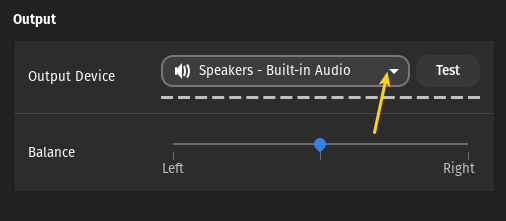
Now open your system terminal window and execute the following command:
$ pulseaudio -kOnce the command is executed, follow the rest of Solution 1 to select “HDMI” as the default source of output.
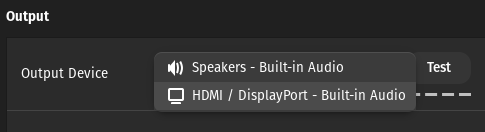
Whenever you face this kind of issue, try to run the above command to solve it.
Solution 3: Install PulseAudio Volume Control
The next available solution to fix this problem is to install PulseAudio Volume Control (pavucontrol), which will help you manage the audio output devices in your system.
To install PulseAudio Volume Control, open a terminal window, paste the following command into it, and wait for the installation to complete.
$ sudo apt install pavucontrolOnce the installation is complete run “PulseAudo Volume Control” from Activites area.
Now change the tab to “Configuration” and select the “Digital Stereo (HDMI) Output +Analog Stereo Input” under the profile.

After making the following changes, you will find the audio output through HDMI to be working smoothly.
Wrap up
That’s all for this article, where you’ll find three different ways to resolve the issue of missing HDMI sound output in Ubuntu. You can also try the same step on another Linux distribution if the issue is the same.
Also Read: How to resolve no sound from Bluetooth headset in Linux
This might sound silly, but I do believe that your HDMI port and wire are working flawlessly, because sometimes due to faults in hardware, we spend a lot of time troubleshooting software issues.
Do let me know in the comment section which method has worked for you.
Didn’t work. Pulseaudio said there was no daemon to kill.