Not getting sound from your Bluetooth headset? Read the following steps to troubleshoot the issue:
A similar kind of incident happened to me when I tried to pair my Bluetooth headset with my laptop.
After purchasing a new headset, I decided to test the audio quality. If it’s not as per my expectations, then I’ll return it, so I opened the box and tried to connect my system with the device.
Once the Bluetooth is connected, I try to play a song, but unfortunately, sound is coming out through the laptop speaker.
At first, I thought there may be some problem with pairing due to the fact that I’m not able to get sound, but as I can see, Bluetooth is already paired with the system.
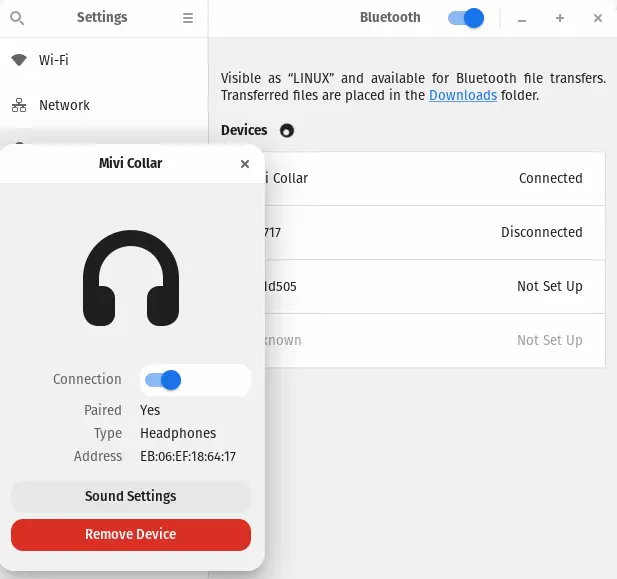
If you have the same scenario or something a bit different, then try to follow this short guide to fix the issue.
Fix No Sound from Bluetooth Headset
There can be multiple scenarios for the above error, and due to that, I cannot vouch for which method will work in your case, so I suggest trying out all the solutions mentioned below.
Method 1: Install PulseAudio Bluetooth Module
The first and foremost thing we will try is to install pulseaudio-module-bluetooth, and after that, you need to kill the pulseaudio server and restart the pulseaudio service.
To do so, run the following command in the given sequence:
$ sudo apt install pulseaudio-module-bluetooth
$ pulseaudio -k
$ pulseaudio --startI hope the problem is resolved; if not, jump to the next method.
Method 2: Select Default Output Source
In the next step, we will make sure to check the output source.
If the output source is not properly configured, then you might face the problem of no sound from the Bluetooth source.
To verify the source information, I would tell you to go to your system settings, go to the sound or audio option, and check the output source.
If the output source is different than expected, then click on the drop-down option and change the source.
For more information about this step, check out this article for the complete step.
And anyway, if the problem still persists, you can move on to the next method.
Method 3: Install Pavucontrol
The next thing you can do to solve this issue is to install Pavucontrol, which allows you to manage audio devices on your system and also helps you select the appropriate input and output devices.
To install Pavucontrol, run the following command on your system according to your distribution’s package manager:
- Install Pavucontrol on Debian and Ubuntu
$ sudo apt install pavucontrol- Install Pavucontrol on Centos/RHEL
$ sudo yum install pavucontrol- Install Pavucontrol on Fedora/Centos
$ sudo dnf install pavucontrol- Install Pavucontrol on Arch Linux and Manjaro
$ sudo pacman -Sy pavucontrolOnce you have installed Pavucontrol, play some audio or video content in the background and run the following command on the terminal to run Pavucontrol:
$ pavucontrolNow switch tabs to “Output Devices”.
Here you will find all the output sources; select the appropriate one according to your device, as shown below.
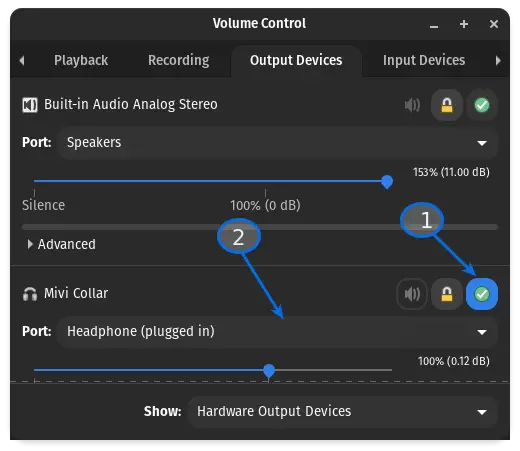
Next, check the right option “Set as fallback” and click on the port drop-down options and select “Headphone (plugged in)”.
I think now you may be able to hear audio from your Bluetooth device.
Method 4: Install PipeWire and Replace PulseAudio
If your system is still using PulseAudio, then it’s better to replace the audio server with PipeWire. To know how to replace PulseAudio with PipeWire, check out the following article according to your distribution:
Debian: https://trendoceans.com/install-pipewire-on-debian-11/
Ubuntu: https://trendoceans.com/enable-pipewire-and-disable-pulseaudio-in-ubuntu/
Wrap up
That’s all for now!
I hope you are able to resolve your problem with one of the above methods. If yes, then let me know in the comment section which method worked in your case.
There is one more resource from the ArchLinux Wiki that you can use to fix the issue.
See you in the next article…
Still facing the problem
Under the Port section, there is no option for “Headphone (plugged in)” In my case, there is “Headphone (unplugged) even after my Bluetooth is connected.
Did your issue get solved?
Same bro still facing issue with this
Which Bluetooth headset do you have?
And one more thing, run this
pactl info | grep "Server Name"command and let me know which audio server you are using.i am still facing the issue and while getting the audio server I found my audio server is **pulseaudio**
pactl info | grep “Server Name”
pulseaudio
Hey, if you are using Debian or Ubuntu, then I suggest you try to use pipewire, which I think will make the issue go away.
Debian: https://trendoceans.com/install-pipewire-on-debian-11/
Ubuntu: https://trendoceans.com/enable-pipewire-and-disable-pulseaudio-in-ubuntu/