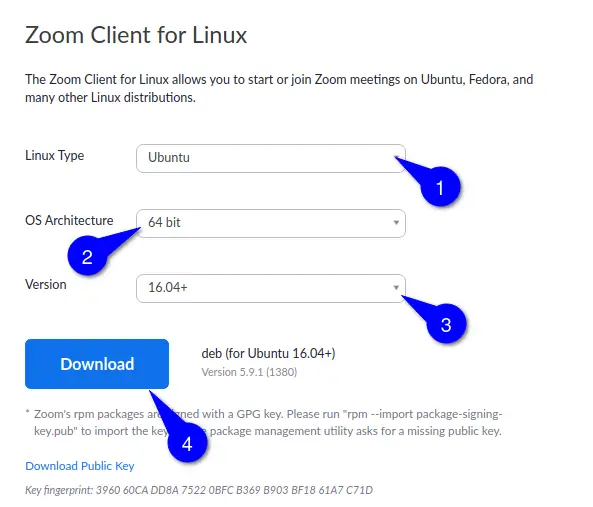Zoom, a.k.a. Zoom Meeting, is video conferencing software that is available for all major platforms, including Linux. It is very popular among working professionals and students.
And I believe you all are familiar with zoom features. That’s why we are directly moving to the Download and Installation step for Zoom in Linux.
In this following guide, you will see the download and installation steps for Zoom, which include steps for all major Linux distributions and removing steps.
Download Zoom on Linux
There are multiple ways to install Zoom on Linux, such as Snap or official packages. Personally, I prefer the official package method, and I recommend that you do as well.
The Zoom client can be downloaded in package format, which makes installation pretty simple. As you know, Debian and Ubuntu-based operating systems (Linux Mint, Zorin OS, Pop-OS!) use the .deb package and RedHat based operating systems (Centos, Alma Linux, RockyLinux, openSUSE) use the.rpm package.
But the question is where and how to download zoom in Ubuntu? Hold on. I’ll share the web page; you can download the file from there.
When you click the above button, you will be redirected to the Zoom website, where you can download the Zoom client for Linux.
A page will automatically detect the type of operating system, rest of the options you need to select manually.
The first and foremost option is to choose Linux Type click on “Choose a Linux type” this will show multiple Linux distributions, and I’m performing all these steps in Ubuntu, so I’ll choose Ubuntu here.
The next option is to select OS Architecture. If you are not sure about architecture, then pass the below command.
$ uname -mI have selected 64bit, and you are most likely running a 64bit OS as well, so select the default option without hesitation.
At last, you have to select the distribution version, select 16.04+ for Ubuntu 20.04 or later.
Now click on “Download” and wait for a while.
If you are using a Chrome browser, it will ask you to click on “Keep” or “Discard.”
Simply click on “Keep”.
Install Zoom client on major Linux Distributions
Install Zoom on Ubuntu
A .deb package can be installed in multiple ways. If you are not aware of it, then please check these Top 4 Simple ways to install Deb file on Ubuntu.
First, we will see the conventional method to installmd64.deb on Ubuntu, afterward, we will see the alternative way.
Conventional Method to Install .deb Package: To open a terminal, press Ctrl-Alt-T and type the following commands in sequence.
Most probably, your zoom package is downloaded in the Download directory. To change the current directory use cd.
$ cd Dowloads
$ sudo dpkg -i ./zoom_amd64.deb An alternative way to install .deb package in Ubuntu: First, go to the directory where the file is downloaded and pass the below command to install.
$ sudo apt install ./zoom_amd64.deb Install Zoom on Alma Linux/RHEL/Centos
Steps to Download Zoom is similar to Ubuntu. Just replace Ubuntu with the respective Linux Type and once the download is complete, use the below command to Install.
$ sudo dnf install ./zoom_x86_64.rpm Install zoom on openSUSE
Check the Download step first; after that, you can invoke the below command.
$ sudo zypper install zoom_openSUSE_x86_64.rpmInstall zoom on Arch/Manjaro/Endeavouros
First, get the download package using the above steps and once it is done, come back and pass the below command.
$ sudo pacman -U zoom_x86_64.pkg.tar.xz
Once the installation is complete, press the super key and search for “zoom”.
Uninstall Zoom on Linux
I have shared the method to install Zoom on your Linux system with you. Now you will see how to uninstall Zoom to free up some space when it’s not required.
Uninstall Zoom on Ubuntu/Debian
$ sudo apt autoremove zoomUninstall Zoom on Alma Linux/RHEL/Centos
$ sudo dnf remove zoomUninstall Zoom on openSUSE
$ sudo zypper remove zoomUninstall Zoom on Arch/Manjaro/Endeavouros
$ sudo pacman -Rs zoomWrap up
Now you can join Zoom meetings from your Linux system without switching to Windows or other platforms. And that’s all you need to install Zoom on Ubuntu/Debian and other major Linux distributions. Apart from the installation, we have shared the uninstallation steps too.
If you face any issues while installing or uninstalling Zoom on a Linux machine, feel free to comment below.