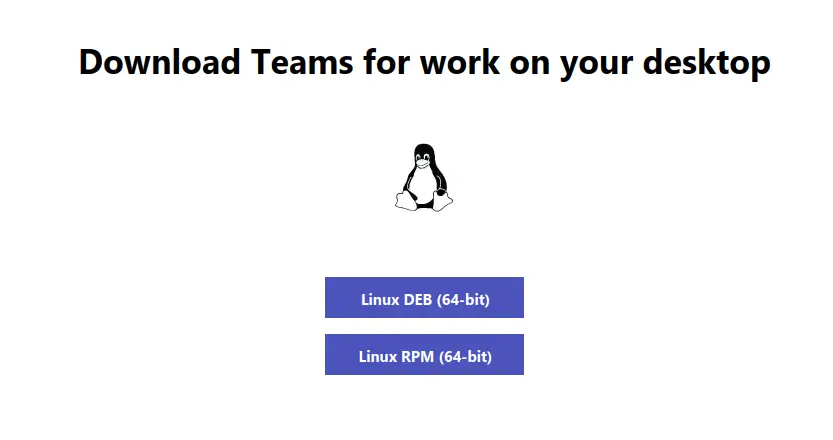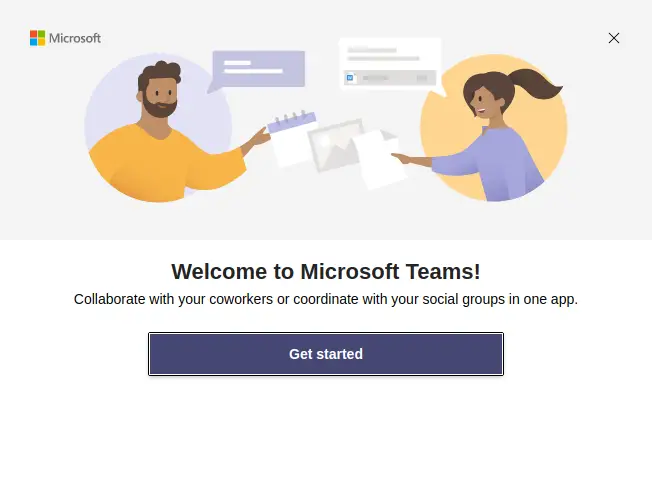Hey, Listen, I want to install Microsoft Teams on my Ubuntu machine. Can you tell me the steps? Because I don’t know how to install Microsoft Teams on Linux.
Sure, I’ll guide you through installing Microsoft Teams on Linux, and it is a pretty straightforward process if you follow the steps correctly.
Method to Download Microsoft Teams
You can have multiple ways to install teams on your Ubuntu or Debian-based machine, and I’ll show you all the methods.
- Install Microsoft from the official repository.
- Install Microsoft Teams from Snap.
- Install Microsoft Teams from .deb packages.
It’s up to you which method you choose.
Install Microsoft Teams from Ubuntu official repository
This option is very intuitive. You just need to have sudo privileges, and Microsoft Teams is available on the machine. The only drawback to using this method is that sometimes you may not get the latest version. Otherwise, it is good to go.
To download Microsoft Teams, type the following command, and wait for the installation to complete.
$ sudo apt install teamsAnd once the installation is complete, press the super key and search for teams.
Install Microsoft Team from Snap on Ubuntu/Debian
On Ubuntu, snap is already available; you just need to pass the simple command to the install team, and it will be available to use.
But on Debian, it is not like that you have to install Snap manually. Check the following article to install Snap on all Linux distributions.
To download the preview of Microsoft Teams, copy and paste the following command.
$ sudo snap install teamsInstall Microsoft Teams .deb package
Microsoft Teams is also available in package format like .deb for Debian and Ubuntu-based distributions and .rpm for RedHat-based flavors.
And the installation is similar to the window platform. If you have recently switched from windows, then this method will be convenient for you.
Download Teams on Ubuntu
The first and foremost step is to download the Microsoft team package, which can be downloaded from the official webpage.
Once you click on the button, it will redirect you to the webpage to choose a respective package. This article is related to Ubuntu/Debian, so that you will choose Linux DEB (64-bit).
Once the download is completed, you can install teams in two ways like Graphical Interface and Command Line Interface.
Install Microsoft Teams using Graphical User interface (GUI)
Open a file manager and go to the directory where the Microsoft teams have been downloaded. And look for teams_X.X.X_amd64. A double click will show the installer to install the file in most cases. If that didn’t work, then do right-click and select “Open with Software Install”.
KDE users can choose “Open with Discover”.
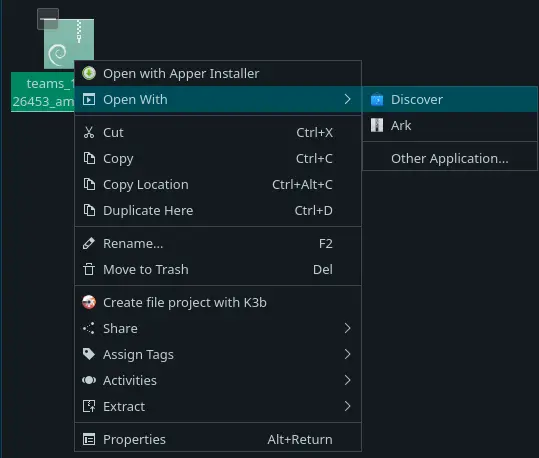
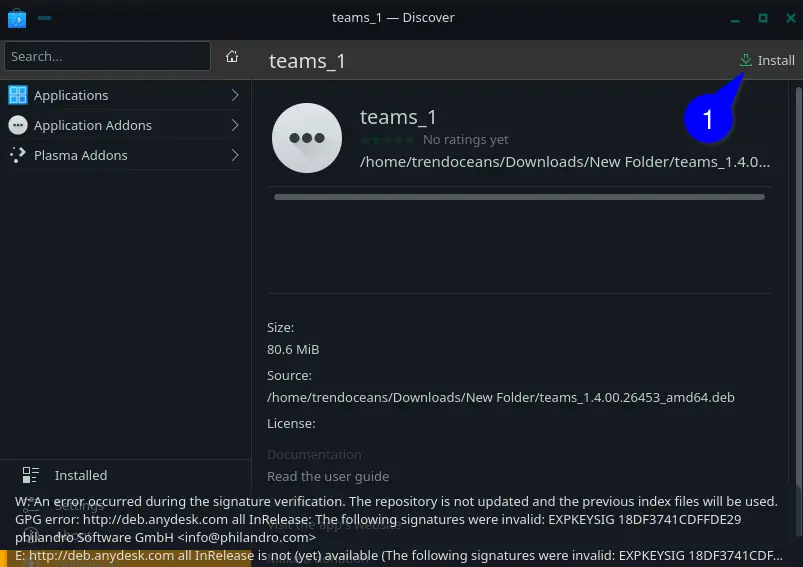
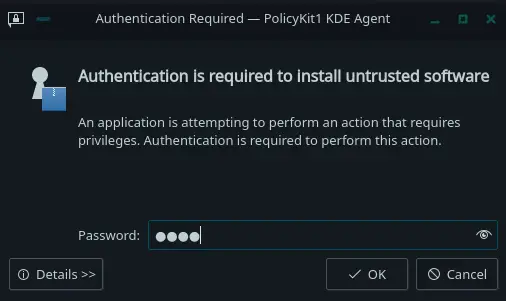
After that, press the super key and search for “teams” to use.
Install Microsoft Teams using Command Line Interface (CLI)
For this, you need to open a terminal and pass the following command to install Microsoft Teams on your Ubuntu machine.
To open a terminal, press Ctrl-Alt-T and change the current directory where the file is located.
$ cd Downloads\Afterward, type the following command to install.
$ sudo apt install ./teams_1.4.00.26453_amd64.deb
OR
$ sudo dpkg -i teams_1.4.00.26453_amd64.deb To open a Microsoft team, you can invoke “teams” command or search for teams in the Application manager.
Wrap up
That’s all to install Microsoft Teams on Ubuntu or Debian-based machine, and You have learned multiple ways to install teams on your system.
Do let me know which method you have chosen to follow.