When you are trying to install NetBeans IDE 8.2 RC in your Linux-based system, it shows you the error “No compatible JDK was found.”
What does it mean no compatible JDK was found? It means that you have to install JDK or use a different version of JDK. Most probably, “JDK 8” will work.
By Default, JDK 11 is pre-installed in our system, so we have to download JDK 8 and change the default version with java 8.
So, I’ll show you how to resolve this minor issue.
How to Download and Install JDK 8 on your Ubuntu-based system?
First, you need to verify whether JDK is available in your system to check JDK is installed or not type the following command
$ java -versionThe above output displays the JDK versions which mean JDK is already installed, but you need to install JDK 8 or change the default JDK version.
A few simple commands which you need to pass to install JDK 8, First we will update the official repository then we will install OpenJDK 8.
sudo apt update
sudo apt install openjdk-8-jdk
OpenJDK 8 is installed in your system, after this check the java version.
$ java -version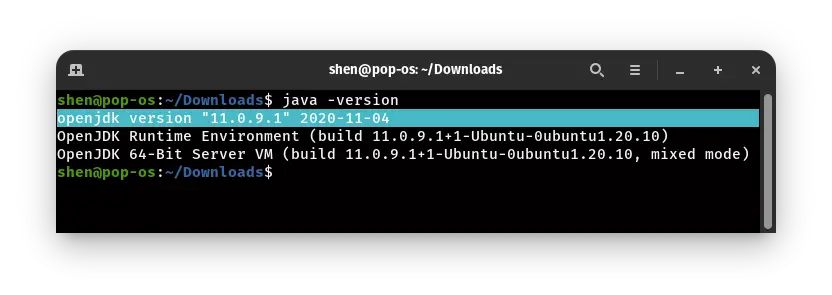
In your system, JDK 11 is already installed, so to work Netbean, you need to change the default version to JDK 8.
To change the default JDK version in ubuntu, you need to pass the update-alternatives tool as shown below.
Read this:- How can I Identify who SSH into my Linux System?
$ sudo update-alternatives --config javaIn the output you have to select “/usr/lib/jvm/java-8-openjdk-amd64/jre/bin/java” . So you need to type the selection number where java-8 is present.
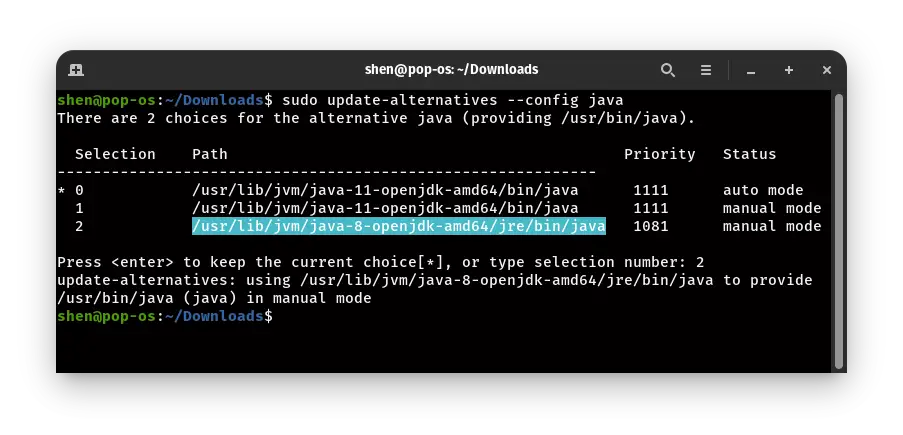
After this check, the version using “java -version,” and If you have followed the step correctly, then the OpenJDK version will be “1.8.0_version”.
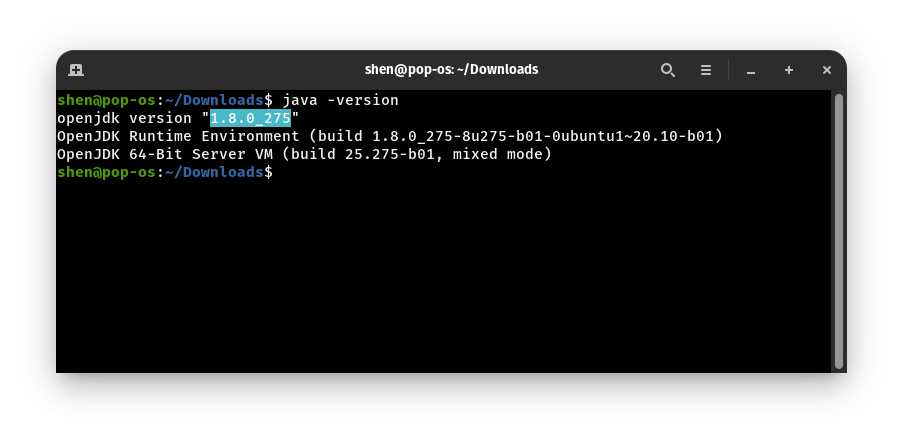
THE current JDK version will be “1.8.0_275” or java 8, Now you can try to install Netbeans.
You have solved the “NetBeans IDE 8.2 RC No Compatible JDK Was Found”.If you are facing other difficulties, then comment down.
The next article will focus on how you can install NetBeans IDE in Linux. So make sure to subscribe to the newsletter.

A man with a tech effusive who has explored some of the amazing technology stuff and is exploring more. While moving towards, I had a chance to work on Android development, Linux, AWS, and DevOps with several open-source tools.
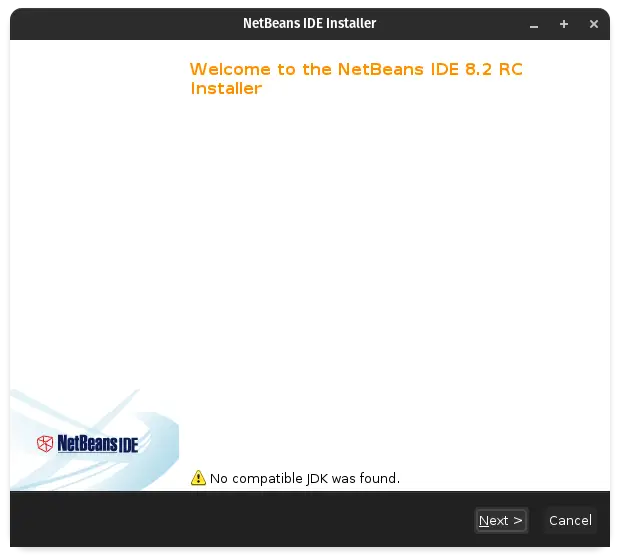
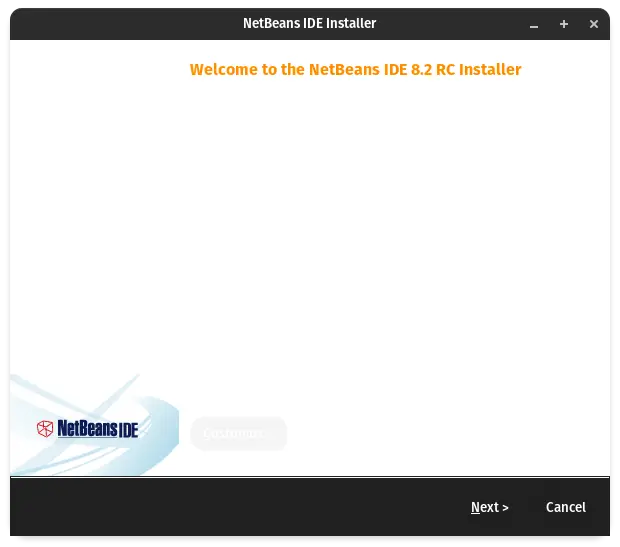
Just a note to anyone reading this guide, after you have run the following command:
sudo update-alternatives –config java
and chosen the version with 8 in it. Make sure that when you type java -version you notice that it is a single – instead of — in front of version.
I missed this as most flags are now –version etc.
It was giving me an error of “Error: Could not create the Java Virtual Machine” and it just because I was doing java –version instead of java -version.