Hey Android Folks! If you frustrate to use findViewById<>() every time to hook up with all the resources of the respective activity
You have to mention type of view and there resource id name .
If you made some mistake then ready for getting null error
To easy life from Android 4.0 studio you do not need to type old school findViewById<>()
Before 4.0 also these features were there but now the interesting thing is now you do not need to make any changes to your XML file.
How to enable viewBinding?
Gradle
To enable viewBinding you have to open build.gradle(:app) in this you have to add
buildFeatures {
viewBinding true
}
in like this way below android
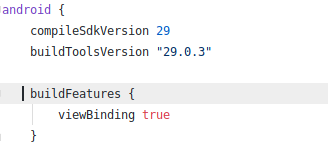
After this Sync Gradle file,viewBinding will generate binding class for all the layout automatically
Then back to Activity File over here you have to make few changes
Activity
We first initialize the ActivityMainBuilding this file contain all the resource id name, If you are activity name is activity_main.xml now it will convert automatically to ActivityMainBuilding
private lateinit var binding: ActivityMainBinding
Now below to savedInstanceState assign binding variable to inflate layout
binding = ActivityMainBinding.inflate(layoutInflater)
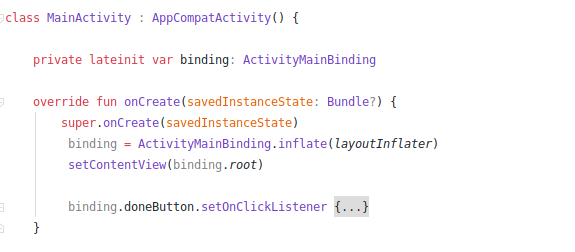
In setContentView replace the activity_main.xml to binding.root
setContentView(binding.root)First, call the binding variable then resource name in this case I have used Button which id is given doneButton.
Now you can run this app to check
In this way, you can replace to use of findViewById<>() and use viewBinding.
Read this: How to install WSL2 in windows 10?

A man with a tech effusive who has explored some of the amazing technology stuff and is exploring more. While moving towards, I had a chance to work on Android development, Linux, AWS, and DevOps with several open-source tools.