Not able to find an extension setting or option in the GNOME Tweaks tool in GNOME 40 or later? Install a special tool called “Extensions” from the repository or Flatpak.
After using Ubuntu 20.04 LTS for a long time, it’s time to move to Ubuntu 22.04 LTS (Jelly Fish) to use the new features that have created a lot of hype among the Linux community.
In particular, GNOME 42 has a considerable number of features that push me to update my system and try the latest version of Ubuntu 22.04 LTS.
Once I updated my system to Ubuntu 22.04 LTS, I started to configure the desktop environment as per my preferences.
While making the change, I found that the gnome tweak tool does not have the extensions option. Because of that, I’m not able to tweak the default option of a particular extension.
That disappoints me.
So I started to search the Internet and found that the GNOME team had dropped support for GNOME Shell extensions in GNOME 40 and later versions.
” GNOME Tweaks 40 brings several bug fixes, support for GNOME 40 settings changes, and removes GNOME Shell Extensions support.”
“Extensions support can now be found in the GNOME Extensions app.”
GNOME Tweaks News
According to the above-quoted message, you basically require GNOME Extensions to manage extensions on GNOME 40 and later versions.
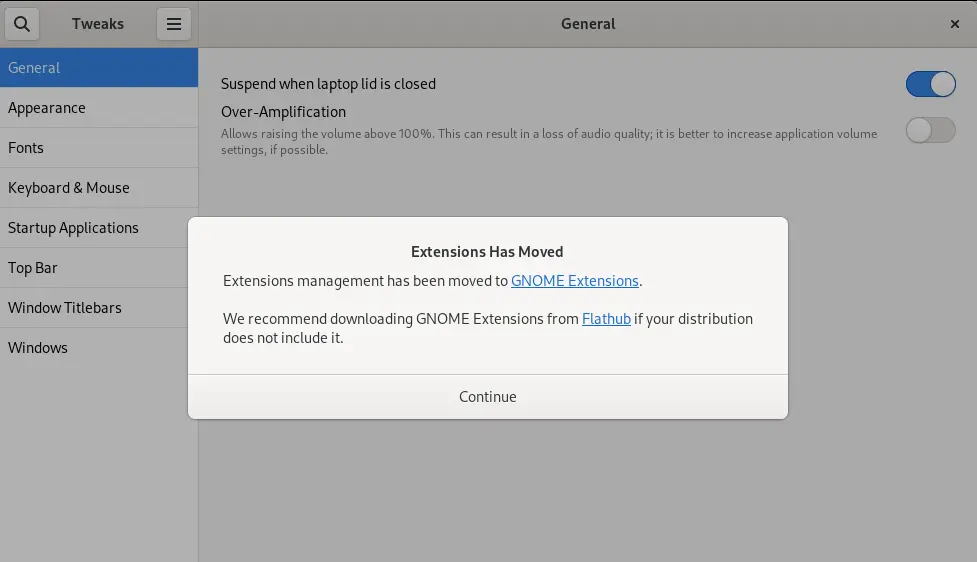
Even if you are using Fedora or any other distribution that has the GNOME desktop environment, you still need to download the GNOME extension.
Install Extensions
Now in the latest version of the tweak tool, you are instructed to download the GNOME extension for fullfiliing the missing extensions option in tweak tool.
As per the release note, you can install a separate utility that is available in the system repository. You just need to invoke the below command on your respective distribution.
Ubuntu or any other Debian-based distribution
$ sudo apt install gnome-extension-prefsFedora or any other RHEL-based distribution
$ sudo dnf install gnome-extensions-appYou can also use the flatpak package manager to install the gnome extensions on your respective distribution, but before that, you should have flatpak installed on your system.
If it is not preinstalled, then do follow these instructions: How to Install and Use Flatpak on Ubuntu
And after that, invoke the below command:
$ flatpak install flathub org.gnome.ExtensionsOnce the installation is complete, press the super button and search for “extensions” in your app manager to launch this application.
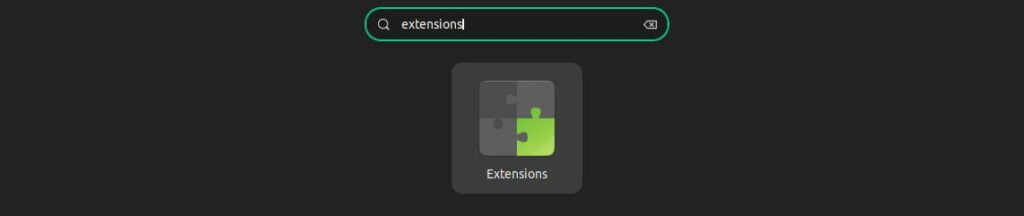
On the top, you will find a separate button that can be used to stop all “manually installed” extension applications at once, except the “Built-In” one.
You can use this gnome-extensions utility to modify the default features of particular extensions, and apart from that, you can also remove “manually installed extensions”.
Not only that you can also manage GNOME extensions from terminal
Now you know where to find the gnome-extensions*-setting in GNOME 40 or later versions.
Wrapping Up
That’s all for this guide, where I showed you how to get the option to manage extensions in GNOME with a new application called GNOME Extensions.
If you are interested in learning more about increasing productivity in the latest GNOME 42+, then check out this article.
See you later in the next article.
Just Tried it in WindowsFx and it doesn’t work.
Tried what you said ( $ sudo apt install gnome-extension-prefs ) .
And this ia what I get ( E: Unable to locate package gnome-extension-prefs ).
sudo apt install gnome-shell-extension-prefs