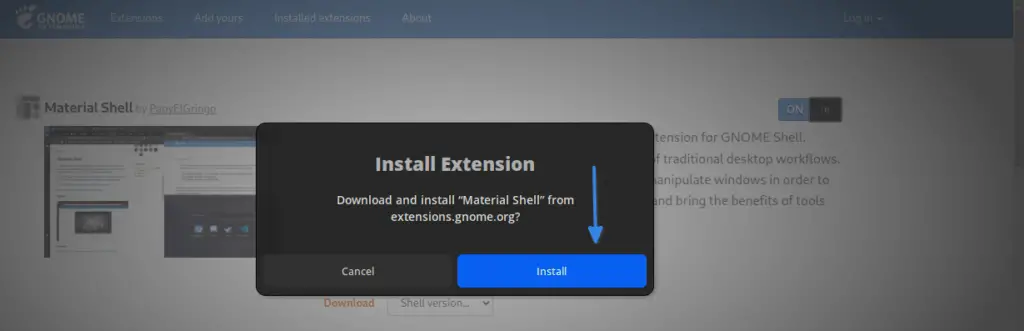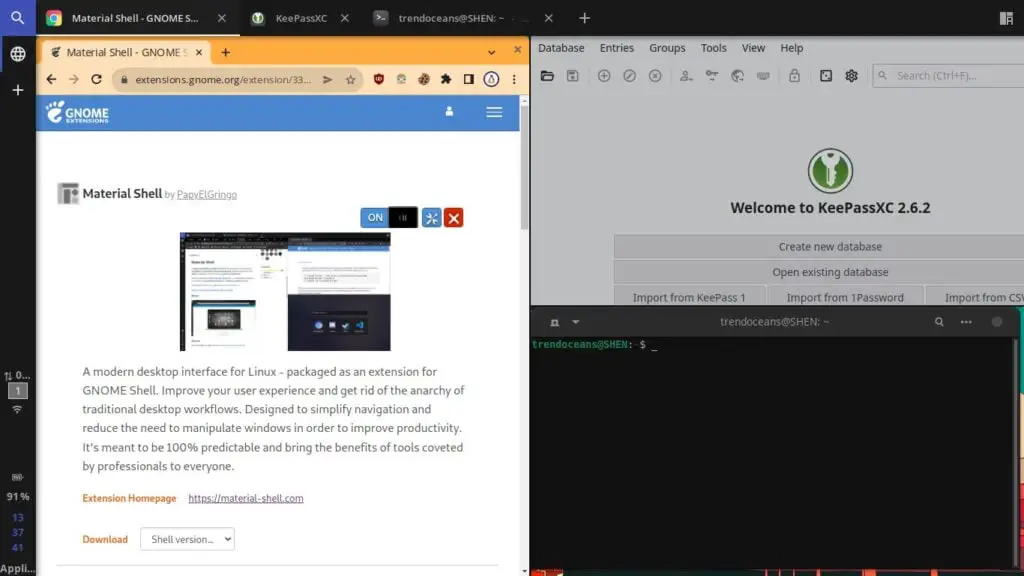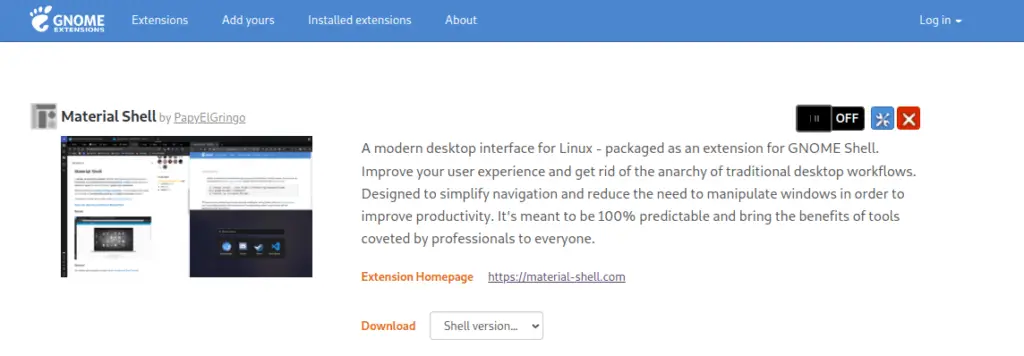Last week, the Material Shell team released support for the Gnome 42 desktop environment. If you are using Fedora 36, Clear Linux, or any other Linux environment that has Gnome 42, then you must try it once.
The Material Shell extension will change your working style to be more productive with the tiling window(Automatically organize your window for work without overlapping other windows). If you have never used any tiling manager, then initially you will be overwhelmed with options to navigate, but it’s quite intuitive to learn with key bindings.
And from the name, you can get why it is called the Material Shell. Because it adheres to Material Design guidelines, and as a result, you get an aesthetic and premium feeling while using it, and once you get it, I don’t think you will like Gnome without Material Shell.
The advantage of using Material Shell over any other tiling manager is that you can use a tiling manager to automatically organize windows into layouts like maximize, split, simple, half, or multiple grids. Apart from that, you can also use the conventional regular window mode, which is known as the floating window in Material Shell.
There is no limitation that you can use Material Shell only on Gnome 42, because many distributions haven’t rolled out yet, so you can also follow the installation guide on any Gnome-based desktop environment to try tiling windows.
Table of Contents
How to download and enable Material Shell
There are a couple of ways to download and install Material Shell on your Gnome desktop, but I would prefer you to choose a gnome-extension way to install Material Shell instead of installing it from the source.
If you haven’t installed the Gnome Shell extension on your browser, then you can click on the below button to redirect to the official page.
Once you redirect, you will be asked to “Click here to install Gnome Shell browser extension” as per your respective browser. If you already have the Gnome Shell extension on your browser, then you will find a button in the right corner to turn on “Material Shell”.
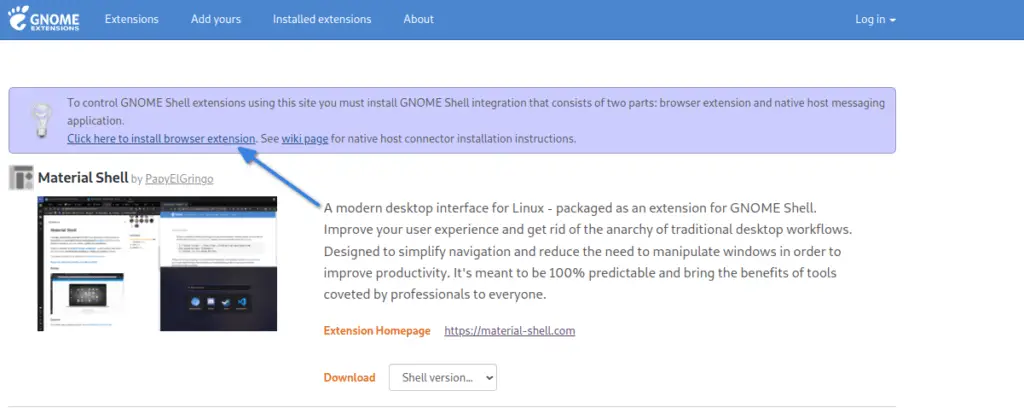
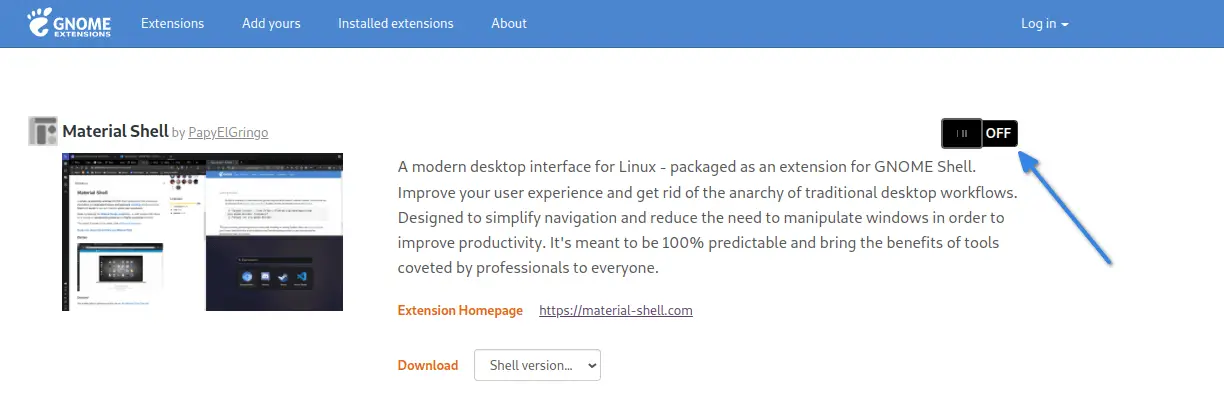
And once you enable Material Shell, your desktop environment looks different from the conventional desktop environment, and you have to rely on shortcut keys for best usage.
This is best for those who don’t want to switch to i3wm, Sway, bspwm, or any other tiling manager and want to use the leverage tiling feature in a regular desktop environment.
KDE users can also use the tiling manager with Bismuth, which is a forked version of Kröhnkite, and if you want me to write on usage, then do let me know.
Hot Key to navigate around in Material Shell
We have listed out some of the keybinds or hotkeys that will be useful for navigation.
Desktop navigation
Super+WNavigate to the upper workspace.Super+SNavigate to the lower workspace.Super+AFocus on the window at the left of the current window.Super+DFocus on the window at the right of the current window.Super+1,Super+2…Super+0Navigate to a specific workspace with a number binding
Window manipulation
Super+QKill the current window focused.Super+[MouseDrag]Move window around.Super+Shift+AMove the current window to the left.Super+Shift+DMove the current window to the right.Super+Shift+WMove the current window to the upper workspace.Super+Shift+SMove the current window to the lower workspace.
To remove the side border and get into zen mode for full focus, Super+Escape and cycling around your current workspace, press Super+Space.
How to turn off Material Shell
There may be a good chance you will not like Material Shell on your first attempt, and if you don’t want to use it anymore, then you can simply turn off or remove Material Shell from the Gnome browser extension.
Once the page loads, click on the cross button to permanently remove the material shell, or you can click on the switch button to temporarily disable the material shell.
That’s all for now!
Project Source: Material Shell

A man with a tech effusive who has explored some of the amazing technology stuff and is exploring more. While moving towards, I had a chance to work on Android development, Linux, AWS, and DevOps with several open-source tools.