Snapped a picture of different subject notes in your class and want to align them in PDF? Maybe this or something else will be your reason, but converting the image to pdf is just a piece of cake.
Table of Contents
Top 5 PDF Readers for Linux
Today, you will learn to convert images to PDF using ImageMagick (Offline) and Online.
What is ImageMagick?
ImageMagick is free and open-source software available for Windows, Linux, and macOS. It utilizes multiple threads while reading, writing, and process, increasing performance power.
You can easily create, edit, compose or convert images using ImageMagick. It supports multiple images format like PNG, JPEG, GIF, WebP, HEIC, SVG, PDF, DPX, EXR, and TIFF.
Install ImageMagick
Debian and Ubuntu
$ sudo apt install imagemagickRHEL, CentOS, and Fedora
$ dnf install ImageMagick ImageMagick-perlArch and Manjaro
$ sudo pacman -Sy imagemagickWindows 10/11
ImageMagick is available for Windows 10/11 for portable use in “.exe” format. You can directly download it from its official website.
For macOS
$ brew install imagemagickConvert Image to PDF (Offline)
To convert your images into PDF, first, make sure to capture them in order. Example: image-1.jpg and image-2.jpg. If they are randomly named, the generated PDF will show them in that order.
To convert a group of images, open your terminal using the Ctrl+Alt+T shortcut key, command prompt for windows users, and write the below command in the same directory where you saved your images.
$ convert image-*.jpg notes.pdfAbove I have replaced the images number with “*” to select all the images in the series of numbers. Finally, a new pdf will be generated with the filename “notes.pdf” in the same directory.
ImageMagick security policy ‘PDF’ blocking conversion
If you got any issues related to security policy like shown below while converting.
convert: attempt to perform an operation not allowed by the security policy `PDF' @ error/constitute.c/IsCoderAuthorized/408.To resolve the above issue, edit “/etc/ImageMagick-6/policy.xml” and add the below code just before </policymap>.
<policy domain="coder" rights="read | write" pattern="PDF" />Convert Image to PDF (Online)
Duplichecker is an online platform that helps you to convert all the images, Excel, PPT, Word into PDF. You can directly visit to convert the image to pdf.
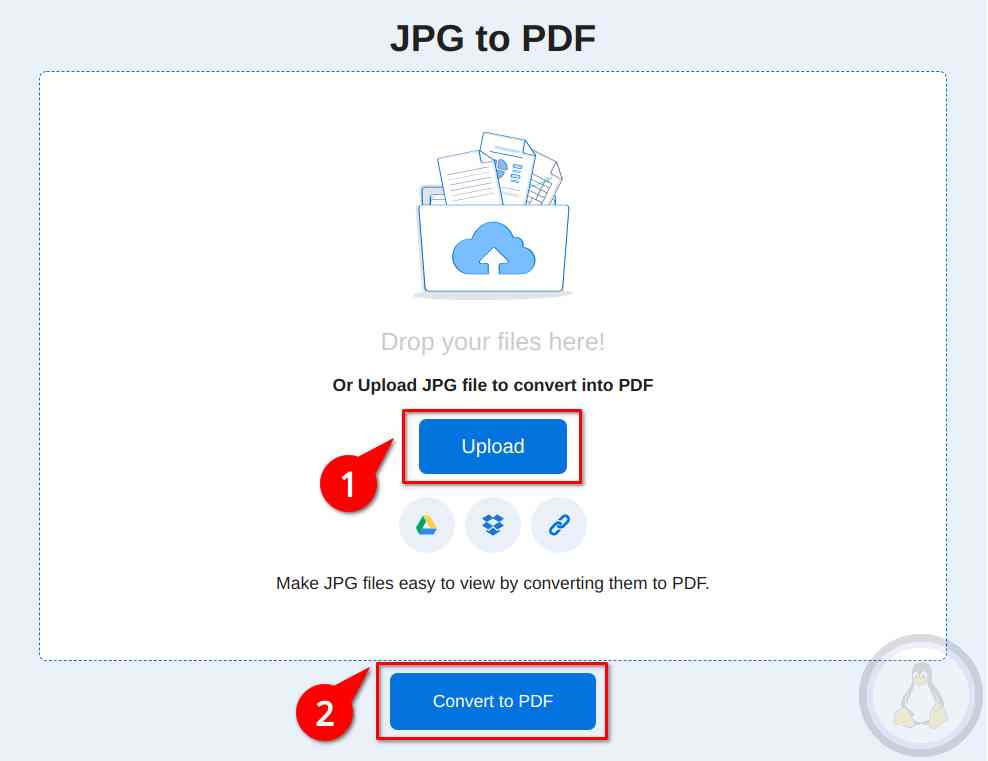
- Click “Upload” button and select all images one by one.
- Once your done, click on “Convert to PDF” to generate PDF for downloading.
Convert Image to PDF (Android)
Oblivious if we were talking about converting images into PDF, you were using an android phone. To convert images to PDF, download “PDF to Word Converter Free: PDF Converter to JPG“.
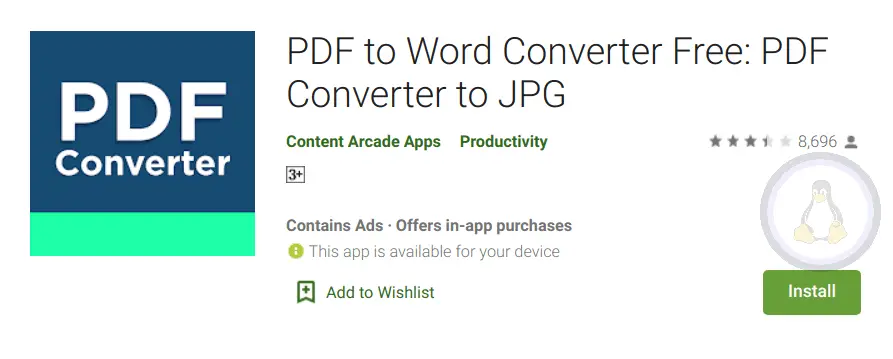
Final Thought
If you are still not satisfied and want to know more about different tools. Then let us know in the comment section.

Innovative tech mind with 12 years of experience working as a computer programmer, web developer, and security researcher. Capable of working with a variety of technology and software solutions, and managing databases.