If you encounter the error message “The repository does not have a release file” on Debian or Ubuntu, then it typically means that the repository you are trying to access does not have the necessary metadata files.
These metadata files, including the release file, are required by package managers like apt to verify the authenticity of the packages and ensure that the packages can be safely installed on your system.
It’s a common problem that many people have already faced and resolved successfully. However, beginners might find it challenging. Stay with this article to discover the simplest way to resolve the issue of a missing release file.
Table of Contents
Checking the Repository URL
When encountered during package installation or update on Debian or Ubuntu systems, this error indicates the source repository from which the problem originated.
For instance, the output screen signaling the problem of a missing release file in the repository will appear as follows:
E: The repository 'http://ftp.ca.debian.org/debian stretch/updates Release' does not have a Release file.
N: Updating from such a repository can't be done securely, and is therefore disabled by default.
N: See apt-secure(8) manpage for repository creation and user configuration details.In this situation, the issue lies with the “http://ftp.ca.debian.org/debian stretch/updates Release” repository; to resolve it, follow the steps below.
Resolving the Issues with a Repository Having a Missing Release File
To address this problem, you can apply the following solution: Let’s begin by…
1
Checking the Internet and Repository Status
This issue might occur because you might not be connected to the internet, or the repository might be temporarily down or experiencing issues.
To confirm your internet connection, execute this ping command:
$ ping -c 4 ftp.ca.debian.orgThe following is the behavior of the above command:
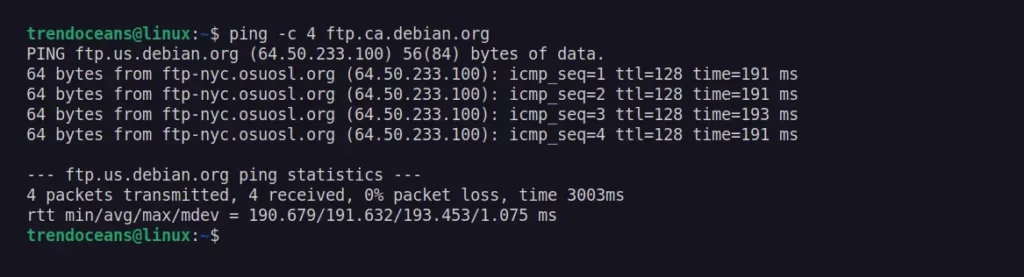
If you have connected to the internet, then you will get the above output, where the ping command sent four data packets to the repository and received them in around three milliseconds.
Now, you can also verify the server hosting the repository is up and running by using the curl command:
$ curl -Is http://ftp.ca.debian.org/debian/ | head -1The following is the behavior of the above command:

If you receive an HTTP status code of 200, the repository server is operational. However, a status code of 404 or any other indicates server downtime. In such scenarios, be patient, wait, check the repository’s website, or contact the maintainers.
2
Checking Repository Compatibility in the Source.list file
If your repository server is down and you can’t reach the maintainer, inspect the “source.list” file, commonly used in Debian or Ubuntu-based systems to store the list of repositories that your system uses to fetch packages.
To open it, you can use a graphical method or opt for a command-line text editor such as Nano or Vim.
$ sudo nano /etc/apt/sources.listThen locate the problematic repository URL. It’ll look something like this:
deb http://us.archive.ubuntu.com/ubuntu/ stretch main restrictedNow, ensure the accuracy of the added repository URL by verifying it from a reliable source. Correct any typos, if present. Additionally, confirm the existence of the desired section (e.g., main, restricted) by visiting the repository URL.
3
Check Repository Compatibility With Your System
Make sure that the repository you are trying to access is compatible with your Debian or Ubuntu version. Repositories designed for one version of Debian or Ubuntu might not work correctly with other versions.
Additionally, ensure the repository supports the system architecture you are using; for instance, it could be the x86 for 32-bit systems (old and less used), the x64 for 64-bit systems (mostly used for all modern desktop systems), or the ARM for ARM systems (e.g., Raspberry Pi).
4
GPG Key Issues
If the repository requires a GPG key for authentication, ensure that you have imported the correct key. You can usually find information on the repository’s website on how to import the GPG key.
Some repositories co-host the GPG key with the repository, enabling automatic retrieval during a system update and eliminating the need for manual effort.
5.
Try a Different Repository Mirror
If the issues still persist, then it is time to switch to a different repository. As Debian and Ubuntu are popular Linux distributions, you can easily find an alternative repository.
Simply edit the “source.list” file using your choice of text editor and replace the repository with the new working one.
Final Word
I anticipate this solution will resolve your issue. Please be patient when dealing with such problems, as they often resolve automatically once the server is up.
If the problems persist despite the aforementioned solution, please inform us in the comment section so we can personally assist you.

Innovative tech mind with 12 years of experience working as a computer programmer, web developer, and security researcher. Capable of working with a variety of technology and software solutions, and managing databases.