Just installed Linux distributions like (Ubuntu/Linux Mint/Arch/Manjaro/RedHat/CentOS/Etc) and thinking about how I can migrate or import all of the data, settings, and profiles; from my windows 10/11 to Linux.
The chrome browser file structure for user data is identical to Windows, Linux, or macOS. Users can easily export and import their data and settings like History, Bookmarks, Passwords, Cookies, Cache from one platform to another.
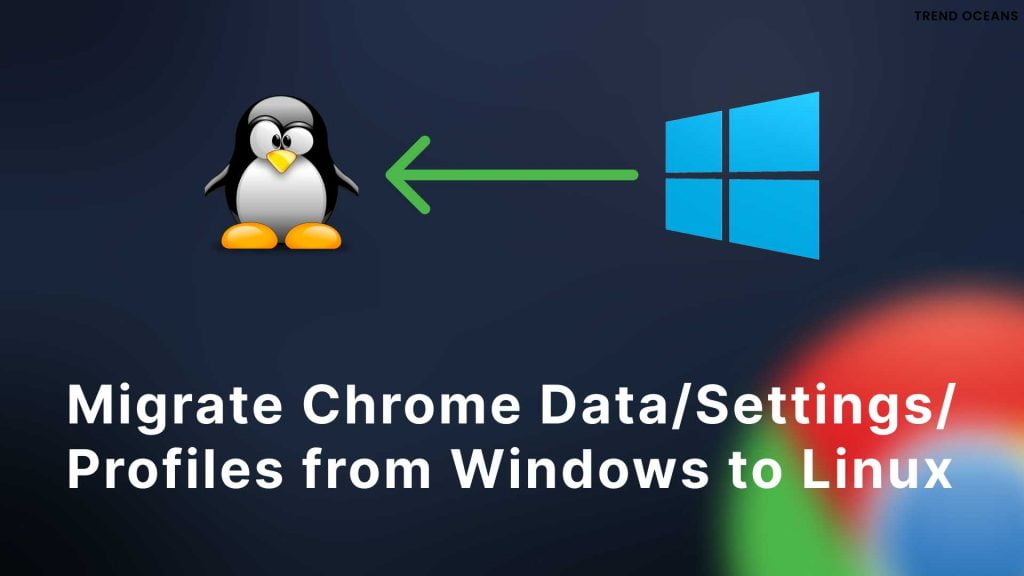
In this article, we will migrate data from the windows system to the Linux system.
Step 1: Exporting Data from Windows Chrome
Take your windows PC or Laptop with google chrome, open file manager, and make sure to enable “Show hidden files & folders” from the “Folder” options in the file explorer menu bar.
Then navigate to C:\Users\<Your Windows Username>\AppData\Local\Google\Chrome\User Data\ and copy the ‘Default’ folder and save it somewhere safe example, USB stick. If you were using Windows and Linux as dual both, you could directly browse this folder from Linux.
Step 2: Importing Data to Linux Chrome
Now switch to your Linux system and install google chrome if you haven’t.
Then navigate to /home/<Your Linux Username>/.config/google-chrome/ and don’t forget to close the google chrome browser and replace the ‘Default’ folder, which is copied from step one to the current location.
Finally, open your chrome browser and tada your all files and data will start appearing.
Migrating all profiles
There is no straightforward way to achieve this but instead of ‘Default’, copy everything inside “User Data” and replace it with a Linux “google-chrome” folder.
Limitations
Several times chrome extension stopped working on the target chrome browser. Another thing is if you log in to any account, they might get logged out after importing.
thanks!