Chrome flags are one of the hidden features that very few people heard of. Type “chrome://flags/” in the chrome URL bar to go into the chrome flags page, and you will see a list of experimental flags that you can easily enable by clicking dropdown beside flags name and switching from Default to Enabled and restarting chrome browser. These flags can be enabled on any Android, Laptop, and Desktop platform.
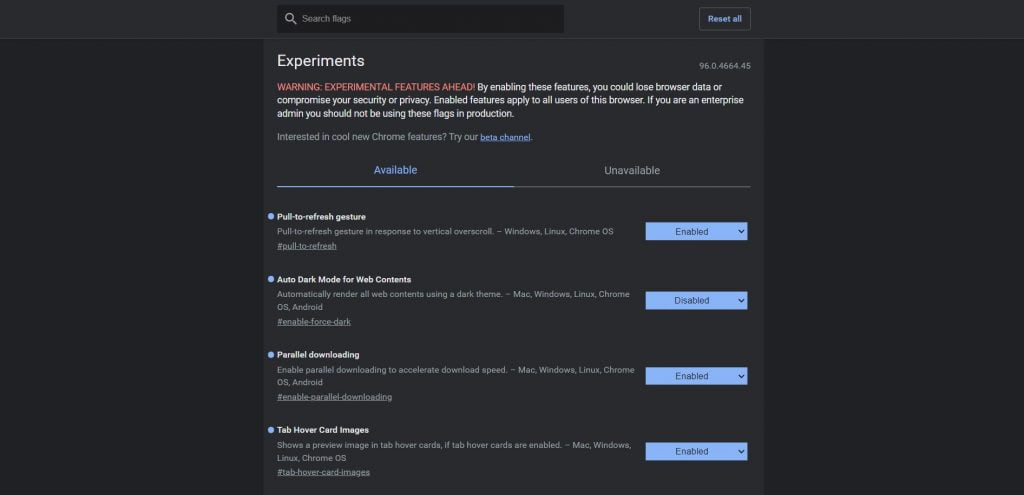
With the help of chrome flags, you can easily access Chrome’s beta features, which aren’t public right now, to improve your browsing experience and customize Chrome depending on your needs. Customizations like Force Dark Mode, Parallel Downloading, Smart Cache Management, and many more. It also impacts browsing speed, and you will have fun while utilizing these flags.
Today, we will look at the most popular chrome flags in 2021 that you should try right now. We picked it from different sources such as Reddit, Quora, and many other forums to choose the best one.
Parallel Downloading
When you download large files such as Movies, Shows, or Games, you experience your internet giving you the speed of Starbucks wifi. The reason is a pretty simple example you have a 2MB/ps internet connection and trying to download a file with a size 2GB. Then it will download from start to end utilizing that 2MB/ps speed. But you can break the file into different parts and download each piece separately. Once downloaded, at the end file will be combined into its original form. Chrome parallel download flags do the same thing, but you will experience your downloading speed suddenly increasing five times more behind the scenes. To enable this flag, browse “chrome://flags/#enable-parallel-downloading” and switch the Default to Enabled from the dropdown.
Force Dark Mode
Google chrome mainly adapts your system preference on how your content will be shown. Like you using a light theme, then it will be reflected in your chrome browser. You can easily change this behavior by enabling force dark mode by browsing “chrome://flags/#enable-force-dark” and changing from Default to Enabled from the dropdown.
Once enabled, whenever you visit any web page, your chrome browser requests its dark version. If the site does not support dark mode, it will serve regular white pieces. At that time, you can take the help of a dark mode chrome extension.
Pull-to-refresh gesture
Here is the fun fact, most of the time, when users use a chrome browser, 70% of the time, they use a mouse to navigate between pages or scroll on content. Keyboard has only been used to search, but many time when you open any page and your internet connection is poor. You will face a failed page error, or the image is not loaded correctly. You use ctrl+r or navigate your mouse to the chrome URL section to click on the reload button.
What if I say there is a much easier way to refresh the page for people like me. Yes, you can quickly refresh your page while clicking the mouse middle button and dragging down just like you do in the android phone chrome browser by enabling “chrome://flags/#pull-to-refresh”.
Back-forward cache
It’s a headache when you jump from links to different links, and while going back, you still have to wait for the page to be completely loaded. Here we have a life savior chrome flag that stores pages in the cache, so if you go back, you don’t have to wait for the page to load completely. To enable these flags to visit “chrome://flags/#back-forward-cache”.
Quick Preview of Open Tabs
With the help of this flag, you can easily preview an image of opened tab by hovering your mouse over that tab. It can help you to save time while you have a large number of tabs. To enable simple visit “chrome://flags/#tab-hover-card-images”.
Reduce Video Data Usage
Here is one extra flag, when you have a data cap watching videos can be risky for your limited data. You can easily enable “chrome://flags/#enable-lite-video”. It will throttle media requests to reduce data usage, so you don’t have to lose too much data while watching videos.
It uses advanced optimization techniques that optimize video size without reducing its quality.
Final Thought
There are many chrome flags available that you can explore from the “chrome://flags” page. If you think we have missed any of your favorite flags, let us know in the comment section.