WinGet’s new stable release is available for updating. Go to the Microsoft Store and update it to the latest version.
On the Microsoft official dev blog, they announced the latest release of WinGet 1.4, with the key feature of this release being support for zip based packages, which means now WinGet is capable of installing one or more portable applications from an archive file.
So you can now test the features with the local manifests by following the guidelines.
When you run the command winget show <package-name> commands will now print the tag as well as the purchase URL for any packages that contain this information, as shown below.
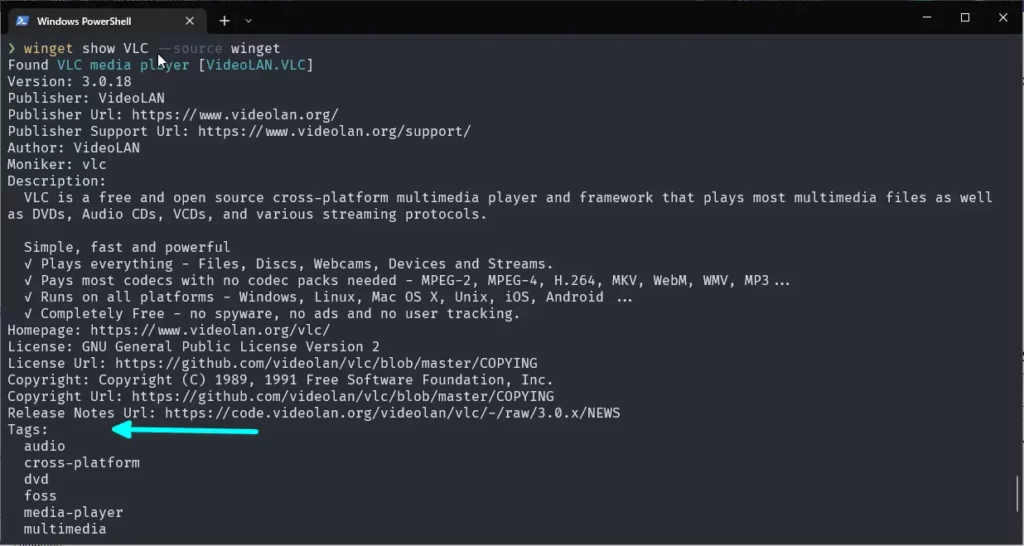
As you can see, the vlc has the following tags: “audio,” “cross-platform,” “dvd,” “foss,” “media-player,” and “multimedia,” so now you can use the following tags to narrow down your search result or the list of applications to install on your system:
> winget search --tag foss
or
> winget list --tag fossThe output of the above command is shown below:
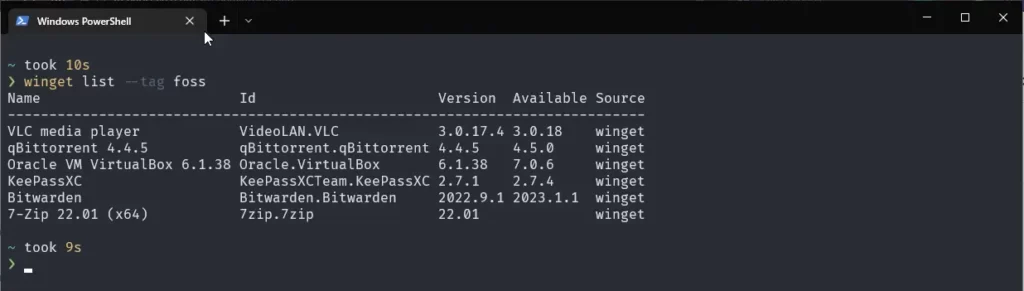
The developer added support for using aliases to call commands with very common names so you don’t have to use your brain power to remember the commands, but I couldn’t find a way to list all of the available aliases that we can use with WinGet.
However, you can look for aliases by invoking options such as winget search -? in your powershell, which will display the aliases available for a particular command.
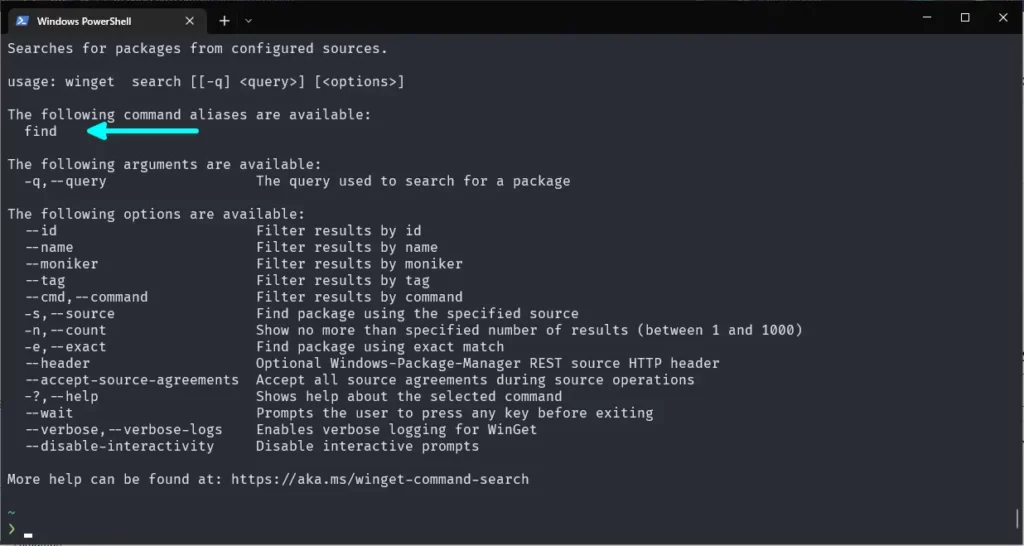
Here are some of the aliases that you can use with WinGet.
- winget install -> winget add
- winget show -> wiget view
- winget list -> winget ls
- winget upgrade -> winget update
- winget uninstall -> winget rm or winget remove
- winget settings -> winget config
Improvements to the ability to determine whether a package is already installed, which previously prevented WinGet from taking any action.
More information about changes and bug fixes can be found here.
Download Source
You can download the latest release from the Github release section and instal it on your computer, but instead that you should update the Microsoft Store to get the latest release of WinGet.
That’s all for now!