Etcher is a free and open-source utility developed by Balena licensed under Apache License 2.0. It is used to create a bootable USB device using ISO and IMG files.
There are many tools available to create a bootable USB stick in Linux. Etcher is one of them, and we recommend using it as it is way faster to create a bootable USB stick than other utilities.
Today, we guide you on how to install Etcher and make your first bootable USB stick.
Etcher AppImage
Etcher is available for all major Linux distribution. You can easily download and install Balena Etcher and create your first bootable device from the following button.
The above link downloads the Etcher Appimage file, so download and save it to any safe location. But before going further, we have to provide executable permission by ‘right click -> properties’ and change permission to executable and run it from the terminal or by double click.
App Manager
If you want to install from the Linux package manager, you easily follow the below steps depending upon your Linux Distribution.
Debian, Ubuntu, and Linux Mint
$ echo "deb https://deb.etcher.io stable etcher" | sudo tee /etc/apt/sources.list.d/balena-etcher.list
$ sudo apt-key adv --keyserver hkps://keyserver.ubuntu.com:443 --recv-keys 379CE192D401AB61
$ sudo apt-get update
$ sudo apt-get install balena-etcher-electronFedora
$ sudo wget https://balena.io/etcher/static/etcher-rpm.repo -O /etc/yum.repos.d/etcher-rpm.repo
$ sudo dnf install -y balena-etcher-electronArch/Manjaro
Arch or Manjaro users can easily install Balena Etcher using AUR (Arch User Repository) helper like yay.
$ yay -S balena-etcherCreate a bootable USB using Etcher
On application launch, you will notice three options on the first windows, which you have to follow to make a bootable USB stick. But first, you have to attach a USB stick to your system before proceeding further.
Step 1:
Once you connected your USB stick or SD card to your system. Click on the Flash from file button to select the ISO file or even provide a URL of the ISO file.

Step 2:
Once you have selected the ISO file, then the Select target button will be highlighted. Here you have to select a USB stick which you want to make bootable.
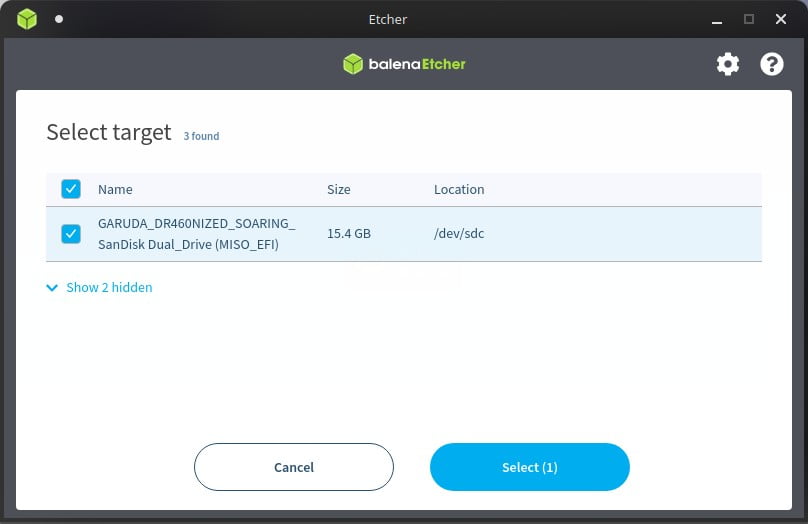
I have inserted a 16GB SanDisk USB stick where I have already made bootable it with GARUDA ISO file using Etcher.
Step 3:
Click the flash button to start the process of creating the bootable USB or SD card.
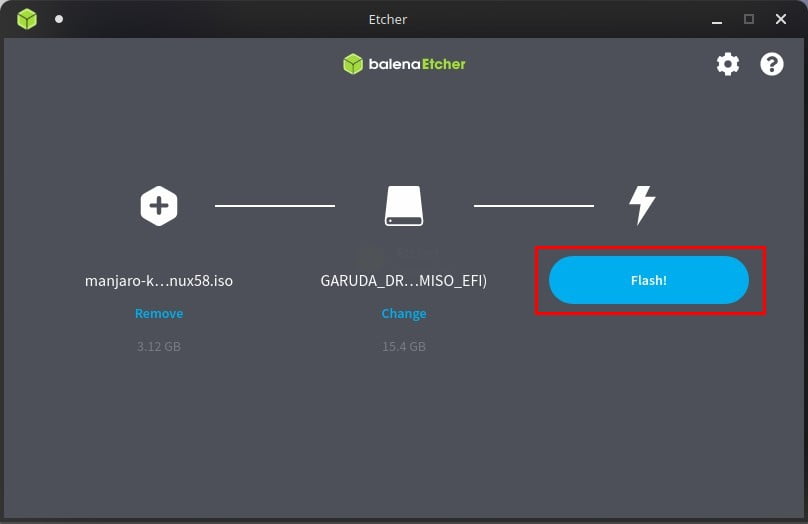
Wait until all the process of flashing is done.
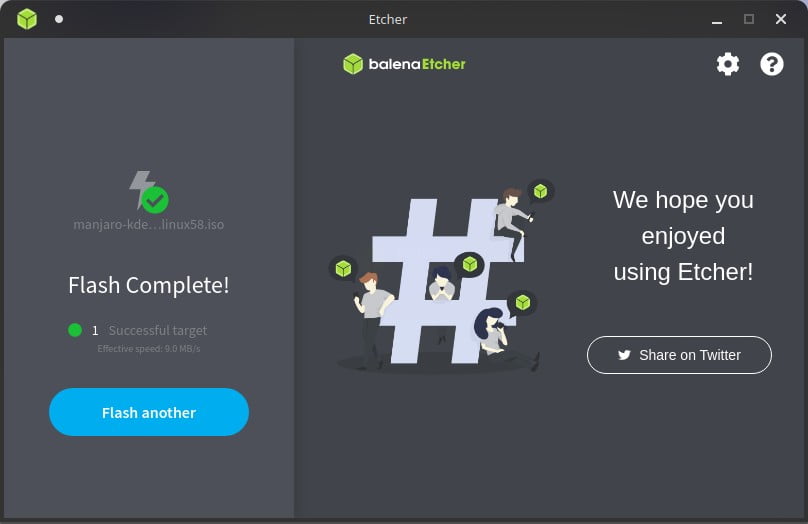
And that’s it you can safely remove it and use it as a bootable USB stick.
Wrap up
There are many utilities available to make bootable stick in Linux. In Ubuntu, you can even make a bootable disk using the ubuntu disk utility. But Etcher makes this process easier.