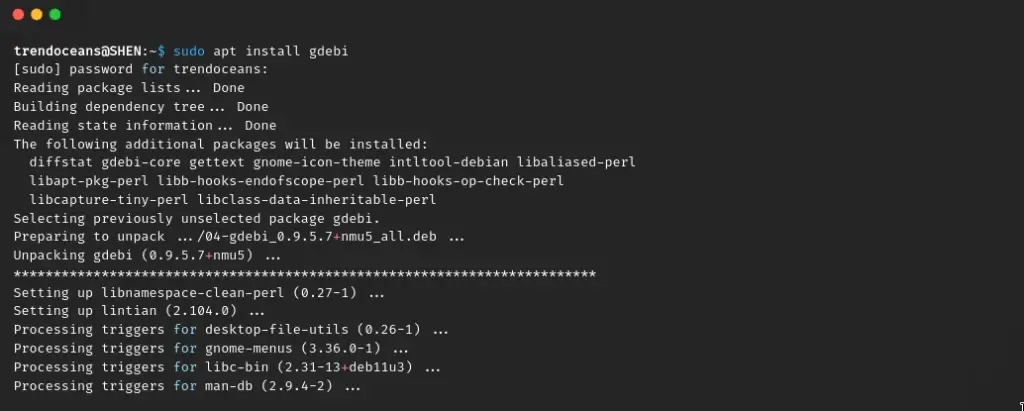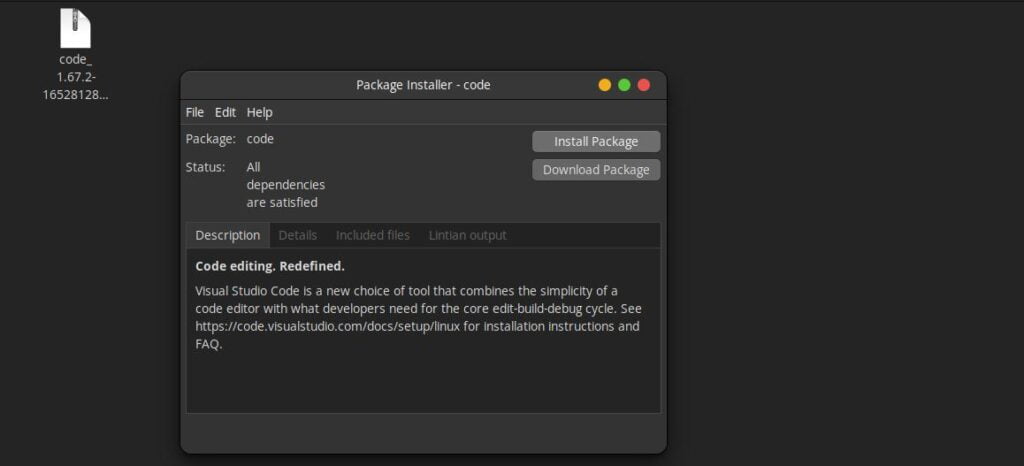One of my friends recently installed Debian 11. He met me yesterday and said I like the Linux OS, but whenever I need to install any application, I have to use the terminal even though the .deb package is downloaded from the internet.
Is it possible to install the application graphically without touching the command line? I said, “Yes, it’s possible to install applications graphically,” but you need to have an installer installed on your system. You can find a software installer inbuilt, but for some reason, you are not able to access it, or maybe the software installer is missing.
If your problem is similar to my friend then this article will be very handy for fixing this problem.
Install GDebi on Ubuntu/Debian machine
So, to get the GDebi package installer on your Ubuntu or any other Debian machine, you need to install it from the terminal, and after that, you can rely on GDebi to install the application, but mark my word, after getting familiar with the Linux environment, you will use the command line for all work.
To install the GDebi package installer on your machine, run the following command:
$ sudo apt update
$ sudo apt install gdebiOnce the file is downloaded, you can use the GDebi package installer to install an application, so let me share with you the steps.
Install application using GDebi package installer
I believe you already have the .deb package available on your system. If it is not, then please download your favorite application .deb package from the internet that you want to install and follow the step-by-step guide.
So, to install any application from GDebi, the first step is to open a file manager (ex: Nautilus) and go to the directory where the file is located.
After that, double click on the respective .deb package. If it works, it will get open in the package installer and it’s waiting for your next move to install the respective package.
Some users may still not get the above screen, so they have to make some changes to “Default applications behavior” to recognize the “GDebi package installer” whenever you click on a .deb package.
To do that, make a right-click on the respective application and click on “Properties”. Or if you are using the nautilus file manager, then use the shortcut “Ctrl + I”, and change the tab to “Open With”
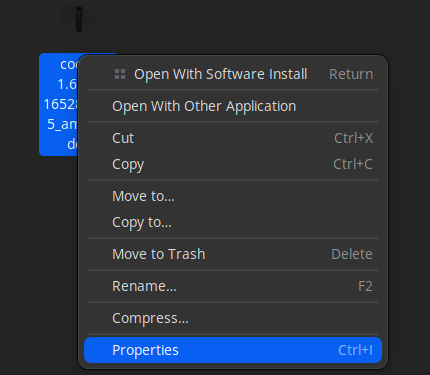
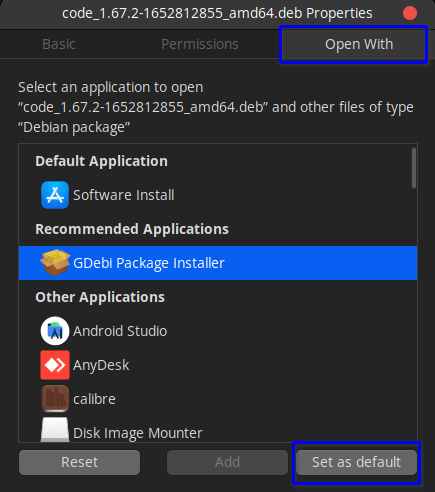
After finishing the above step, you can double click to launch the GDebi package installer to install any .deb package on your Ubuntu or any other Ubuntu-based OS.
Once again, do double click to launch GDebi Installer to install applications.
One of the amazing things about the GDebi package installer is that you don’t need to satisfy the dependencies required by the application. GDebi will manage all this nitty-gritty without your sight. You just need to click on “Install Package” to start the installation.
And once you clicked on the “Install Package” it will ask for your password just enter it and wait for some time to finish this process and after the completion, you can launch your application from the app manager.
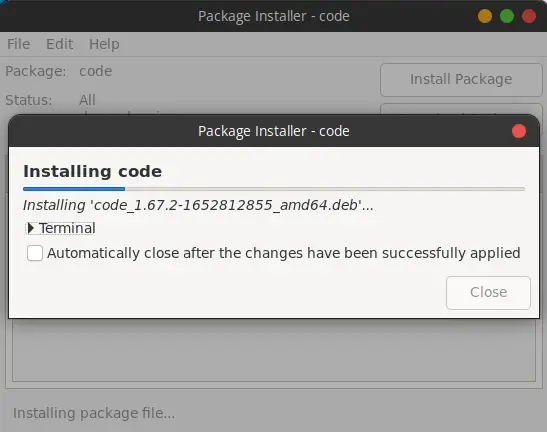
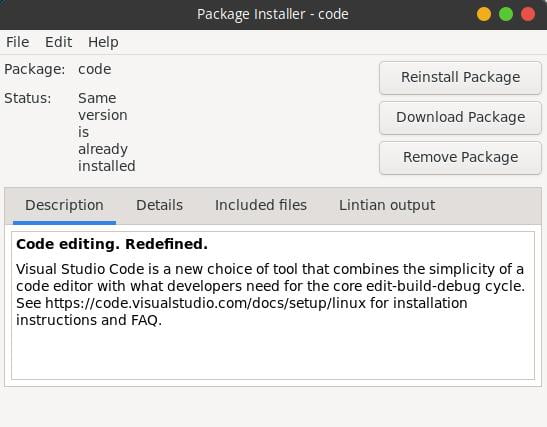
Wrap up
Pretty simple, right? You just need a GDebi package installer to install the application. There are other utilities that are also available to perform this task, but I do prefer the GDebi package installer.
If you have any queries or suggestions, then do let me know in the comment section.
Next: List all Installed Packages on Ubuntu and Debian-based Linux Distributions

A man with a tech effusive who has explored some of the amazing technology stuff and is exploring more. While moving towards, I had a chance to work on Android development, Linux, AWS, and DevOps with several open-source tools.