Hello Folk’s,You want to know the saved Wireless network password.We will share you the method through that you can also access the saved password.
Sometimes we don’t know the password and someone asked for a wifi password you are not able to provide them.
In a system, whenever you connect a wireless network through the password it usually secured by the WEP, WPA, or WPA2-PSK.
By default all the password get saved in your system pre-default
Not to worry anymore I’ll show you the exact method though you can also retrieve the saved password.
There are two way through you can see the password
- GUI Method
- Terminal Method
GUI Method: How you can access the saved passwords?
A step by step we will go ahead to see the saved password.
Step 1)
Launch the setting application by pressing windows and search for settings.
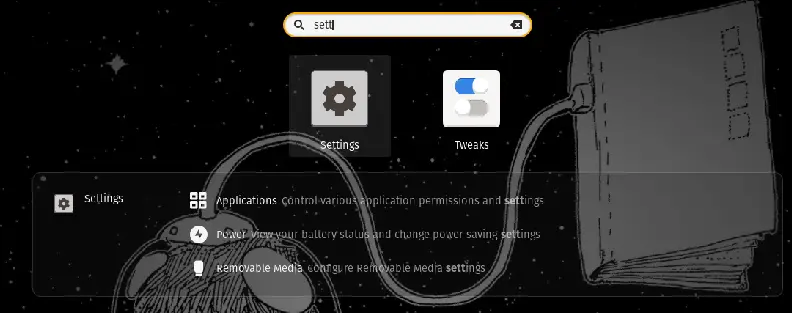
Step 2)
Now you have to be in Wi-Fi Option, On the right side of the screen, you will see all the available networks and your saved network.
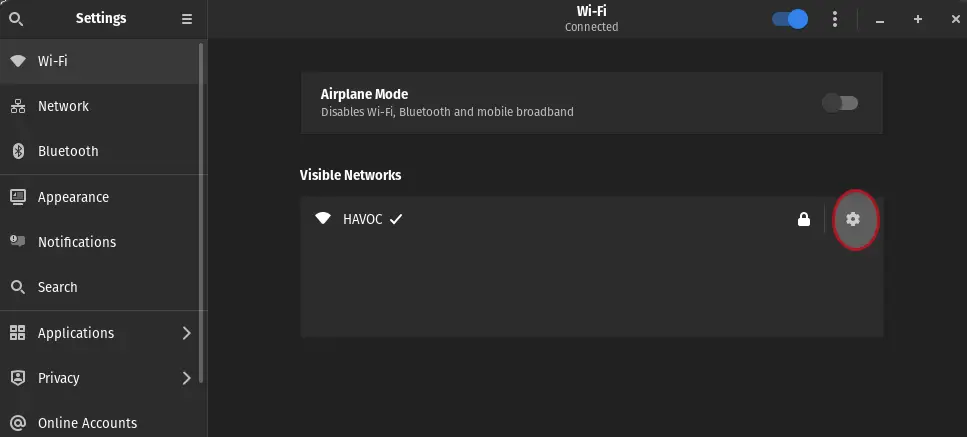
Step 3)
Click on the gear options this will open another screen.
Step 4)
You have to click on security tab and check the show password
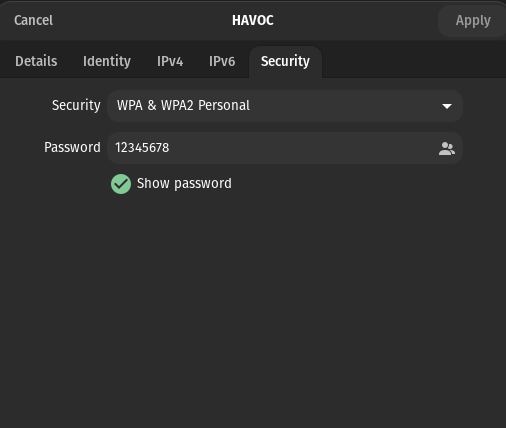
After doing this you can see the password even you can note it down Otherwise just follow the same steps.
Read this:- Permission Command: How to use chgrp?
Terminal Method: How you can access the saved passwords?
we know how to get the saved password through GUI.Now we will sew how to get password through terminals.
By default linux system you will get Network Manager in etc/NetworkManager directory.
Whenever you connect the wifi-network in your system it all details get saved in the sub-directory /etc/NetworkManager/system-connections.
So,to access the save password you have to do few steps
Syntax
$sudo cat /etc/NetworkManager/system-connections/WifiNetworkName.nmconnectionThis is the syntax through which you can check in your system. In my case wifi network name is havoc I’ll show you the example
$ sudo cat /etc/NetworkManager/system-connections/HAVOC.nmconnection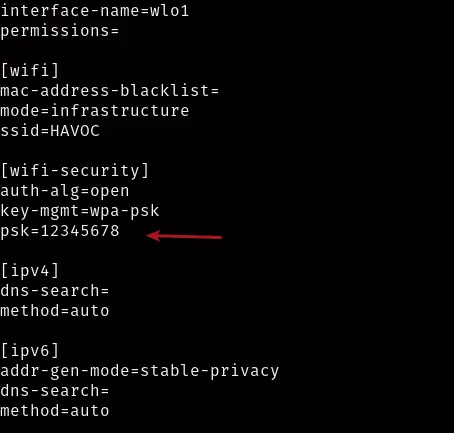
In the output you have to check “psk=12345678”.
Hurray, you know the both the method to retrieve the saved WiFi password.
You can use any method as per your preference.