Finding a solution to fix the VMware Could Not Connect ‘Ethernet 0’ to Virtual Network ‘/dev/vmnet8’ error, then read the following steps.
When you start your virtual machine, you will find an error pop up on the bottom right corner with the error message “Could not connect ‘Ethernet 1’ to the virtual network ‘/dev/vmnet8′” and ask you to read the log for more information.

And the chances are quite high that you will not get the message until you click on the red cross ethernet ![]() mark to connect to the internet, like in the below image.
mark to connect to the internet, like in the below image.
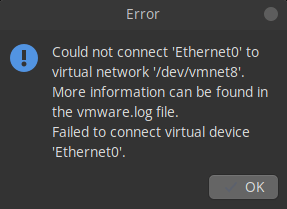
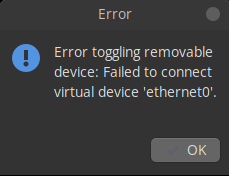
Because of this error message, you will not be able to connect to the internet, and it is also possible that your virtual network name may differ from mine, but you can follow this article to resolve the same error in your VMware virtual machine.
To resolve this error, you need to have sudo privileges to modify the respective file. If you are missing these, then please check out this article to be part of the sudo group.
Fix: Could Not Connect ‘Ethernet0’ to the Virtual Network ‘/dev/vmnet8’
The steps are pretty simple. You just need to follow the guide and, after that, you will find your virtual machine is able to connect to the internet.
Open VMware Workstation and go to the following options: Edit->Virtual Network Editor, which is responsible for managing the network in a virtual environment.

Once you click on the Virtual Network Editor, it will prompt you to authenticate yourself as a sudo user.
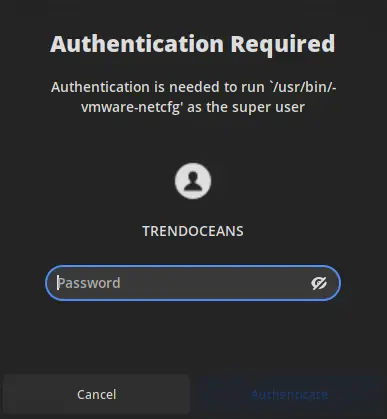
And once authentication is completed, you will find the Virtual Network Editor. From here, you can add, remove and manage virtual network devices.
When I open the Virtual Network Editor, I cannot find the virtual network device, and because of that, you can say I was facing the network error.
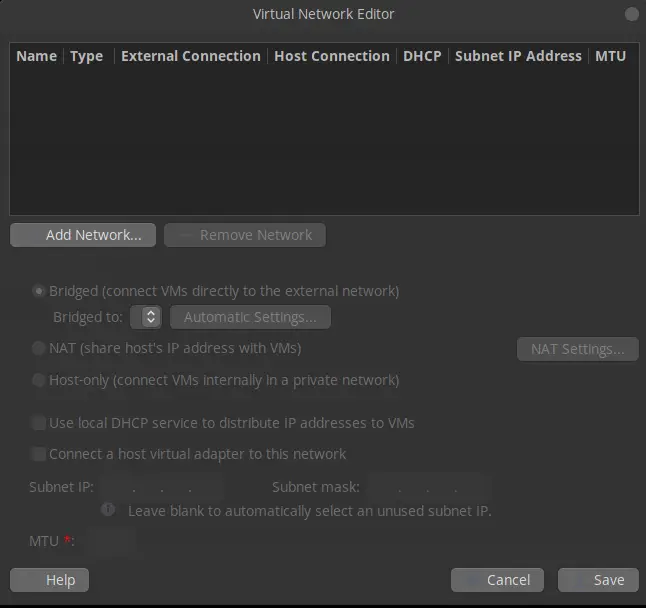
Create a New Network From the Virtual Network Editor
To create a new network device, you need to click on “Add Network”, which will open a new window where you need to specify the network information, like the name and type of connection.
For the network name, please refer to the error message (“‘Ethernet 0’ to virtual network ‘/dev/vmnet8′”). In my case, the error message hints me to use VMNET8.
You can use -+ to increment and decrement the number.
And select the NAT network type to be connected to a local system.
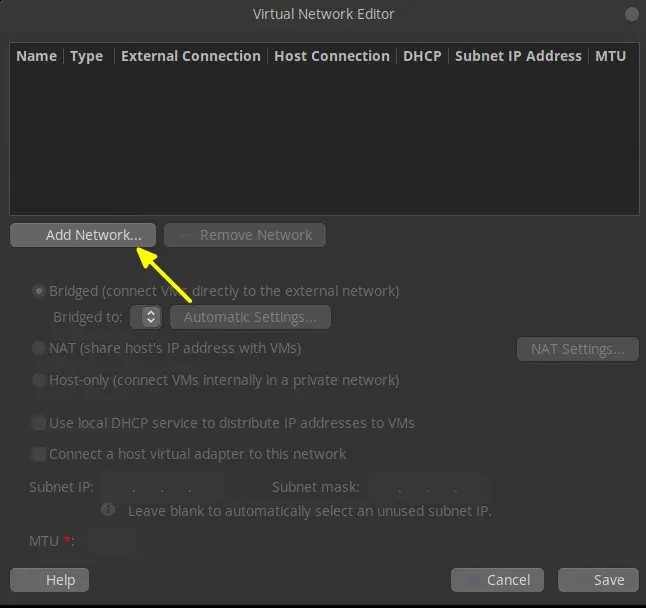
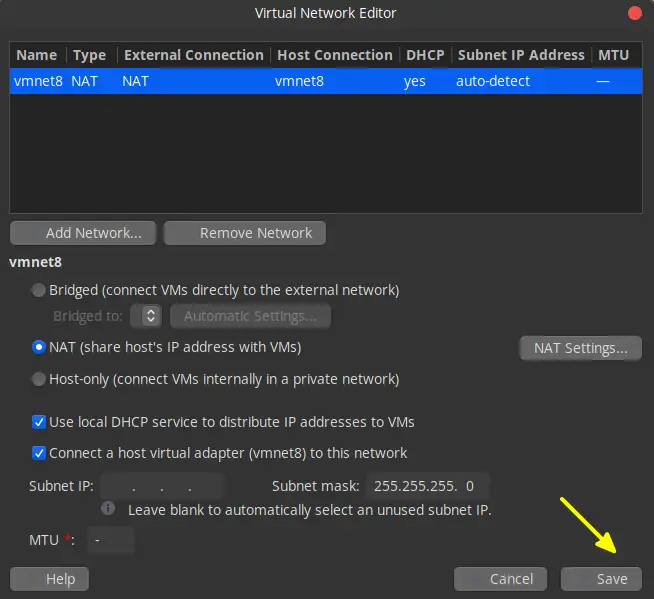
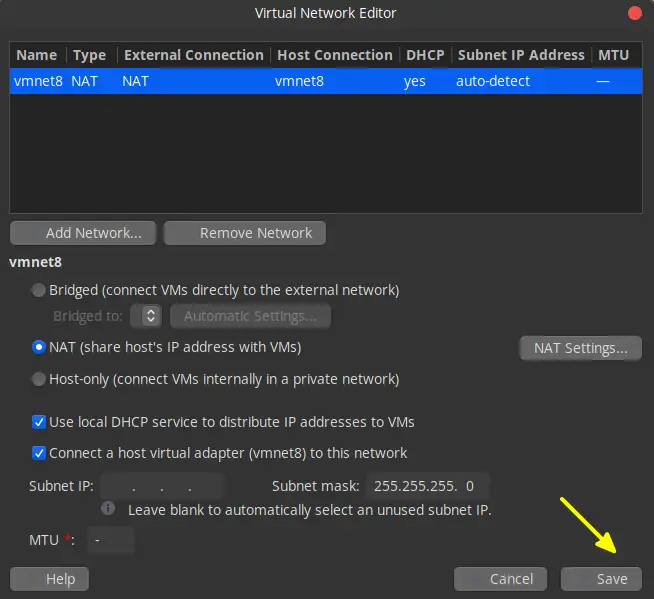
Once everything is finalized, click on Save to finish this process.
After that, click on the Ethernet icon ![]() to connect with the internet, and you will find the error no longer exists on your system.
to connect with the internet, and you will find the error no longer exists on your system.
If you are facing an internt problem, then read: How to resolve VMware Workstation no Internet connection.
Wrap up
That’s all it takes to fix “VMware could not connect” “Ethernet 0” to the virtual network “/dev/vmnet8”.
I’m quite sure your problem will be resolved after following this guide. Do let me know about your experience while following the guide in the comment section.
Enjoy your moment.
FYI: I have this same issue. I’m on VMWare Workstation Player 15.5.7 running on Linux. There isn’t any edit menu option in the VMWare app. It has File, Virtual Machine and Help. None of these contain a sub-header option called “edit”. Did you mean somewhere else?
I have attached an image for your reference please check it out.
I have no idea where that image is taken from. It looks nothing like the VMWare Workstation I have. I did find a solution online that worked for me. To start/enable the vmware-networks service use command:
sudo systemctl enable –now vmware-networks
Glad your problem is resolved.
Ich have the same with VMWare Fusion Pro, but it has no “Virtual Network Editor”, only the “Workstation”-Version has 🙁