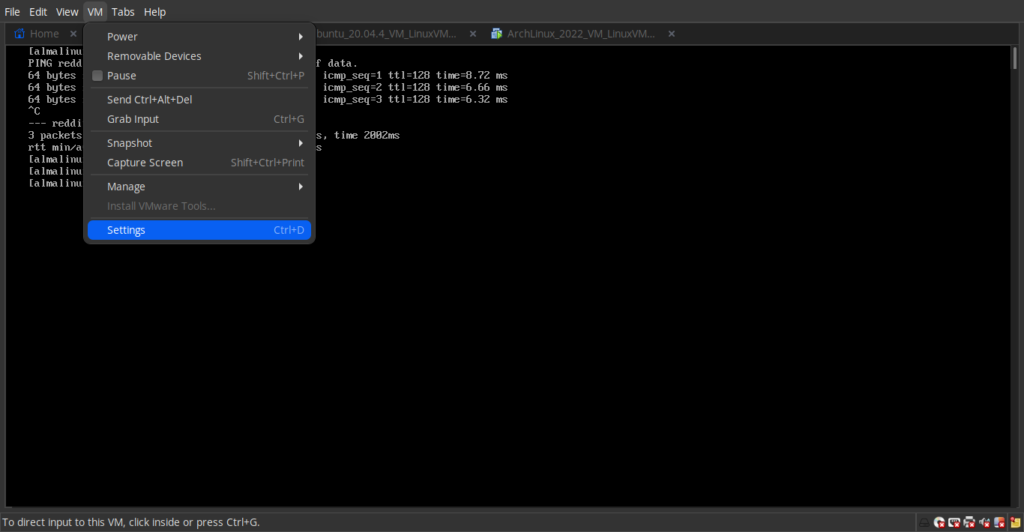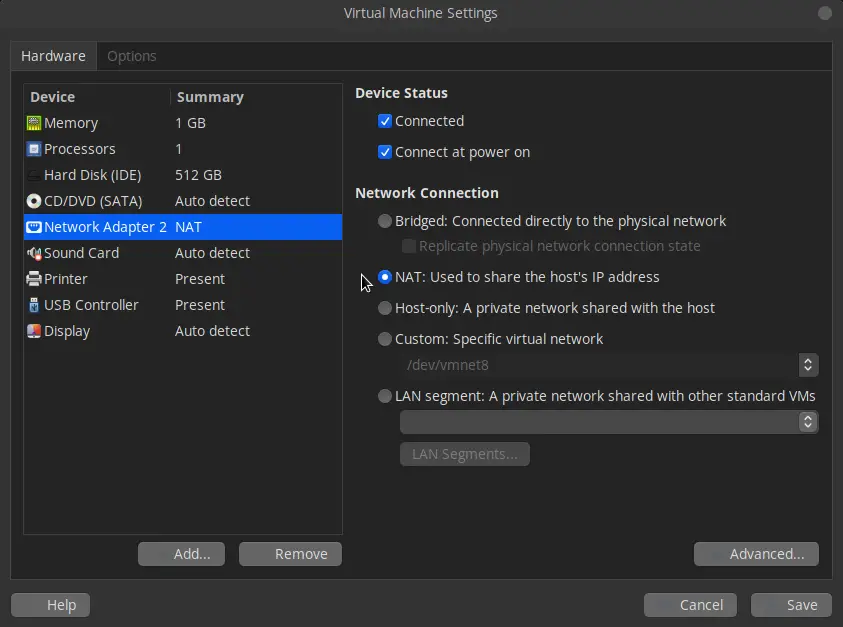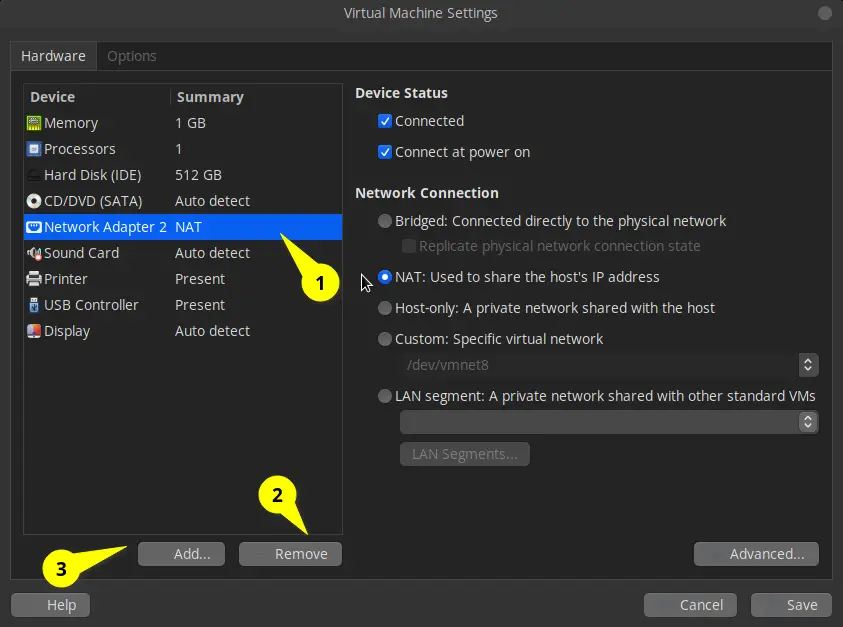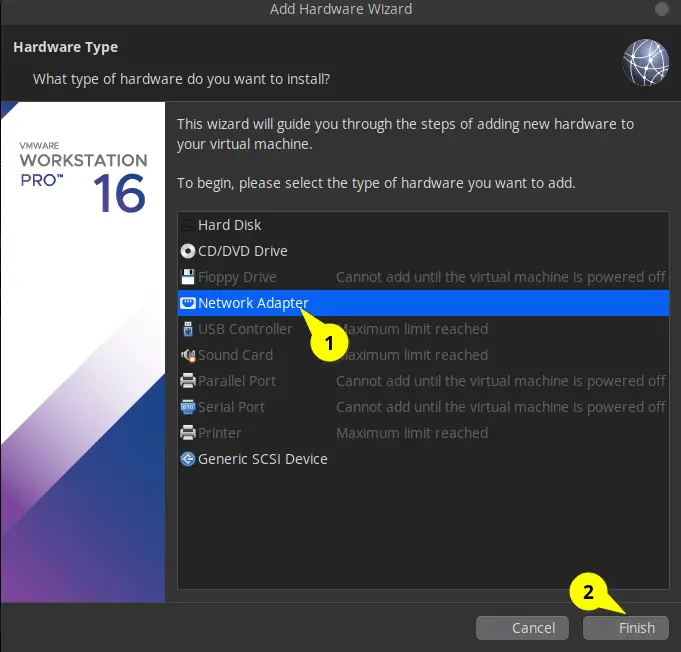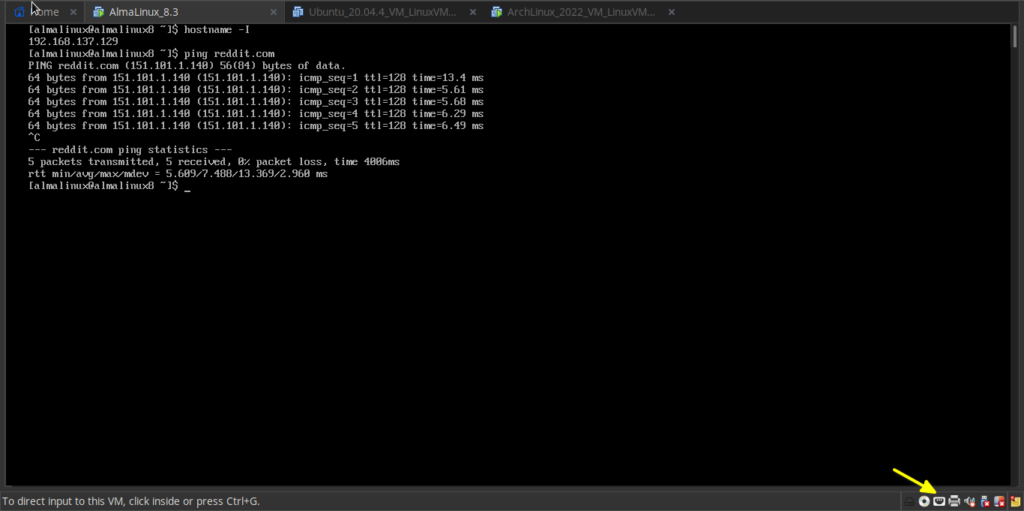When I was logging into the virtual machine via SSH connection, I was not prompted to enter the password and the connection terminated with the Connection timed out message.
At first, I thought maybe the IP address had changed, but it’s not possible because I have set the static address, even though the firewall is not implemented on the system. Still, I pinged the network and found the connection was unreachable.
So, I directly logged in to the VMware machine and checked the IP address. I found the IP address was the same. Then why is it not getting connected through SSH? Therefore, again, I tried to ping Reddit and found it was also not working.
$ ping reddit.com
ping: reddit.com: Name or service not knownMaybe static configuration has some problems, so I have changed the connection with DHCP settings, but the problem persists.
If you are also having a similar kind of issue, then this guide will be enough to restore the internet connection to your VMware Workstation.
Table of Contents
FIX Network issue in VMware Workstation
I believe you have already spent much time resolving this issue, but nothing worked, so I will directly jump to the point of resolving this network issue in VMware.
When you open the VMware Workstation, did you notice a red cross mark on the ethernet port icon? No, this indicates the connection is not established, so you can click on the ethernet port and choose to connect.
This will resolve the network issue in the VMware Workstation, to check the connection you can ping reddit.com if it is pingable then your issue is resolved else you need to follow the next available methods.
Modify VMware network configuration
And sometimes, even if the network symbol doesn’t show a red cross mark on the ethernet icon, you will still not be able to access the internet, so in that case, you need to check the VMware network settings.
You can find Settings options in VM->Settings or you can use the shortcut Ctrl+D to access setting options.
In a Virtual Machine, Settings click on Network Adapter options and check whether your VMware Machine configuration looks like the below image, if it is not then make the possible changes and click save to reload changes.
If the configuration file is similar to the above file and after that also, it’s not working, then you need to remove the network adapter and add the new network adapter hardware from the next window.
Remove and Add a new VMware network adapter
You can follow the number sequence to remove and add new network hardware.
Once you click the Add.. button, this will open the Add Hardware Wizard window. From here you can add a network adapter and, after that, click on Finish to go back to the VMware settings windows.
Lastly, click on the Save button to append the new changes.
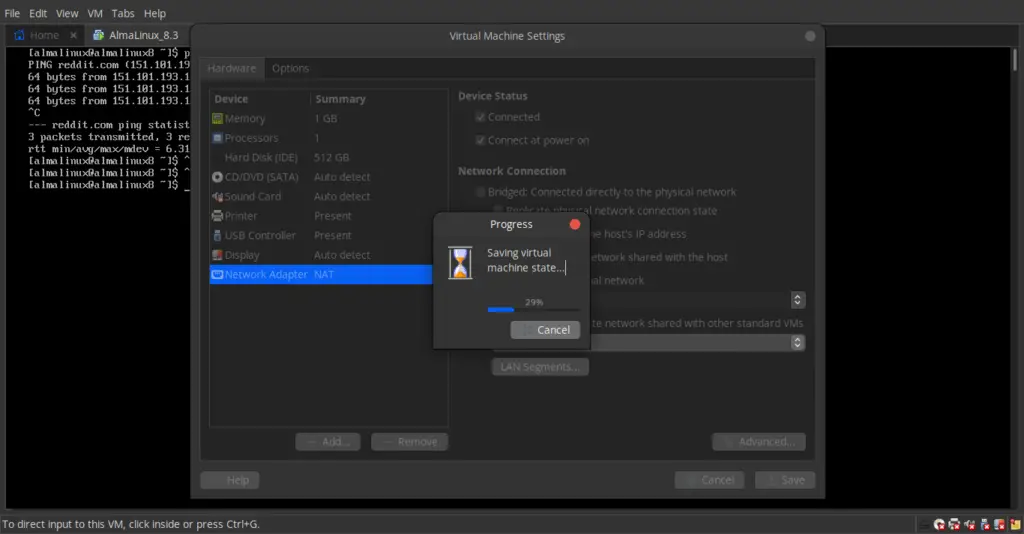
Once the machine gets into a usable state, you can check whether the network is pingable or not. As you can see, I can ping reddit.com and you can also see the red cross mark on the ethernet port icon no longer exists.
If the problem persists, then try to follow these steps once more, and if it’s not fixed, then you need to re-install VMware.
Wrap up
That’s all to resolve VMware Workstation’s no Internet connection.
In this article, you have found multiple ways to rescue yourself from the no internet connection issue.
If the above method didn’t work, then I advise you to re-install the VMware workstation from scratch by following our guide on How to Install VMware Workstation 16 Pro on Ubuntu.

A man with a tech effusive who has explored some of the amazing technology stuff and is exploring more. While moving towards, I had a chance to work on Android development, Linux, AWS, and DevOps with several open-source tools.