If you can’t find Figma for Linux on the official webpage, don’t worry. We will show you how to install Figma on Linux distributions.
Figma is a well-known web-based tool for digital collaboration and prototyping.
UX Designers, developers, and business people use it to create interactive prototypes and share them with others. Also, you can find community-based resources to hone your skills.
Figma is basically a web-based tool, and some of the offline features are only available to Windows and Mac users.
Unfortunately, on the Linux platform, we don’t have any official way to access Figma on Ubuntu, Arch, or RHEL based.
But thanks to the community, you will find a Figma app on Github, which is an unofficial, community-based Figma desktop app for Linux machines that is based on the Electron framework.
So let me tell you that in this article, you will find the steps to install Figma on all major distributions like Ubuntu, Debian, Arch, and RHEL-based OSes.
Install Figma in Linux
There are multiple ways through which you can install Figma on Linux, such as:
- Snap package manager for all Linux distributions
- AppImage method to get Linux distributions
- Flatpak way to get Figma
- Get Deb packages for Ubuntu/Debian-based distributions like Ubuntu, Debian, Elementary OS, etc.
- RPM packages for RHEL-based distributions like AlamaLinux, RockyLinux, etc.
- Arch-based users can download and install Figma from the AUR repository.
Install Figma from the Snap Package Manager for all Linux Distributions
If your system is running on an Ubuntu machine, then chances are quite high that you will find Snap pre-installed on your machine, but it is not the same with Debian Buster, so first, you need to install the official Snap Store.
Once the Snap package manager is installed, you can run the below command to install a stable release of Figma on your Linux machine, irrespective of the Linux distribution.
$ sudo snap install figma-linuxIf you want to stay ahead of the stable cycle and test out the latest features before anyone else does, then you can run and install any variant of Figma.
And do note that the beta, edge, and other variants are not as stable as the above one.
$ sudo snap install figma-linux --beta
$ sudo snap install figma-linux --edgeOne last command you need to run in your terminal to access local fonts in Figma.
$ sudo ln -s $HOME/.local/share/fonts $HOME/snap/figma-linux/current/.local/share/Also Read: How UX design can be embraced for privacy
To run Figma, paste the below code into your terminal screen.
$ snap run figma-linuxUsers are now moving towards the Snap package manager for manipulating and accessing applications. If you still do not prefer to use Snap, no problem, then you can choose other options.
Install Figma from Flatpak for all Linux Distributions
If you do not prefer or your system doesn’t have Snap, then you can take advantage of Flatpak, which is also one of the great ways to install applications on Linux.
Now open terminal window and execute the following command :
$ flatpak install flathub io.github.Figma_Linux.figma_linuxIf shell says the flatpak command is not found, then first install flatpak and execute the above command once again to install Figma.
Install Figma from AppImage for all Linux Distributions
Instead of using the Snap method, you can use AppImage to install Figma on any Linux distribution.
To get started with this method, you need to download the respective AppImage package from the below button.
From the release section, you can download the AppImage for x86_64 or arm64 bits.
Once the file is downloaded, you need to grant executable permission to run AppImage from your terminal window.
$ chmod +x figma-linux_0.10.0_linux_x86_64.AppImage
$ sudo ./figma-linux_0.10.0_linux_x86_64.AppImage -iInstall Figma for Ubuntu/Debian based Distributions
The above method is acceptable for all Linux-based distributions, but if you want to install Figma from a .DEB package, then you need to run the following command:
Before that, get the .DEB package according to your system architecture from the release section, and make sure to replace the Figma version with the downloaded one.
$ sudo apt install libgconf-2-4
$ sudo dpkg -i figma-linux_0.10.0_linux_amd64.deb The above method is good for all sorts of Ubuntu/Debian-based distributions.
Install Figma for Arch based Distributions
Arch-based users can rely on AUR to get Figma, or alternatively, they can prefer the AppImage or Snap version.
$ yay -S figma-linuxInstall Figma for RHEL based Distributions
If you want to try Figma on your RHEL-based distribution, then first get the rpm package from the release section. Once you have the rpm package, open a terminal and run the following command to install it.
$ sudo dnf install figma-linux_0.9.6_linux_.x86_64.rpmRun Figma
Once you run the Figma from AppManager or a terminal, the first screen will ask you to sign in. If you already have an account, then click on “Log in with your browser,” or else click on “Create one.”
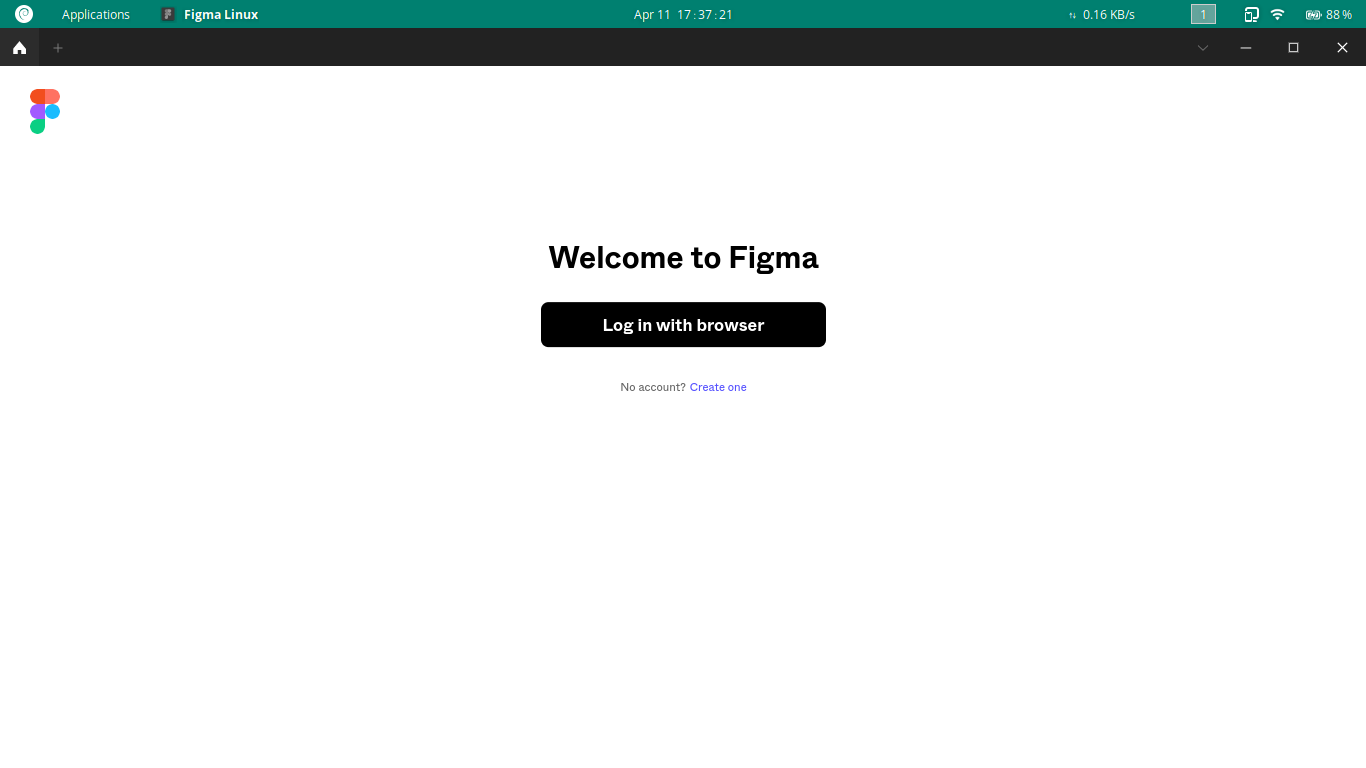
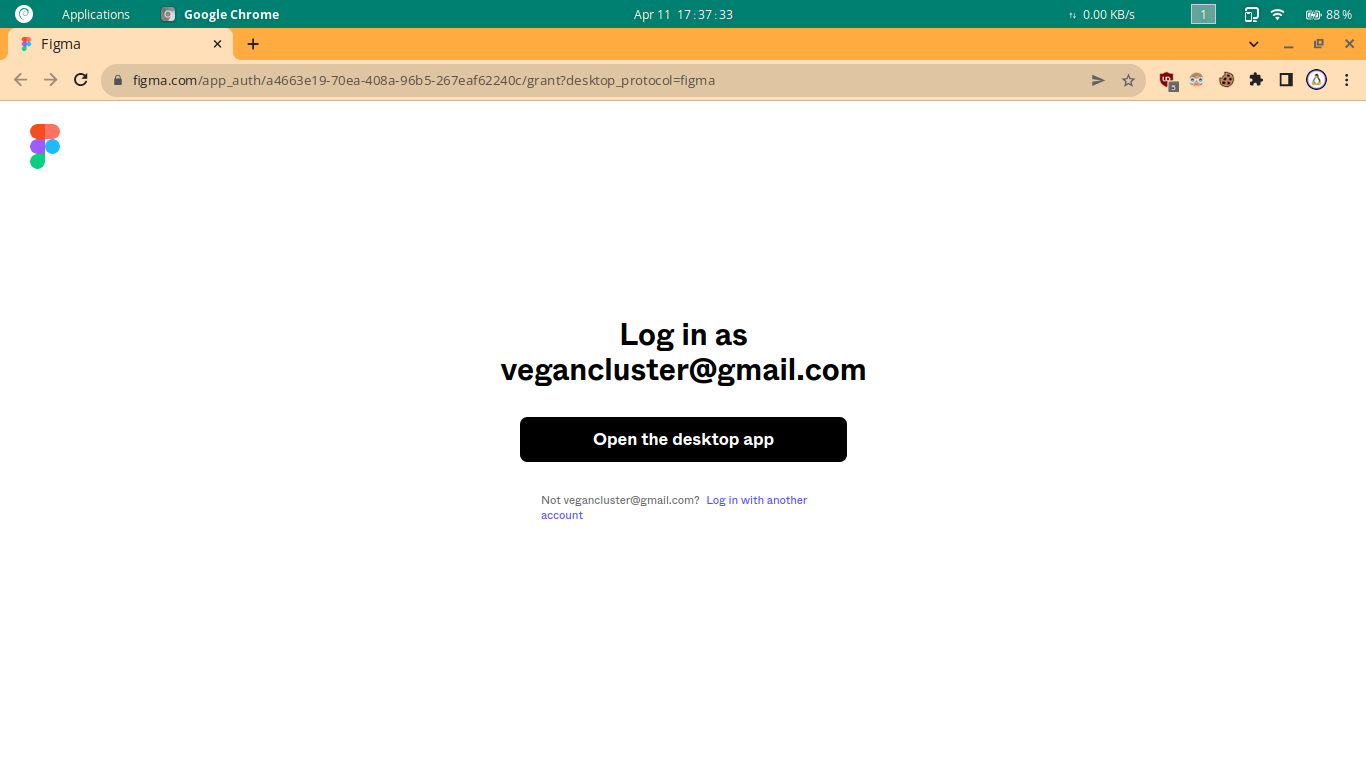
After successful authentication, wait for 10 seconds for the auto-switch to main interface.
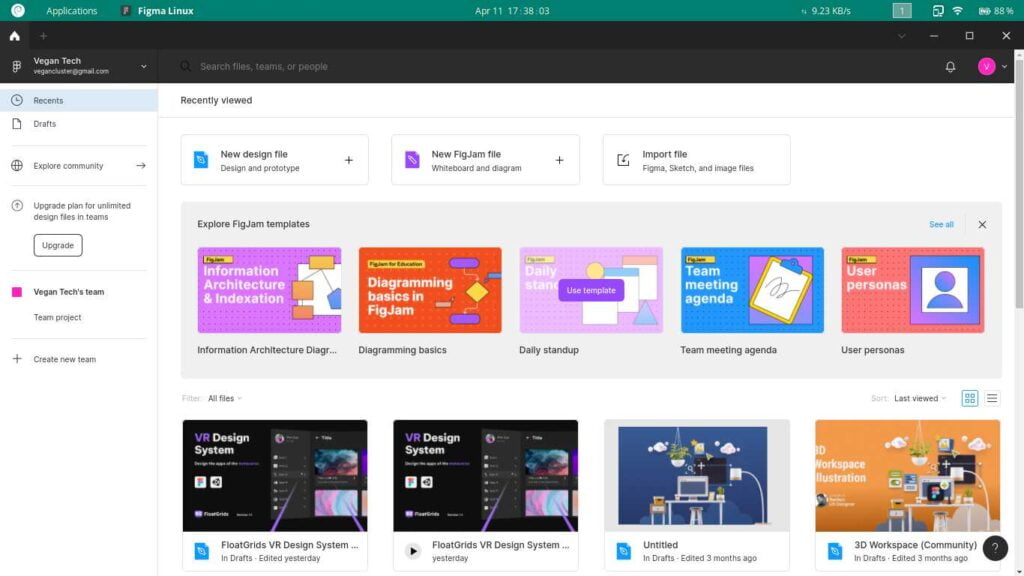
Uninstall Figma from Linux distributions
Don’t want to use Figma on Linux anymore? No problem. You can run any of the following commands, according to the installation method, to uninstall Figma:
$ sudo snap remove figma-linux
$ sudo apt remove figma-linux
$ yay -R figma-linux
$ sudo dnf remove figma-linuxWrap up
That’s all it takes to install Figma on Linux (Ubuntu, Debian, Arch, and RHEL-based OS). If you are facing any difficulty while installing, then do let me know in the comments section.
From this article, you have learned multiple ways to install Figma on Linux distributions. I have used the AppImage method to install Figma.
Which method did you choose?