Suppose you want to know how you can format a pen drive or USB drive. There are many ways to format, but I’ll show you both the GUI and CLI method whichever you are comfortable that you can use.
Method 1: Format USB Drive or Pen drive Using Terminals
First we will see how to use terminal method to format USB drive
Press a super key and search for terminals or use the shortcut key “Ctrl + Alt + T” to open terminal.
To go further down we should know the USB drive partition otherwise we will format the wrong drive.
How to check partition? There are many commands which you can use to check disk partition
$ lsblkor
$ dfAfter passing this command now, you know which partition is assigned for your USB drive.
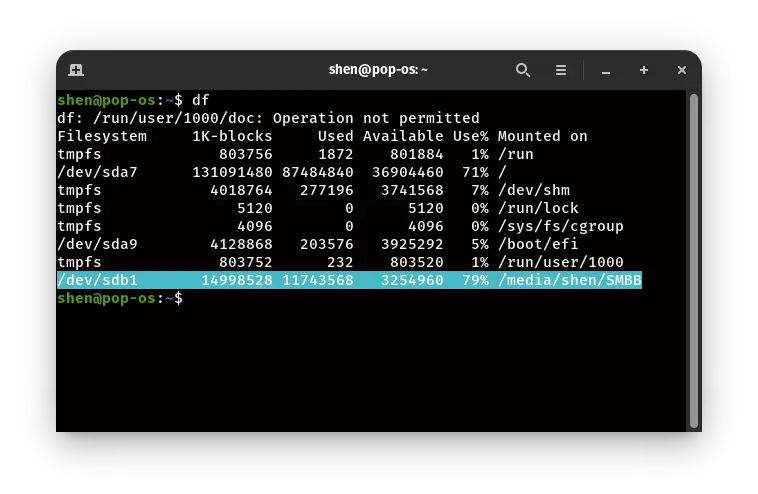
In my case /dev/sdb1 is the file system for 16GB USB Drive.
Second Step is you need to unmount USB drive file system “/dev/sdb1”
Syntax
$ sudo umount /dev/{disk-name}$ sudo umount /dev/sdb1Now the main step goes here
If you want partition in FAT32 file system format then use this command,and you can choose other file system
$ sudo mkfs.ntfs /dev/{device-name}$ sudo mkfs.vfat -F 32 /dev/sdb1You pendrive is successfully formatted.
It’s time to mount pendrive for this type command
$ sudo mount -o uid=shen /dev/sdb1 /media/shenThrough this way you can format using command mkfs.
Method 2
How to Format USB Drive or Pen drive Using Disk or GUI?
Above you have seen how to format using terminal now, I’ll show how to use the Disk or GUI to format Pendrive.
Press the super key and search for File Manager, Open File Manager and on the left side of the screen you will see your Pendrive
Select the pen drive and click on setting icon then click on format partition
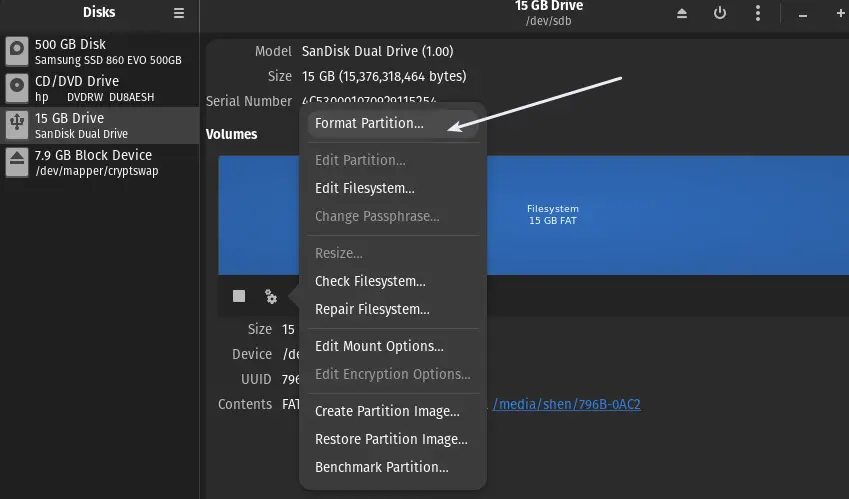
Now you will get the option to set Volume Name, Erase, Type. You can change according to your requirement.
For example, I have set the Volume name, not required, and selected FAT as a storage format. After this click on Next.
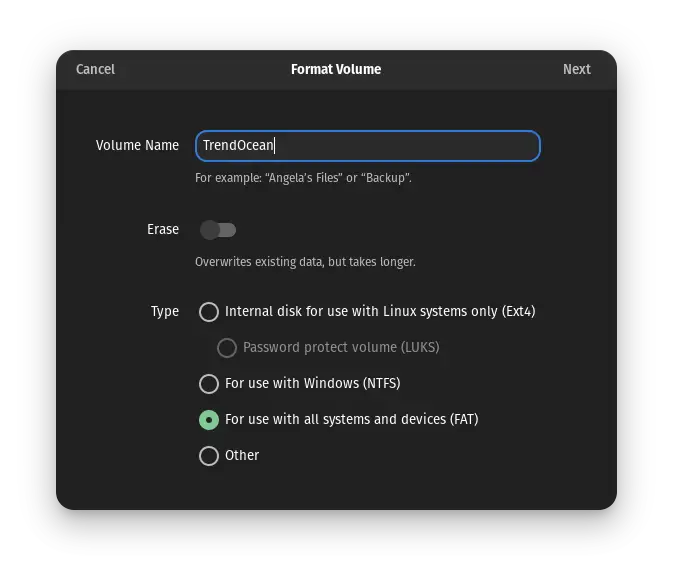
In this step it will ask your confirmation, If you are sure what you are doing then click on Format.
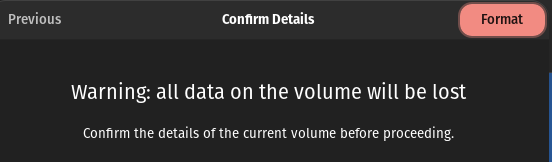
Wrap up
If you want other format than mkfs.vfat then just replace this
mkdosfs, mke2fs, mkfs.ntfs,mkfs.bfs,mkfs.ext2, mkfs.ext3,mkfs.ext4(8), mkfs.minix,mkfs.msdos, mkfs.xfs
For terminal you can use Disk,Gparted or any other software.