While developing android application in android studio when we want to check how the application is running on device we use android emulator.
Emulator is the best option to check how app behave on different android version and devices
So, at a time of developing UI or logic we have to press Alt + Tab in windows or Linux to switch between emulator and android studio.
Every time we have to do check how app is behaving after changes.
So, To solve this issue Android Studio 4.1 has new feature which personally I’m glad that Android Studio Team has added the features.
What is the New Features?
A new feature which is introduced in Android Studio 4.1 is that directly emulator can run inside android studio.
This feature will help most of the developer to get in a single workflow.
How to enable emulator directly in Android Studio?
First check your android studio version To check android studio version click on Help tool menu then click on About.
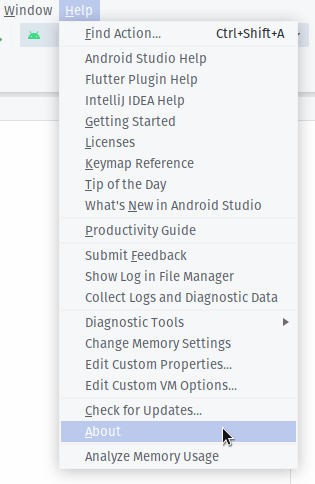
If Android Studio version is less than 4.1 then update via go to Help > Check for updates
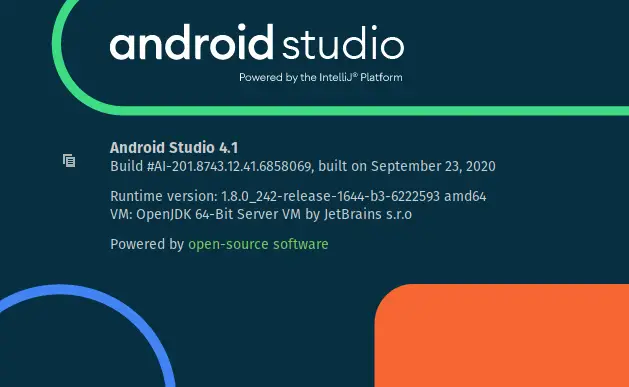
After doing above step go to the Setting Click on File then settings or use hot-key Ctrl + Alt + S.
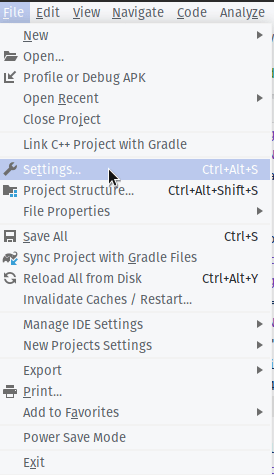
On Left side check for Tools option click on tools and go to the Emulator option
Read this: How to fix android emulator not showing in android studio
After that the right side there will be check box with label Launch in a tool window
Click on the check box then click on apply button.
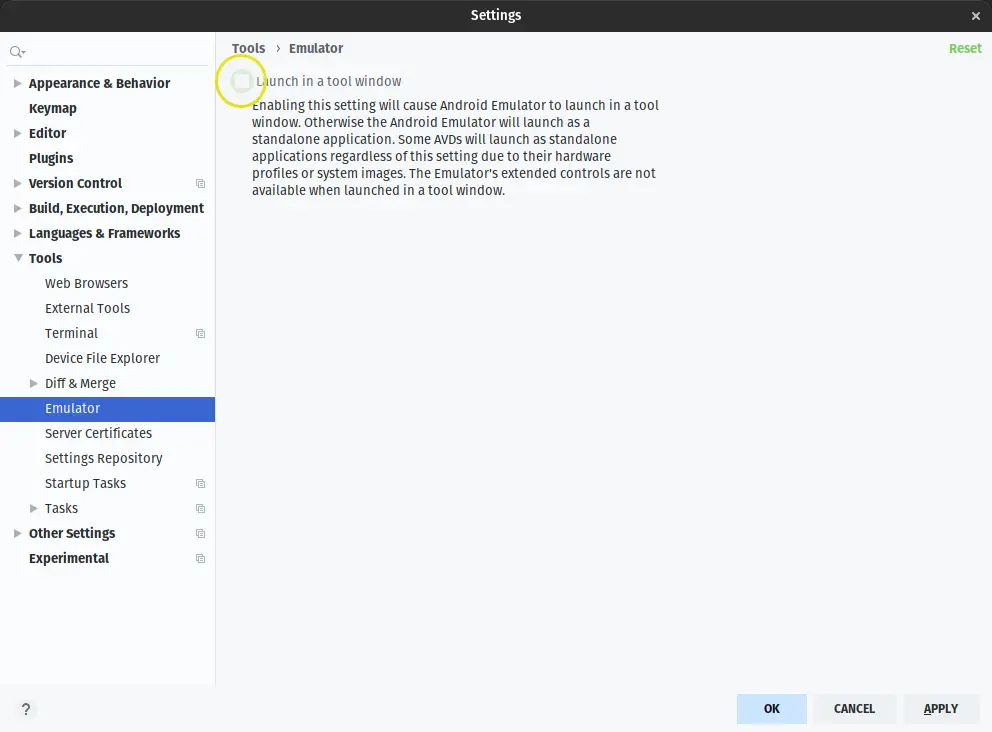
Now run the application
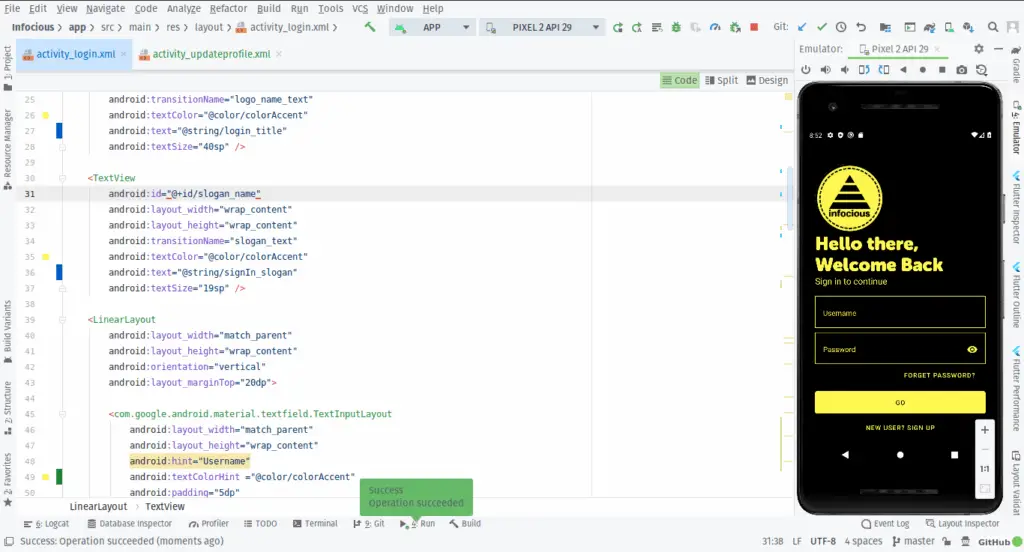
Voila! Now you can run android emulator inside the Android Studio
Conclusion
This feature personally I liked much this help me to check app behavior without pressing Alt + Tab.
If you don’t want to use this then you revert through the setting options.
What’s your opinion did you like this features of Android Studio? Tell us in our comment options