Well, if you have any problems with DNS resolution or want to check the DNS information, you can always look for that information with the dig and nslookup commands in Linux.
The dig and nslookup are network administration command-line tools that are used for network troubleshooting and gathering information related to the Domain Name Server (DNS).
The “Domain Information Groper” (dig) command is an essential tool for gathering information or interrogating the DNS name servers to troubleshoot DNS issues.
The “Name Server Lookup” (nslookup) command is a network administration command-line tool for querying and obtaining crucial mapping information between a domain name and an IP address.
Also Read: DNS Toys: Daily use Tools and Utilities over the DNS Protocol
Most of the modern Linux operating systems ship dig and nslookup commands, but older ones might be left out of the responsibility of installation to you.
Still, before installing the package, it’s better you run dig -v. If it shows dig command not found, then you have read the next section to install.
So let’s learn how to install and use the dig and nslookup commands in Linux to troubleshoot DNS issues and obtain DNS information easily.
Table of Contents
How to Install dig & nslookup in Linux
The dig and nslookup tools are part of bind-utils, so installing just bind-utils will let you have both of the tools on your system. Pretty simple, right?
Now just follow the below installation steps according to your distribution’s package manager.
Install dig & nslookup in Debian/Ubuntu
You can easily install dig & nslookup on your Debian-based distribution system using the apt package manager, as shown below.
$ sudo apt install dnsutilsBelow is the output of the above command.
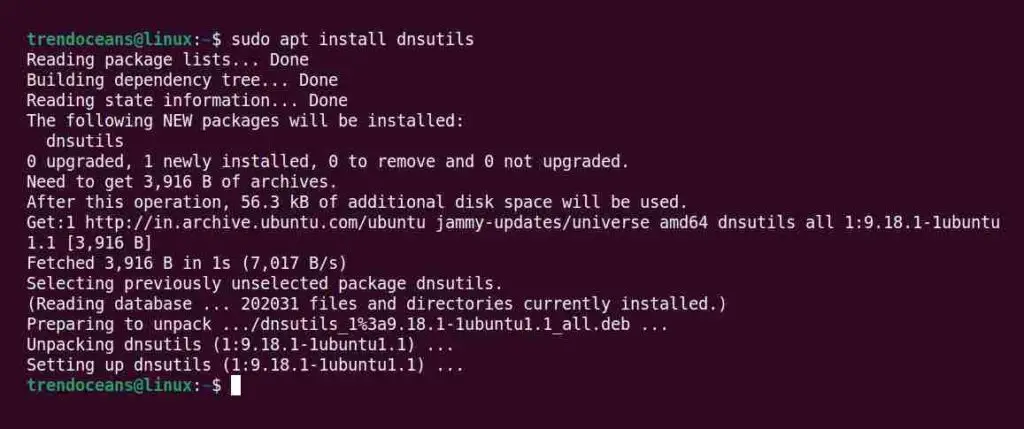
Install dig & nslookup in RHEL/Fedora
Both commands can be easily installed on RHEL-based distributions using the DNF command, as shown below.
$ sudo dnf install bind-utilsBelow is the output of the above command.
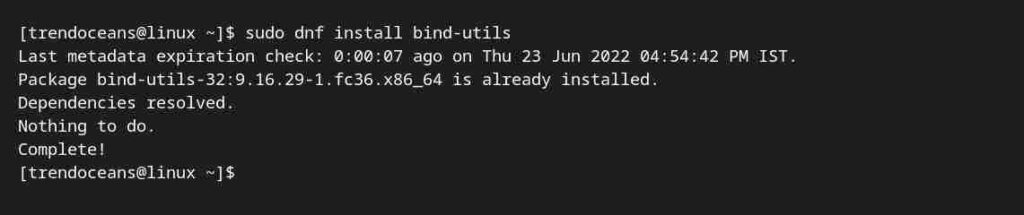
Install dig & nslookup in Arch/Manjaro
For arch-based distributions, the user can install it using the default pacman package manager, as shown below.
$ sudo pacman -Sy dnsutilsBelow is the output of the above command.
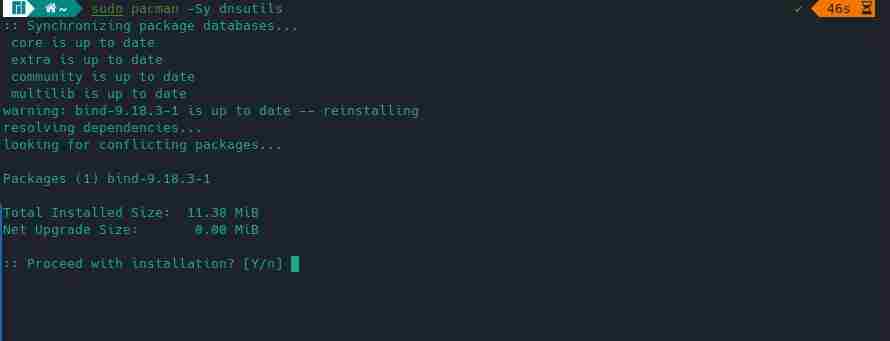
Testing dig & nslookup Commands are Working
After the installation is finished, you can verify whether the package was successfully installed or not by running the below command.
$ dig -vBelow is the output of the above command.

If the package is successfully installed, you will get the above output with the current version of the package without any errors such as “Command ‘dig’ not found“.
How To Use The dig Command
Once you have installed the dig command, let’s see how you can use it on your Linux machine to fetch the DNS information with the given examples, but before that, let’s spend some time getting to know the basic syntax of the dig command.
dig command syntax
The dig syntax consists of the hostname/IP address, name, and record as follows:
$ dig [HOSTNAME] [NAME] [TYPE-RECORD]HOSTNAMEconsists of the domain name or IP address of the server.NAMEis DNS (Domain Name Server) of the server to query.TYPE-RECORDis the DNS record to retrieve (default A is retrieved if not specified). Other known records areA,MX,TXT,CNAME, andNS.
dig command output decode
The output of the dig command can be tricky for new users, but don’t worry; I’ll try my best to explain the output section thoroughly to avoid any confusion.
So, now let me start digging into my own domain to show you how the output looks, and then I’ll divide the output section to give you a proper understanding of each section.
$ dig trendoceans.comAs shown below, you can replace the domain name with something else for which you want to know the information related to the DNS name server.
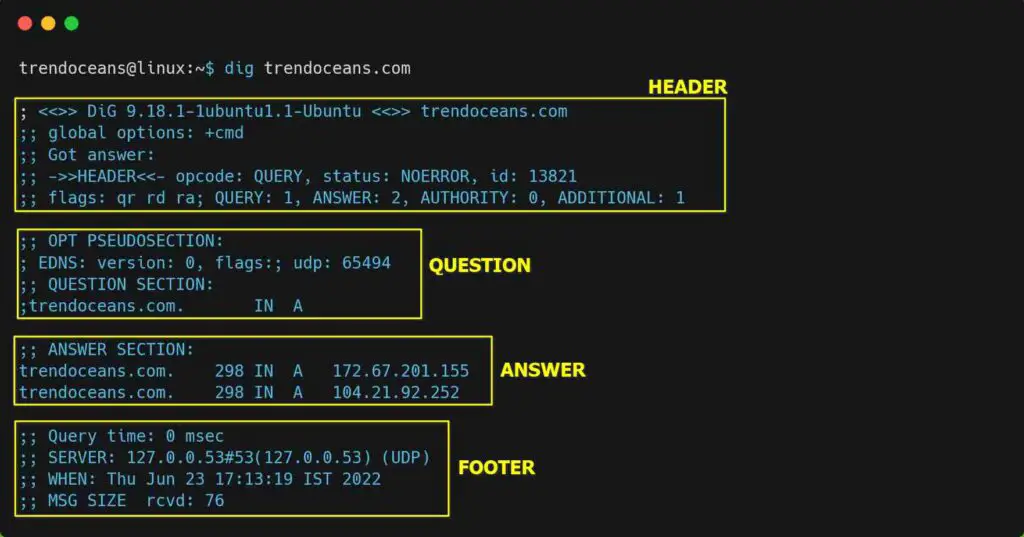
- The header consists of information related to the dig version, status, id, and other additional information.
- The question area consists of the query you request while executing the dig command.
- The answer section is the important part, where you can see the information about the query you have asked. In a sequence of domain/server names, TTL (Time To Live), IN stands for Internet, default record type (A), and the last IP address of the domain name.
- The last footer area consists of the information, date, and message size, which you can take as a summary of the response.
dig command usage
The use of the dig command is pretty simple.
You just need to know exactly where you want to dig with the right tools, i.e., the available options, not the spade and all.
If you are just interested in querying the A record (default), add +short at the end of the command, as shown below, to suppress unwanted information.
$ dig trendoceans.com +short
OR
$ dig trendoceans.com A +shortBelow is the output of the above command.

When you want to check the Mail Exchange (MX) record for the domain, then use the MX as shown below.
$ dig trendoceans.com MX +shortBelow is the output of the above command.

You can also execute the below command to output the specified domain name server (NS).
$ dig trendoceans.com NS +shortBelow is the output of the above command.

By default, dig commands will query the name servers listed in /etc/resolv.conf to perform a DNS lookup for you. If you want to change the default behaviour, specify the hostname or IP address of the name server after the @ symbol.
The below command will send the DNS query to the Google name server.
$ dig @8.8.8.8 trendoceans.comIf you want to list DNS AAA (Ipv6) records for the respective domain, use the below command:
$ dig trendoceans.com AAAAA dig command also gives you the flexibility to customize the default request, so you can get a personalized result without typing the frequently used options again and again.
To customize, you need to create a file named .digrc in your home directory, or if the file is already present, you can add the options shown below:
$ cat ~/.digrc
+nostats +nocomments +nocmd +noquestion +answerSave the file and test the output.
We finally dig it.
How to use the nslookup command
You can use the nslookup command to query the name server for various domain records, as shown below.
$ nslookup trendoceans.comBelow is the output of the above command.
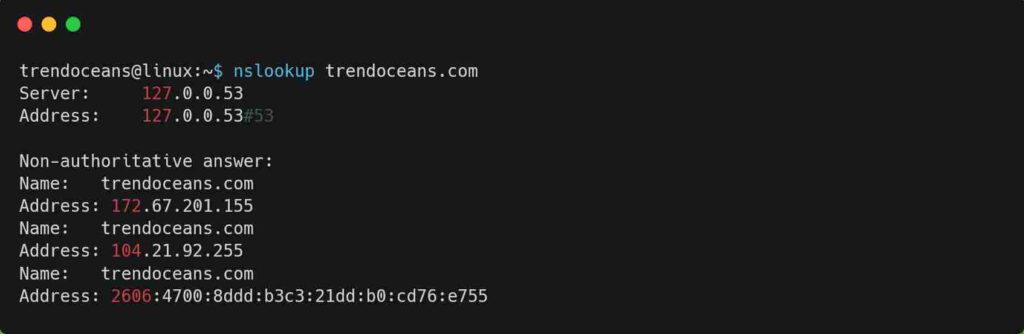
The rest of the commands are easy to follow, and you can find them in the below list of examples.
Examples of dig & nslookup commands
Get a detailed answer for the given domain name (A records):
$ dig +noall +answer [example.com] # Using dig command
$ nslookup [example.com] # Using nslookup commandQuery a specific DNS record type for the given domain name:
$ dig [example.com] [A|MX|TXT|CNAME|NS] +short # Using dig command
$ nslookup -type=[A|MX|TXT|CNAME|NS] [example.com] # Using nslookup commandDisplay all the records for the given domain name:
$ dig [example.com] ANY # Using dig command
$ nslookup -vc -type=ANY [example.com] # Using nslookup commandSpecify a custom name server instead of the default for the given domain name (example, Google DNS):
$ dig @8.8.8.8 [example.com] # Using dig command
$ nslookup [example.com] 8.8.8.8 # Using nslookup commandFind authoritative name servers for the zone and display SOA records for the given domain name:
$ dig +nssearch [example.com]Perform the entire trace path to resolve a domain name:
$ dig +trace [example.com]The query for a mail server (MX record) in the domain, showing details of the transaction:
$ nslookup -type=MX -debug [example.com]Query a given name server on a specific port number for a TXT record of the domain:
$ nslookup -port=[port_number] -type=TXT [example.com] [name_server]I think I should now end here for you to explore the dig and nslookup commands on your own in your Linux system.
Wrap up
That’s all for this guide, where I have shown you how to use the dig and nslookup commands in Linux with some common examples.
If you want to add something more to it, then the comment section is open for you, so please share the trick that you use with dig and nslookup.
Your comment will be greatly appreciated.

Innovative tech mind with 12 years of experience working as a computer programmer, web developer, and security researcher. Capable of working with a variety of technology and software solutions, and managing databases.

thanks for info