Peazip is a free and open-source file manager and archiving tool based on popular technologies like 7-Zip / p7zip archiver, Facebook Zstandard fast compressor, Google Brotli fast compressor, etc.
It is written in Pascal (programming language) and is available for all major platforms like Linux, BSD, macOS, and Windows. A source file is also available for manual compilation and installation.
Suggestion: How to Mount and Unmount an ISO Image in Linux
To make it more clear for you to understand why you should choose PeaZip, check out the features section.
Features of PeaZip
- Peazip supports more than 200+ file formats (7z, Tar, Zip, gzip, bzip2, etc.), including its own PEA archive format.
- Native PEA archive format is capable of a maximum PEA archive size of 16 YB (yottabyte).
- PEA Archive format also supports data recovery, integrity check, multi-volume split, and error correction.
- Available for architectures 32-bit and 64-bit, including the ARM version.
- Split a large file into chunks and join them later with a smooth experience.
- Support strong encryption and set a custom password to put a cherry on top.
- Support for two-factor authentication and authenticated encryption.
- Easily export tasks defined in the GUI as command line scripts.
- Available in DEB, RPM, TGZ, and portable package formats, including the Flatpak package.
- Also compiled differently for QT and GTK2.
After looking at the features, you might be convinced to install it or at least give it a try. Then follow the below method to learn the installation part.
Installing PeaZip on Linux
However, you can find multiple files to download and install on major platforms like Linux, Windows, macOS, and BSD. Today, the focus will be on Linux, more specifically on installation on Ubuntu or other Debian-based distributions.
For RHEL, Fedora, or Arch-based users, you can install it using the Flatpak package manager, or you can directly download the RPM package for the RHEL-based distributions, and for Arch, you can go with the AUR repository.
Install PeaZip using the Deb package
First, visit the official website to download the DEB package. After the page is open, you will see the main interface from where you can click on Peazip for Linux.
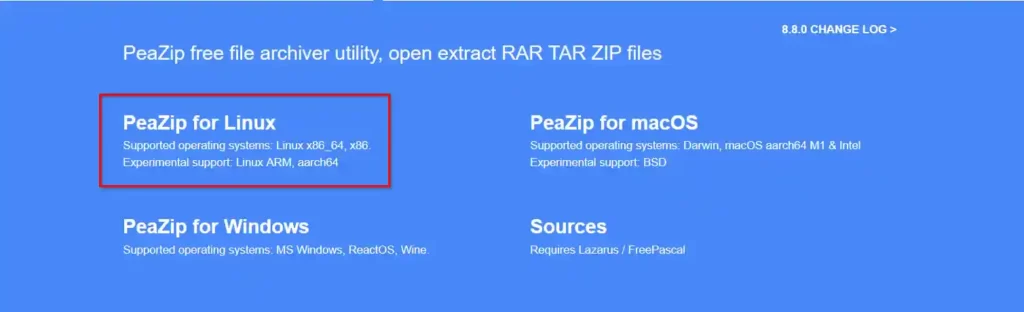
From the next interface, you will get multiple options to download it for different platforms. For Ubuntu or other Debian-based distributions. Click on the first option with the name DEB GTK2.
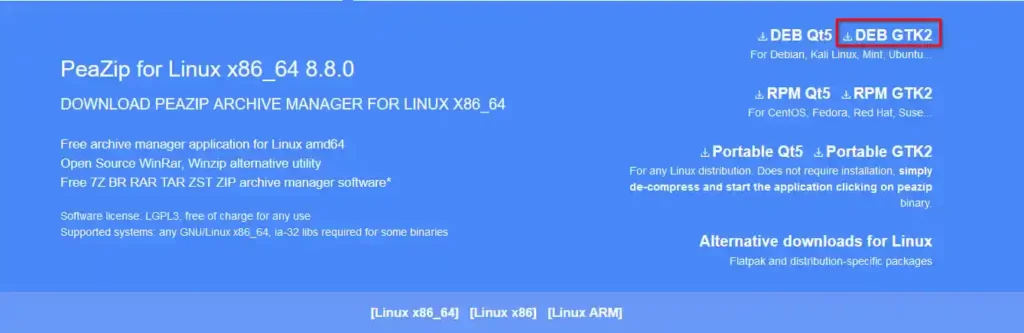
Open your terminal app and navigate to the download location where the file is present.

Lastly, install the downloaded Deb file format using the APT package manager by using the following command.
Note: Do not forget to replace the “8.8.0” with your downloaded version.
$ sudo apt install ./peazip_8.8.0.LINUX.GTK2-1_amd64.debBelow is the output of the above command.
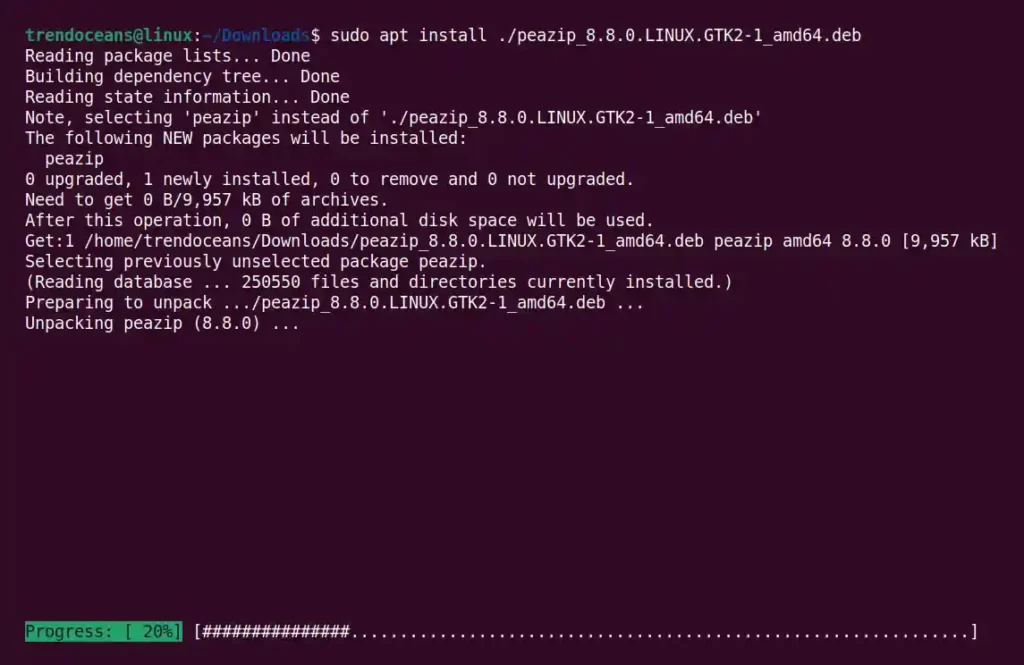
Congratulation!!! You have successfully installed it on Ubuntu or other Debian-based distributions.
To verify that the installation is done correctly, use the following command.
$ peazipOr search for peazip in the application launcher menu.
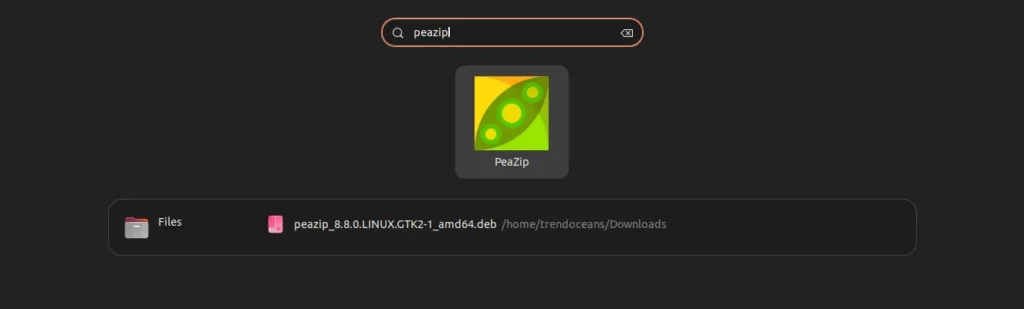
After the application is launched, you will interact with the following interface.
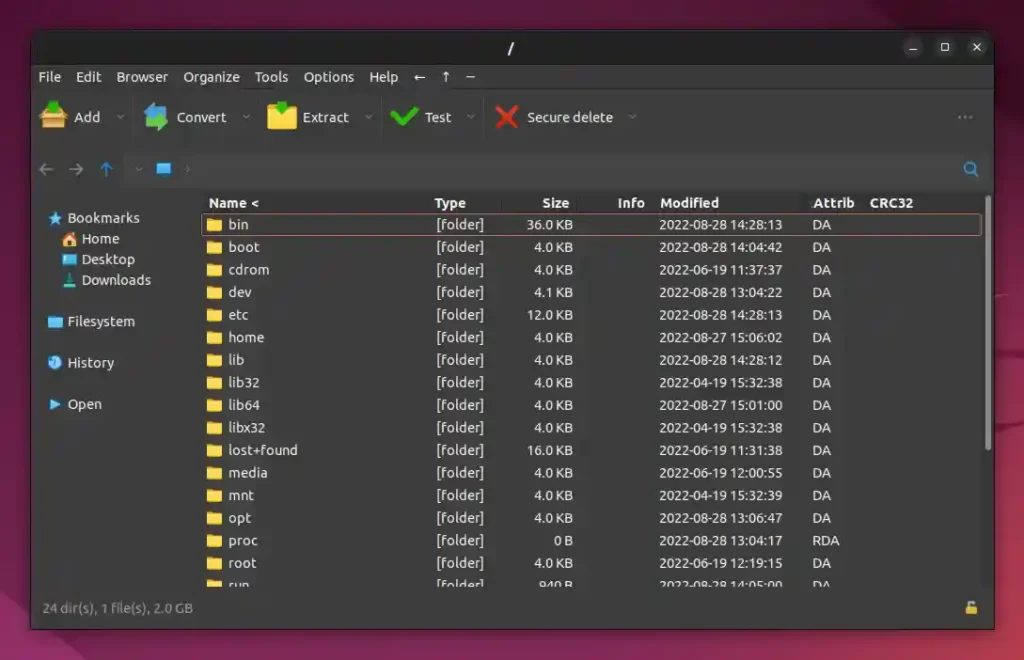
If you are interested in removing the PeaZip application in the future, then execute the following command and press ‘Y‘ when asked.
$ sudo apt remove peazipBelow is the output of the above command.
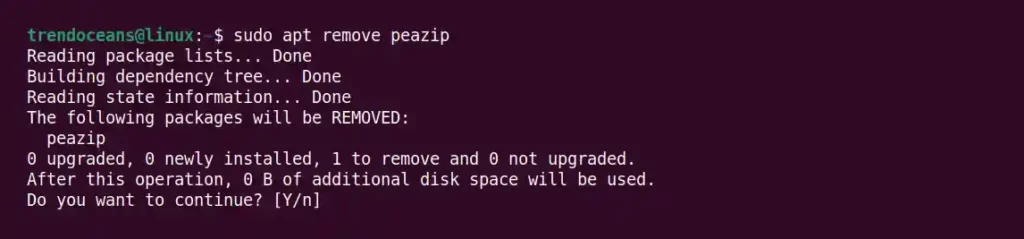
Install PeaZip using Flatpak (Recommended)
If your system has Flatpak installed and configured, then you can easily install it with a single-line command. I personally prefer you to install it using Flatpak as it makes it easier for you to update the application to its latest release.
Suggestion: How to extract a .7z compressed file in Linux
Execute the following command to install it from Flatpak.
$ flatpak install flathub io.github.peazip.PeaZipBelow is the output of the above command.
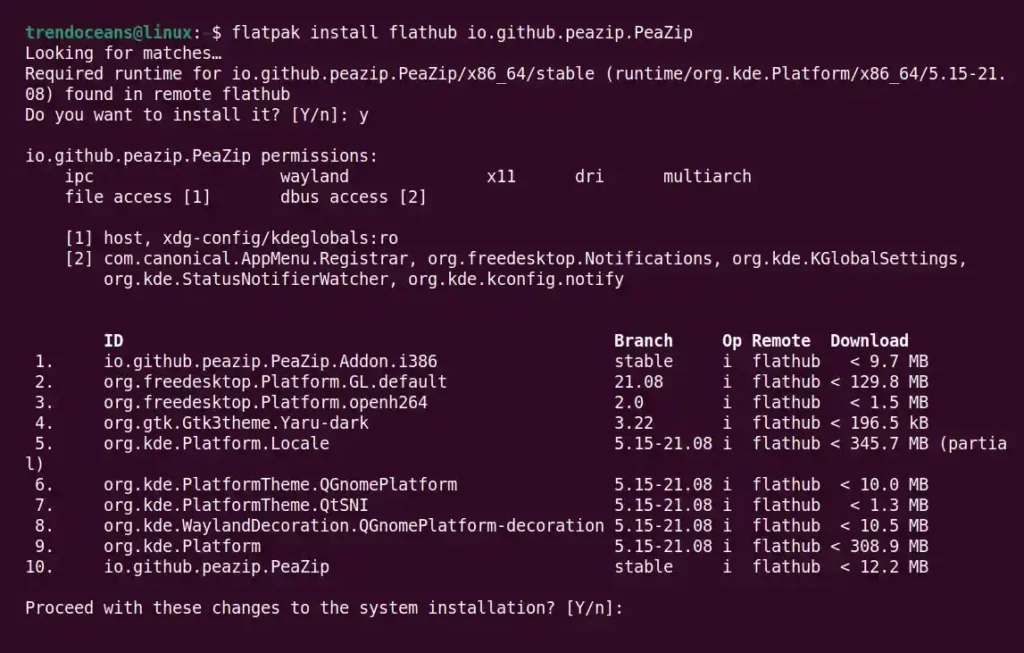
After the installation is complete, hit the following command to launch the application.
$ flatpak run io.github.peazip.PeaZipOr search for peazip in the application launcher menu.
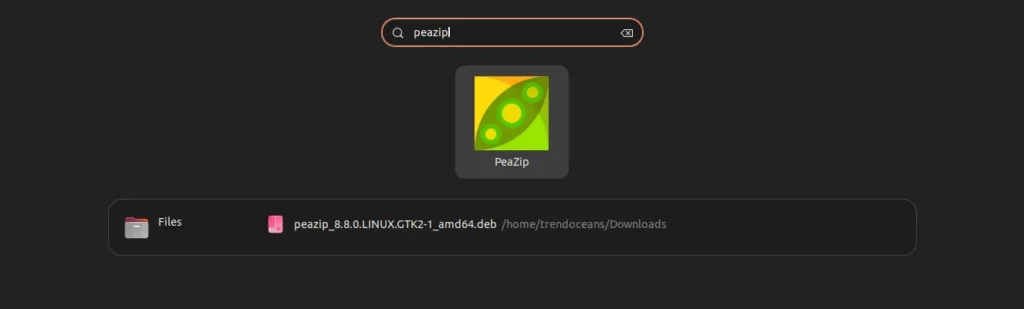
When the application is launched, you will interact with the following screen.
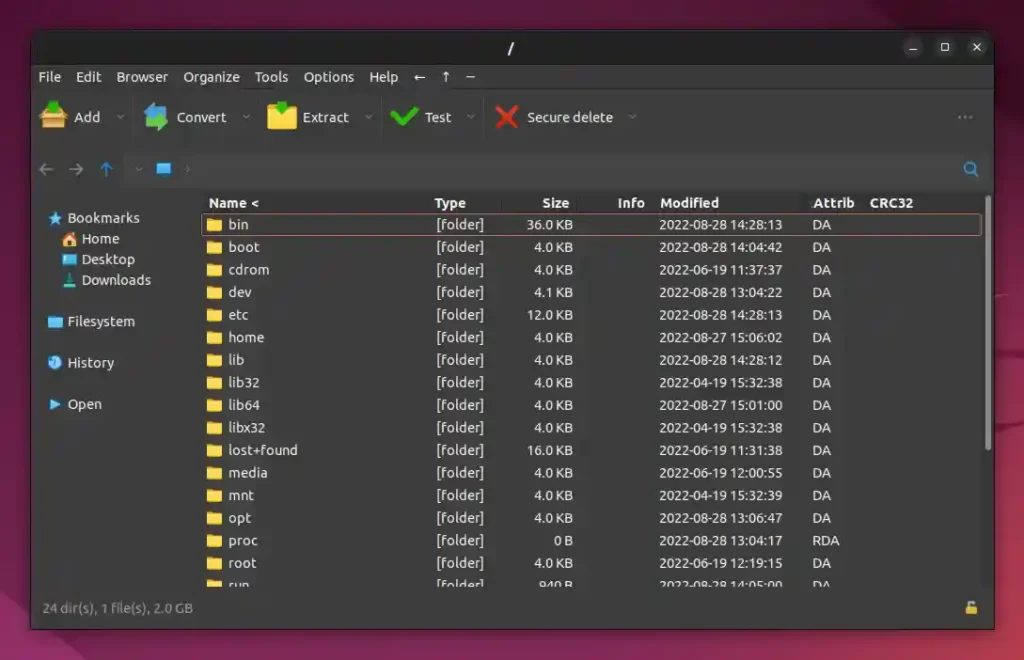
In the future, if there is a new update, then run the following command to update it to its latest release.
$ flatpak update io.github.peazip.PeaZipBelow is the output of the above command.
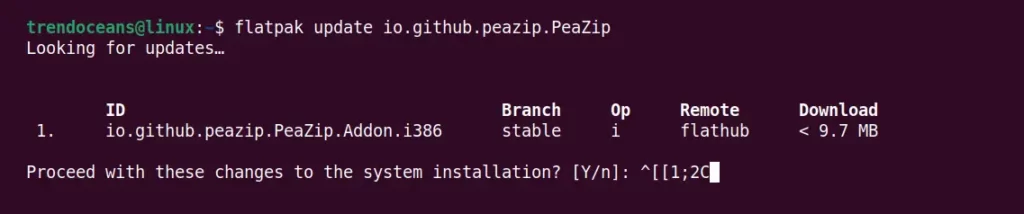
Lastly, if your mind ever comes to removing it from your system, then go with the following command.
$ flatpak remove io.github.peazip.PeaZipBelow is the output of the above command.

Conclusion
PeaZip is an amazing cross-platform tool, a full-featured but user-friendly alternative to WinRar, WinZip, and similar general-purpose archive manager applications.
It opens and extracts 200+ archive formats: 001, 7Z, ACE, ARC, ARJ, BR, BZ2, CAB, DMG, GZ, ISO, LHA, PAQ, PEA, RAR, TAR, UDF, WIM, XZ, ZIP, ZIPX, ZST.
I personally found it very useful and didn’t face any issues or problems while using it. However, do let me know your personal opinion in the comment section.