Brief: In this guide, you will learn how to watch Netflix on Linux using the Chrome and Firefox browsers and their derivatives.
Netflix is a popular video streaming platform, hosting more than 3,600+ movies and 1,800 TV shows. Currently, Netflix has the highest number of subscribers among its counterparts, Prime and Hulu.
To watch the movies or shows on Netflix, you usually download an Android app, and Windows users have a standalone application on the Microsoft store. What about Linux users?
Table of Contents
Can I run Netflix on Linux?
There have been a lot of ups and downs in the past for Linux users looking to watch Netflix. For example, previously you had to use an unofficial method of installing the Netflix app on Linux using wine.
However, the project was shelved after the introduction of DRM in Chrome and Firefox.
What is DRM and does Netflix use DRM?
Netflix requires a Widevine DRM-enabled browser to stream the movies and shows on the client browser. You might be thinking, why should they need DRM?
The answer to this question is to prevent privacy breaches. Digital Rights Management (DRM) is a technology that checks the browser for certain conditions required to stream audio and video on specific devices.
On top of that, Netflix requires Widevine DRM (proprietary technology from Google) enabled in the browser, which provides Content Decryption Module (CDM) as a client for Google Chrome and other browsers and devices.
Companies including Amazon Prime Video, BBC, Hulu, Netflix, Spotify, and Disney+ use Widevine DRM to stream the premium content on the client browser.
Does Chrome and Firefox support DRM?
As the technology is developed by Google, it is enabled in the Google Chrome browser and other browsers based on Chrome, like Chromium, by default.
Moreover, Mozilla Firefox introduced the option to enable DRM in v47, released in 2016, but the settings are disabled by default, requiring you to enable it manually.
Suggestion: Tidal-hifi: Stream Music from Tidal on Linux System
In this guide, you will learn how to watch Netflix on Chrome and Firefox in Debian, Ubuntu, Fedora, and AlmaLinux, including the older versions of Linux.
How to Play Netflix using the Chrome Browser on Linux
You can directly install Google Chrome on Ubuntu Linux or any other Linux distribution you are using, login, and start watching movies and shows on Netflix.
However, for Ubuntu, older versions like Ubuntu 14.04 might require installing some additional packages, which you are about to learn.
Watching Netflix on Older Versions Before Ubuntu 14.04
For older Ubuntu versions like Ubuntu 14.07, you will need to install the libnss3 package on your system by using the following command.
$ sudo apt install libnss3 libnss3-1d libnss3-nssdbAfter the successful installation, reboot your system and make sure Netflix is using HTML 5 by going to account settings, then go to playback settings and tick mark the HTML5 viewing option.
How to Play Netflix using Firefox on Linux
In the early days, it was challenging to play Netflix on Firefox. However, now Netflix automatically detects the sources like Netflix or Spotify and shows the option to enable DRM in the notification, as shown below.
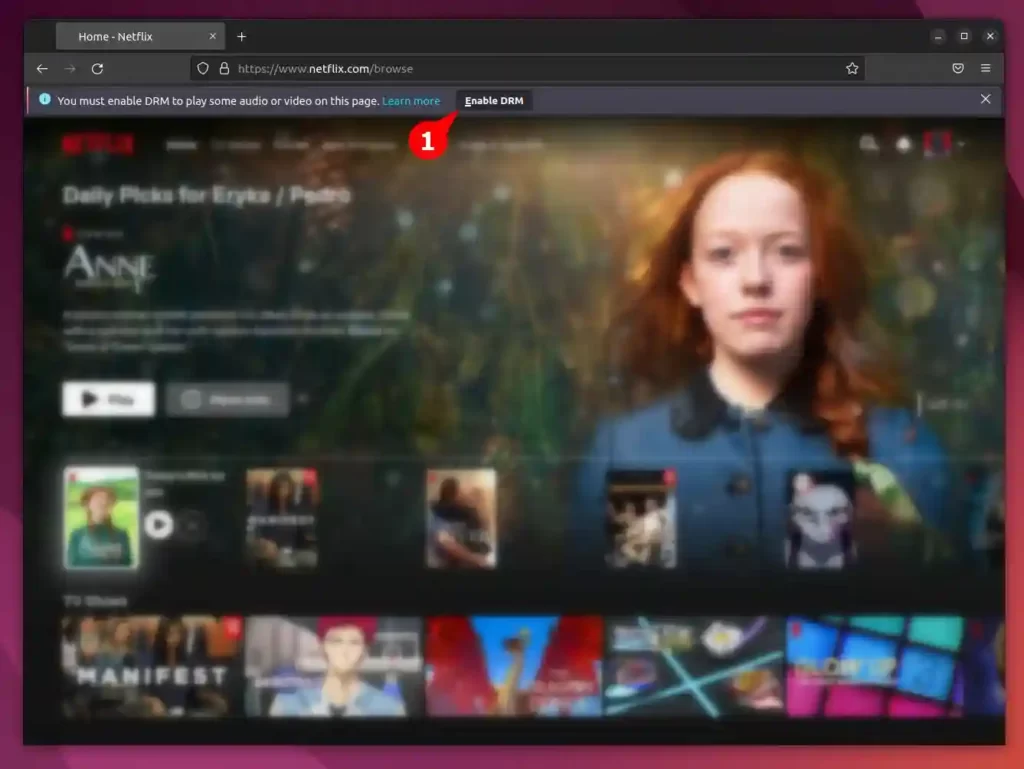
Otherwise, you can enable DRM content playback on Firefox from the settings by following the below steps.
Step 1: Installing required codecs
First, install the mandatory codecs on your Linux system by opening your terminal using the Ctrl+Shift+t keyboard shortcut and then executing the below command to install the required codecs (libavcodec-extra and ffmpeg).
$ sudo apt install libavcodec-extra ffmpegStep 2: Enabling DRM content playback on Firefox
Open Firefox, click on the hamburger menu (☰), and select settings.
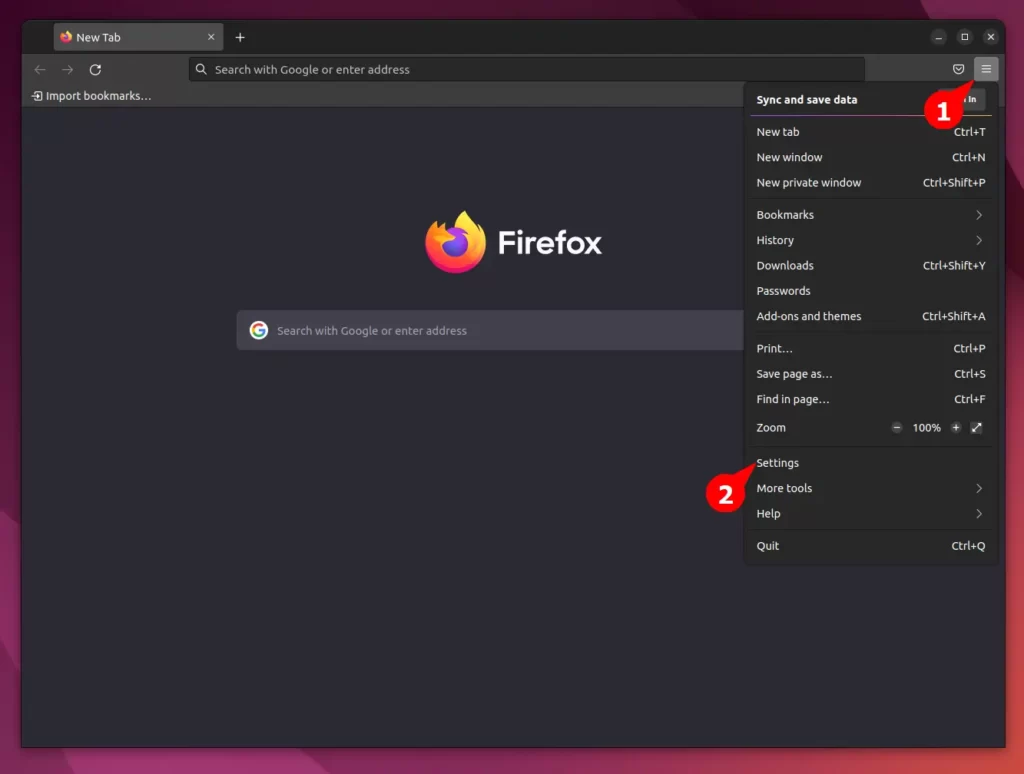
In the settings, search for drm (which stands for Digital Rights Management) in the content field and check the box in front of Play DRM-controlled content, as shown below.
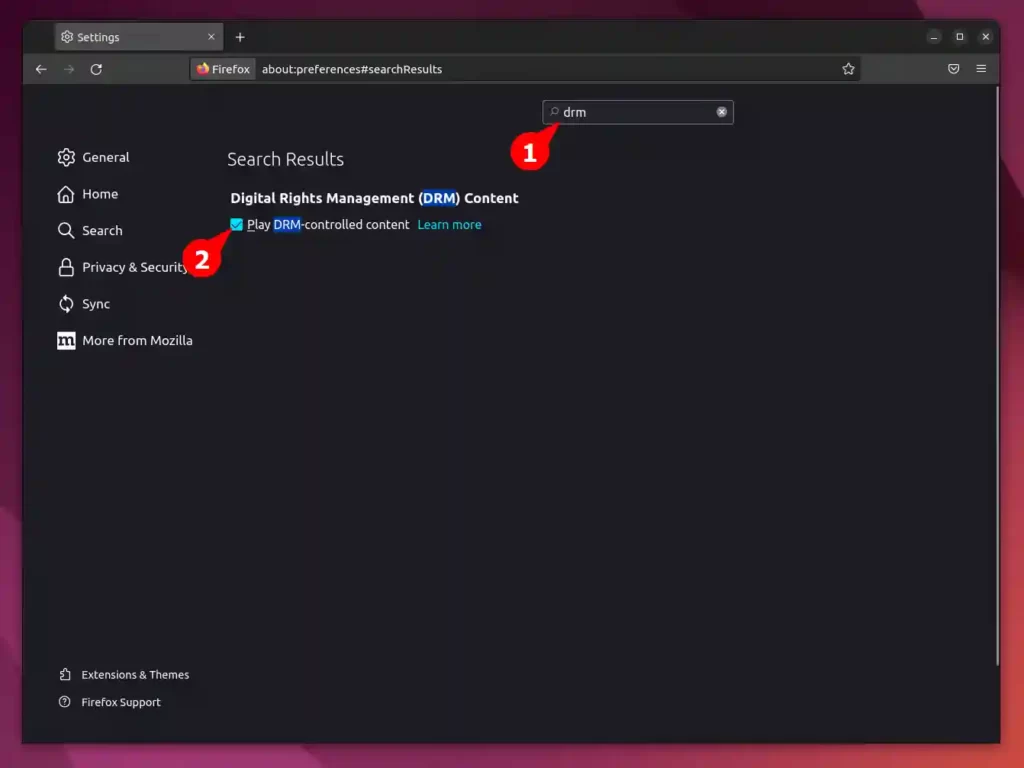
Step 3: Ensure you have the required add-ons installed
From the above steps, it will start installing the required plugins that can be viewed by typing about:plugin into the address field and then clicking on the plugin section, as shown below.
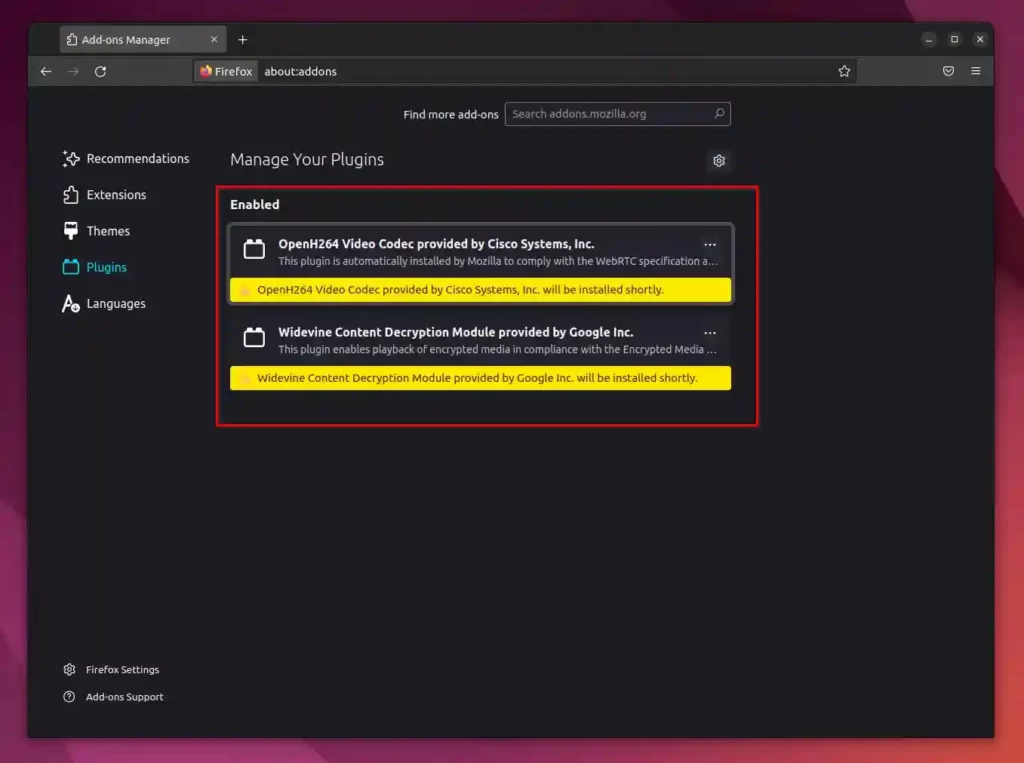
It will show you two plugins being installed, OpenH264 and Widevine DRM (by Google). Wait a few seconds till the installation is complete, and then you can start to enjoy watching Netflix shows or movies on the Linux system.
That’s all for now, if you have any queries or questions feel free to comment below.

Innovative tech mind with 12 years of experience working as a computer programmer, web developer, and security researcher. Capable of working with a variety of technology and software solutions, and managing databases.