It’s been a very long time since any standalone application for streaming music from Tidal came to the Linux desktop. However, you already have command-line based programs like tidal-cli-client, but it was discontinued and left without any updates since 2019.
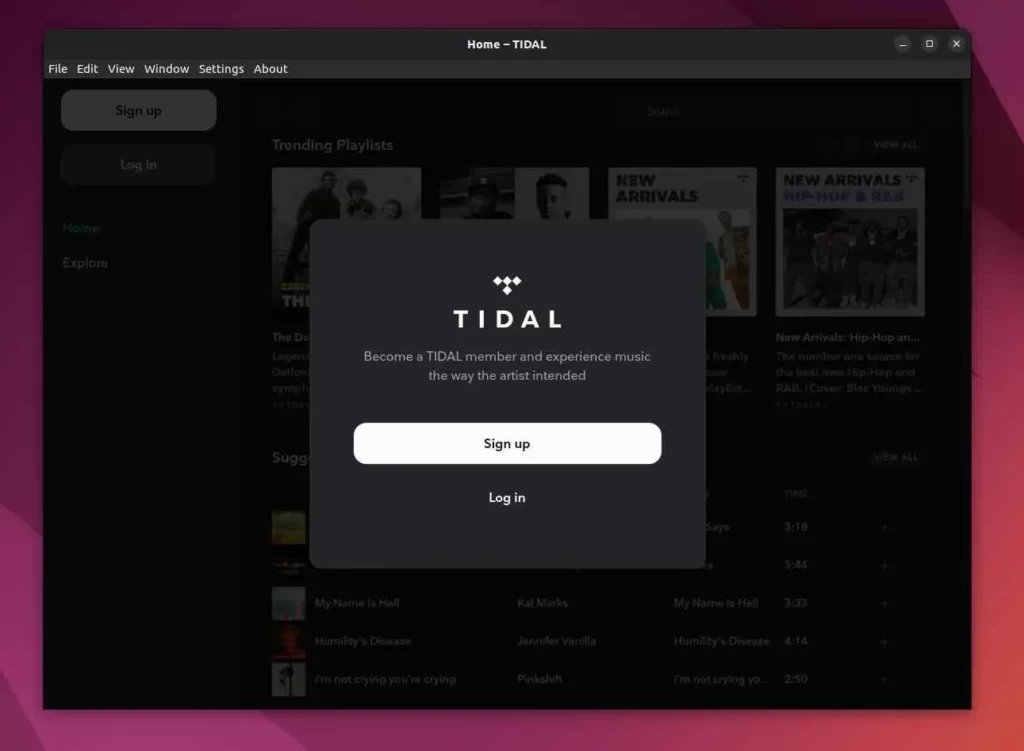
For instance, you can use Tidal-HiFi (running on electron) to stream your music on the Linux system. Don’t think of it as a bulky application wrapped around a progressive web app (PWD).
Currently, it is the best option in the market, providing you with features like MPRIS (media player controls/status), support for Discord (which shows what you’re listening to on Discord), notifications, hotkeys to control, and many more, as shown below.
Tidal-HiFi Features
- Custom key bindings
- Tidal high fidelity quality
- API for status and playback
- Discord RPC (for streamers)
- Control Music from Notifications
- Setting feature to disable certain functionality. (
ctrl+=orctrl+0)
How to Install Tidal-hifi on Linux?
It is a new project, which means it will not be installed using the default distribution package manager. However, the project maintainer provides us with the program in .appimage, .deb, and .snap packaging formats as well as the program listed on Flathub.
So, download the latest Tidal-hifi standalone package from the release page as per your interest and follow one of the following mentioned methods to install it on your Linux system.
Using the Deb Package
Grab the latest release (v4.0.1) deb file from the release page or download it using the wget command, as shown below.
$ wget https://github.com/Mastermindzh/tidal-hifi/releases/download/4.0.1/tidal-hifi_4.0.1_amd64.debAfter the file is downloaded, install the program using the apt package manager, as shown below.
Also Read: Nala: A Beautiful and Structured Frontend for the APT Command
$ sudo apt install ./tidal-hifi_4.0.1_amd64.debFinally, you can launch the program by searching for tidal on the application launcher menu or using the following command.
$ tidal-hifiGreat!!! You have successfully installed Tidal using the Deb package.
Using the AppImage Package
An AppImage is an isolated way to package applications along with their dependencies. Most users prefer to have portable applications on their system, which they can easily manage.
If you want to install Tidal-hifi using AppImage, get the latest version from the release page or download the current latest release (v4.0.1) using the wget command.
$ wget https://github.com/Mastermindzh/tidal-hifi/releases/download/4.0.1/tidal-hifi-4.0.1.AppImageGive executable permission to AppImage by using the following command.
$ chmod +x tidal-hifi-4.0.1.AppImageFinally, you can launch the application by using the following command.
$ ./tidal-hifi-4.0.1.AppImageUsing the Snap Package
If you were thinking that the Snap package can only be installed from their App Store, then you were wrong. Anyone can easily create a Snap package for their program and share it with others.
Tidal-hifi also provides a snap package that can be downloaded from the release page or using the wget command.
$ wget https://github.com/Mastermindzh/tidal-hifi/releases/download/4.0.1/tidal-hifi_4.0.1_amd64.snapNow, execute the below command with the --dangerous option to avoid the signature error while installing the snap package.
$ sudo snap install --dangerous ./tidal-hifi_4.0.1_amd64.snapOpen the application using the following command or search for tidal in the application launcher menu.
$ snap run tidal-hifiUsing the Flatpak Package
If you do not want to give unnecessary space to your system, then you can give preference to Flatpak. The app is already listed. I personally prefer to use Flatpak as it doesn’t require you to follow the same steps when a new update is released.
Also Read: How to Install and Use Flatpak on Linux
Run the following command to install Tidal-hifi via Flatpak.
$ flatpak install flathub com.mastermindzh.tidal-hifiOpen the application using the following command or search for tidal in the application launcher menu.
$ flatpak run com.mastermindzh.tidal-hifiHow to Update Tidal-hifi on Linux?
As you can see, most of the ways to install Tidal-hifi are pre-packaged portable files. It becomes a bit inconvenient for normal users to update the application to its latest version.
For example, users who have installed the application using .deb, .snap, or .appimage need to download the next latest version separately from the release page and repeat the same steps mentioned above.
However, if you install Tidal-hifi from the Flathub using the Flatpak package manager, then you can easily update it to its latest release using the following command.
$ flatpak update flathub com.mastermindzh.tidal-hifiHow to Remove Tidal-hifi on Linux?
If you want to remove the application from your system, then follow one of the following commands depending upon the installation method you have used.
Also Read: The Right Way to Remove Apt, Deb, Snap, and Flatpak Packages on Ubuntu
$ sudo apt remove tidal-hifi #For .deb Package
$ sudo snap remove tidal-hifi #For .snap Package
$ flatpak remove tidal-hifi #Installed from FlathubFor AppImage, you can directly remove it from your desktop environment file manager like Nautilus or by using the rm command.
Also Read: Where Do Files Go When the rm Command Is Executed?
Known Issues
When I installed it using the Deb package, the application icon was not visible in the application launcher menu. You can experience lag based on the system resources. I think it is happening due to GPU rendering.
Other users have reported problems with the MPRIS Player. For example, the MPRIS player is not receiving the latest music information and the pause/play button starts giving problems after some time.
However, the application is new to the market and sometimes gets messy. The update cycle is good, you may have a solution in the next update, or you can ask about your issues on GitHub.
Now let’s take a break here. This article does not cover the setting option as it can be easily done by a normal user. However, if you require a separate walkthrough guide, then let us know in the comment section with your suggestions.