If you are a melophile like me and have multiple accounts on popular streaming platforms like Spotify, Tidal, and Apple Music, then you might have experienced that there is not an easy way to install them on a Linux system.
However, we have already written a detailed guide on how to install Spotify and Tidal on Linux. So, today the focus will be on Apple Music.
Can you use Apple Music on Linux?
The short answer is yes. Apple Music is a popular music streaming application exclusively for Apple devices. This is why there is no official way to install Apple Music on Linux.
However, you can take the help of external third-party applications developed by the open-source community. One of them is Apple Music Client Cider.
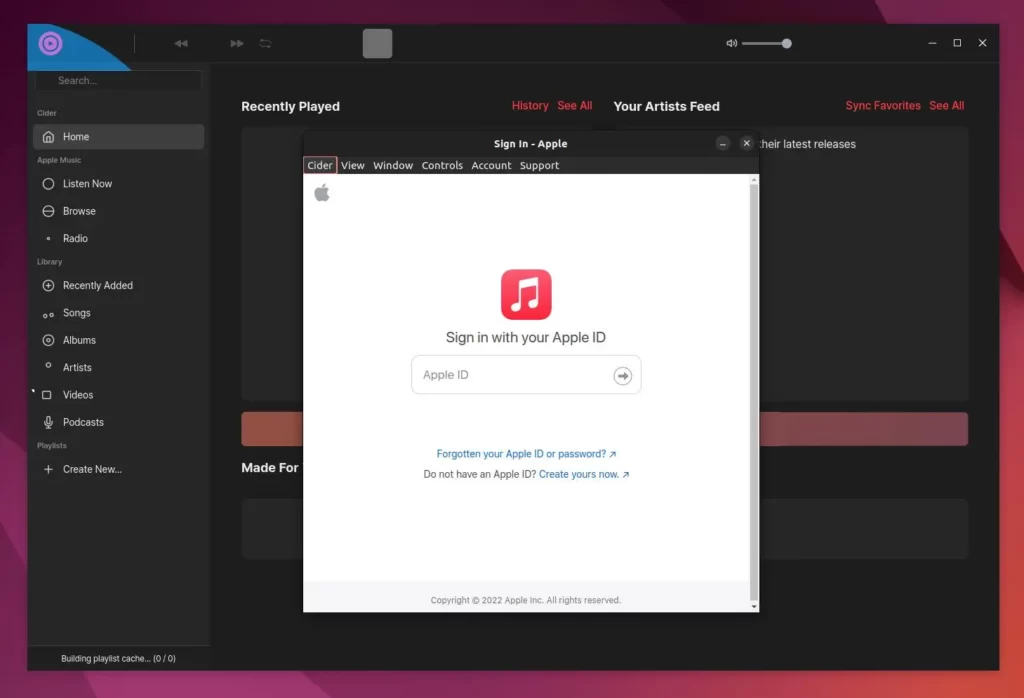
What is Apple Music Client Cider?
An open-source, cross-platform application to listen to Apple Music and Apple Podcasts on Linux, Windows, and macOS. It is an independent project not affiliated with Apple in any way.
Apart from that, the project is new and can be the reason for experiencing lag and bugs. However, the update cycle is pretty good and you will get weekly updates with fixes and new features.
As we talk about features, let’s see what features Apple Music Client Cider offers you.
Apple Music Client Cider Features
Below is the list of known features in Apple Music Client Cider
- Free and open-source
- Controllable Notification
- Stream Apple Music on Discord, LastFM, etc
- Remotely control the application using the Android app
- Cross-platform available for Linux, macOS, and Windows
- Audio Spatialization, Adrenaline Processor, and Equalizers
However, it does not support Apple lossless audio (instead supports 256 kbps AAC at the moment) due to API limitations. Apart from that, the quality of iTunes and Apple Music web players is superior.
So let’s see how you can install Apple Music Client Cider on your Linux system.
How to Install Apple Music Client Cider on Linux?
As you know, it is in the initial stage, so you cannot find it in the Linux default repositories except for Arch. However, the application is pre-packaged in the .deb, .snap, and .appimage formats, including Flatpak.
Follow one of the following methods to install the application.
Using the Flatpak Package Manager (recommended)
Why: I recommend you install Apple Music Client Cider as a Flatpak for two main reasons. Firstly, you don’t need to be a root or sudo user, and secondly, you can easily update the package to its latest release with a single command.
Flatpak is the easiest way to install Apple Music Client Cider on Linux, and it makes it easier for you to update the application to its latest version. If Flatpak is already installed and configured on your system, then you can follow the below steps.
$ flatpak install flathub sh.cider.CiderAfter the installation is complete, search for the cider in the application launcher menu or execute the following command.
$ flatpak run sh.cider.CiderTada!!! You have successfully installed Apple Music Client Cider on your Linux system.
Using the Snap Package Manager
Note: During installation, you might face some issues while running the application, as the system resource requirements are more demanding than the Flatpak.
The Snap packages became popular after their introduction by Canonical. The same Canonical publishes Ubuntu. That is the reason you get Ubuntu prepacked with Snap.
However, users using different distributions can easily manage to install and configure Snap on their system. If you are sure Snap is installed and the Snap daemon is running on your system.
Then you can download the latest pre-packaged Snap image from the release page or download it using the wget command, as shown below.
$ wget https://github.com/ciderapp/cider-releases/releases/download/v1.5.1-beta.435/cider_1.5.1-beta.435_amd64.snapNow, execute the snap install --dangerous command with the snap package location, as shown below.
$ sudo snap install --dangerous ./cider_1.5.1-beta.435_amd64.snap The reason behind using the --dangerous option is to avoid signature verification errors. After installation, search for "cider" on the application launcher menu or execute the following command.
$ sudo snap ciderUsing the Apt Package Manager
You cannot directly install Apple Music Client Cider from the APT package manager. However, they provide you with a Deb package that you can easily install using the APT command.
First, download the latest version of the Deb package from the release page or use the following command.
$ wget https://github.com/ciderapp/cider-releases/releases/download/v1.5.1-beta.435/cider_1.5.1-beta.435_amd64.debSpecify the downloaded Deb package path with the APT command for installation, as shown below.
$ sudo apt install ./cider_1.5.1-beta.435_amd64.debAfter the installation is complete, you can search for a cider or execute the following command.
$ ciderUsing the AppImage
AppImage is a portable way to install applications without requiring any system changes. This single package bundles the application with its required dependencies and libraries.
First, download the latest AppImage from the release page or download it using the wget command, as shown below.
$ wget https://github.com/ciderapp/cider-releases/releases/download/v1.5.1-beta.435/Cider-1.5.1-beta.435.AppImageAfter the Apple Music Client Cider AppImage is downloaded, provide it with executable permission and then execute the application using the following commands.
$ chmod +x Cider-1.5.1-beta.435.AppImage
$ ./Cider-1.5.1-beta.435.AppImageHow to Update Apple Music Client Cider on Linux?
For instance, if you have installed it from the .deb, .snap, or .appimage packages, then you have to manually download the latest package from the release page and repeat the above-mentioned steps.
However, if you install Apple Music Client Cider from the Flathub using the Flatpak package manager, then you can easily update it to its latest release using the following command.
$ flatpak update flathub sh.cider.CiderHow to Remove Apple Music Client Cider on Linux?
This guide cannot be completed without showing you the removal process. If you don’t need the Apple Music Client Cider, then you can uninstall it using any of the below commands depending upon the installation method you used.
Also Read: The Right Way to Remove Apt, Deb, Snap, and Flatpak Packages on Ubuntu
$ flatpak remove sh.cider.Cider #For Flaptak Package
$ sudo snap remove cider #For Snap Package
$ sudo apt remove cider #For Deb PackageAppImage package can be easily removed from the desktop environment file manager like Nautilus or using the rm command.
Known Issues
The application is developed on Electron and Vue.js. A hybrid application available for multiple platforms can be the reason for slow performance. However, the developer mentioned that the application is highly optimized for performance and visuals.
Even though I have not faced any performance-related issues, this may vary for you depending upon your system resources. Although the project is in an early stage, many users faced some errors and bugs.
- Playing Album/Artist links do not respond to the tip of the cursor bug
- Cast Shows an Error on Flatpak Version
- Cider force closes and takes up a lot of ram and CPU
- Playing a song with shuffle disabled and then enabling shuffle mid-song will only shuffle the songs after that song in the playlist
- Navigate bar on the right has a misalignment
These issues are present in the earlier version (1.5.1-beta.435) of Apple Music Client Cider and might be resolved in the latest release.
Although The application works completely fine for me if you found a bug then do not forget to Report Bug.