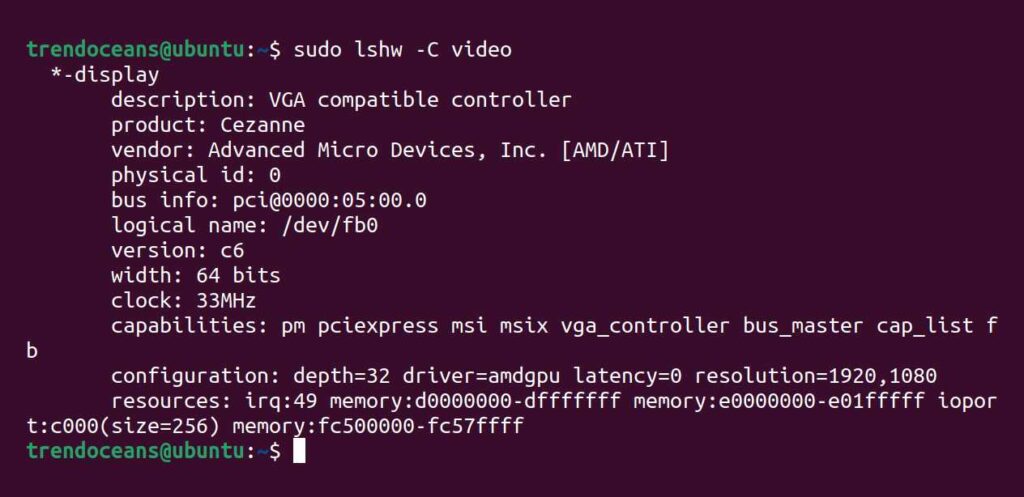The graphics card (also referred to as a GPU or video card) has become one of the most important parts of today’s computing technology.
The most widely known graphics card manufacturers are Nvidia, Radeon, and Intel, whose products are assembled into major desktop and laptop systems.
Suggestion: Deprecated Linux Commands you Should Avoid to Use Right Now and Use Their Replacements
In the future, you might stumble upon a graphics card problem, and you can only troubleshoot it unless you know the type of graphics card you have in your system.
Linux provides you with a couple of commands to check the hardware information, including the graphics card. So, today you will learn what those commands are and how to use them to check the graphics card in your Linux system.
Method 1: Using the lspci command (Summary)
The lspci command reads all the devices connected through PCI (peripheral component interconnect) buses and outputs them on your terminal. By default, you will get a huge list of devices connected to your system through PCI buses, like keyboards, WiFi, sound, network, and graphics cards.
However, you can pipe the grep command with lspci to filter out just the graphics card information, as shown below.
$ lspci | grep VGAIf you look below, you will find the lspci command showing the graphics card information in one line.
However, you can fetch more information related to your graphics card using the next command.
Method 2: Using the lshw command (Detailed information)
The lshw utility is famously known for generating detailed information about your system hardware, including the devices connected through PCI buses. However, this command output is similar to the previous command, displaying all the device information at once.
Suggestion: Linux History Command with Advance Examples
But you can use the same method of piping the grep command with lshw to filter out only the graphics card information, as shown below.
Note: This command requires sudo access or a root account.
$ sudo lshw -C videoAs you see below, you will notice that it displays detailed graphics card related information such as product, vendor, bus information, logical name, version, width, clock, configuration, etc.
Method 3: Using the GUI method (Summary)
If you do not prefer to use the CLI method to check the graphics card connected to your system, then you can view the information graphically using the settings option provided by the major Linux distributions.
Note: Providing settings options is the job of the desktop environment, not the Linux distribution. If you are using Ubuntu Server or another distribution that ships without DE, then you may not find this option in your system.
For the Ubuntu workstation, open your settings by searching for it from the application launcher menu and navigating through the about section, as shown below.
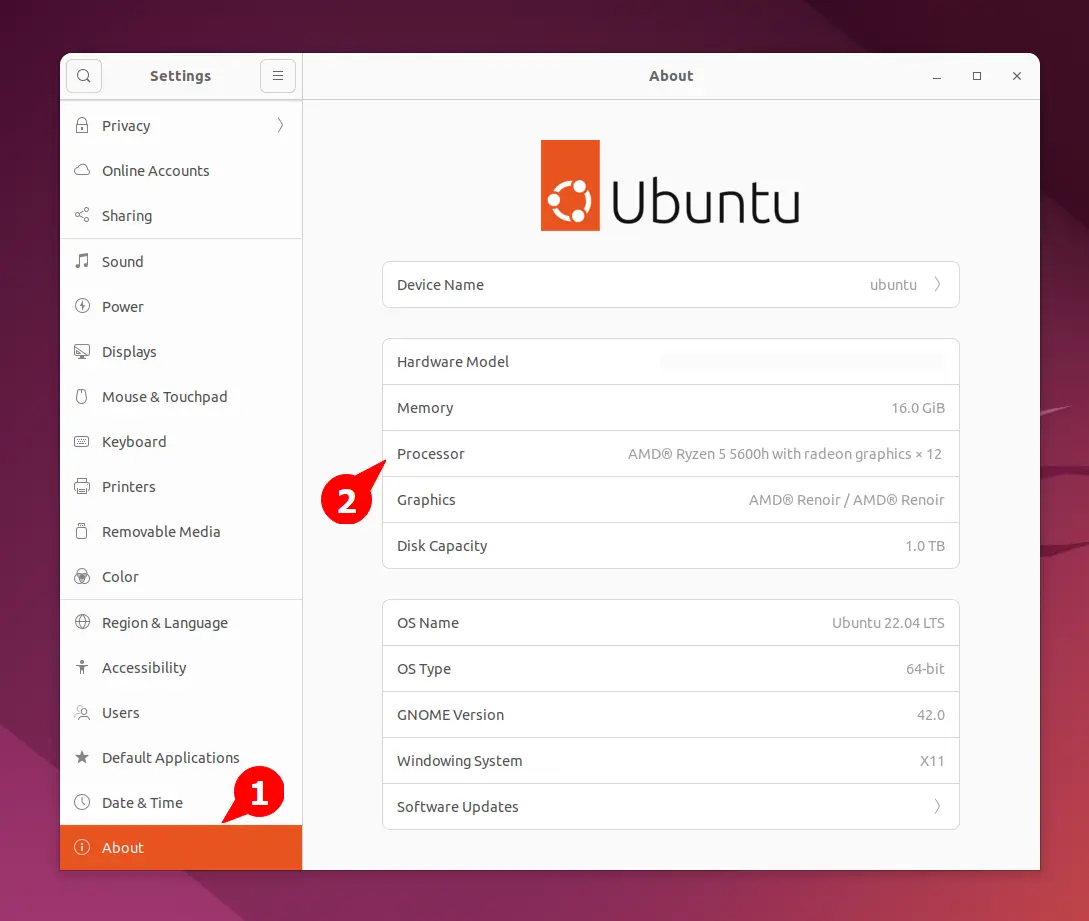
After you have the graphics card information, you can continue to troubleshoot your graphics card. However, if you find this article informative, then do let us know in the comment section.