I’m wondering what terminal workspace you are using: tmux, screen, or terminator? Or you are not using any of them because of their complexity for beginners, although they are not that complicated.
If you’re wondering why to use terminal workspace programs like tmux and screen, you might not be aware of the fact how much they can improve your productivity.
Also Read: Nala: A Beautiful and Structured Frontend for the APT Command
Let’s get straight to the point, whether you’re using tmux or another terminal workspace program that requires you to type specific keyboard keys in order to function.
In other words, you need to memorize those keys, but what if there is a program that doesn’t require you to memorize anything and offers more extra features as well? From there, Zellij enters the picture.
What is Zellij?
Zellij is a terminal workspace program like tmux and screen but with sugar on top. Although the program focuses on developers and ops-oriented people, a general user who loves terminal screens can take the advantage of it in their daily work.
It gives you layout configuration options, including multiple modes and templates. If you are a developer, you can develop plugins in any language that compiles into WebAssembly, like C/C++, C# and Rust.
Zellij Features
Below is the list of known features.
- It’s easy to use without memorizing keyboard keys
- Try Zellij Without Installing (For bash/zsh/fish)
- Create a custom layout or use predefined templates
- User-friendly and detail-oriented compared to other programs like tmux and screen.
- Support multi-language plugins (Zig should be just as easy as it is in Rust)
- Ranger file manager clone Strider is included, to run and preview all the files you are working on.
After knowing the features, if you make up your mind to try it, then follow the below section.
How to Install Zellij Terminal Workspace on Linux?
There are several ways to install it on your system: temporary and permanent. Temporarily allows you to try out the program without installation so you can check how it works from the inside and out. If you decide to install, follow the permanent installation method.
Try Zellij Without Installing (Temporary)
Open your terminal and execute the following command to find your current working shell.
$ echo $0
#OR
$ echo $SHELLBelow is the output of the above command.

In my case, bash is the currently active shell. You can execute one of the below commands relevant to your current shell.
For bash/zsh:
$ bash <(curl -L zellij.dev/launch)For fish:
$ bash (curl -L zellij.dev/launch | psub)After the above command is executed, it will start downloading and executing the script. After the process is over, it will appear as shown below.
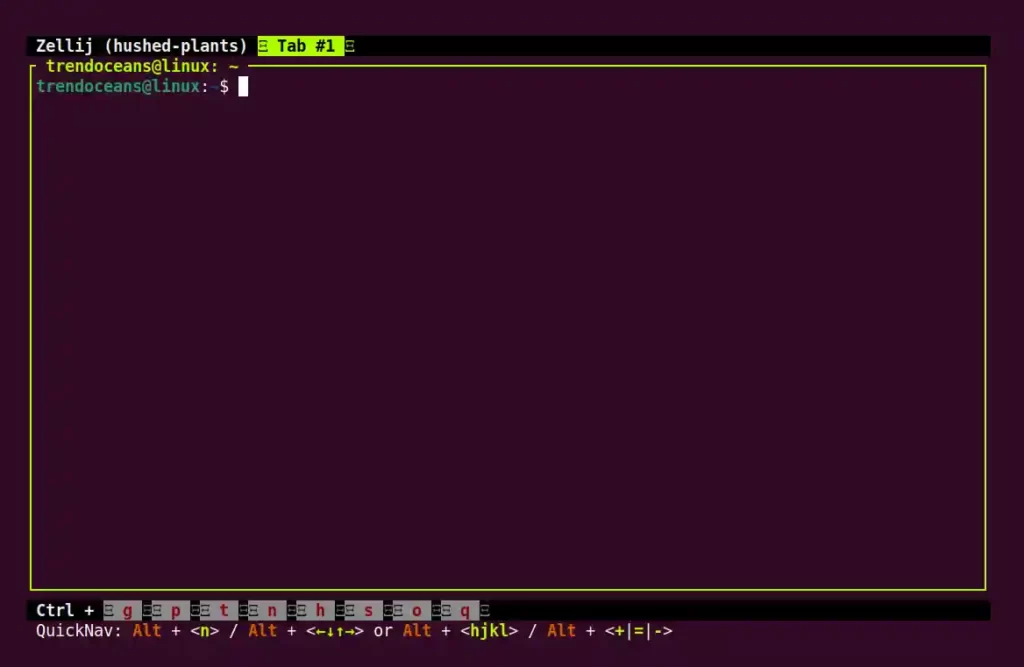
Install Zellij Terminal Workspace on Linux (Permanent)
If you are satisfied with the try out version, then follow any of the below methods to install it permanently on your Linux system.
Install it from the Cargo (Rust’s build system and package manager)
The easiest way to install it is by using the Cargo package manager provided by Rust. If you have installed Rust, then you can directly start the installation process or execute the below command to install Rust & Cargo on Linux.
$ curl https://sh.rustup.rs -sSf | sh
# After installation is complete, execute the below command.
$ source "$HOME/.cargo/env"Now, execute the following command to install it.
$ cargo install --locked zellijOn Arch and Manjaro
Users can easily install it using the default Pacman package manager by using the following command.
$ sudo pacman -Sy zellijOn Fedora
On Fedora and other distributions supporting the DNF package manager, you can easily install from the COPR repository.
$ sudo dnf copr enable varlad/zellij
$ sudo dnf install zellijBinary file from source
If you prefer to install it from the source code, then download the latest Zellij release using the wget command and follow the below steps.
$ wget https://github.com/zellij-org/zellij/releases/download/v0.40.1/zellij-x86_64-unknown-linux-musl.tar.gz
$ tar -xvf zellij-x86_64-unknown-linux-musl.tar.gz
$ chmod +x zellij
$ ./zellijLastly, include the Zellij directory in your PATH variable if you wish to be able to execute it anywhere.
Getting Started with Zellij
After the installation, execute it using the zellij command and you will be presented with the below screen.
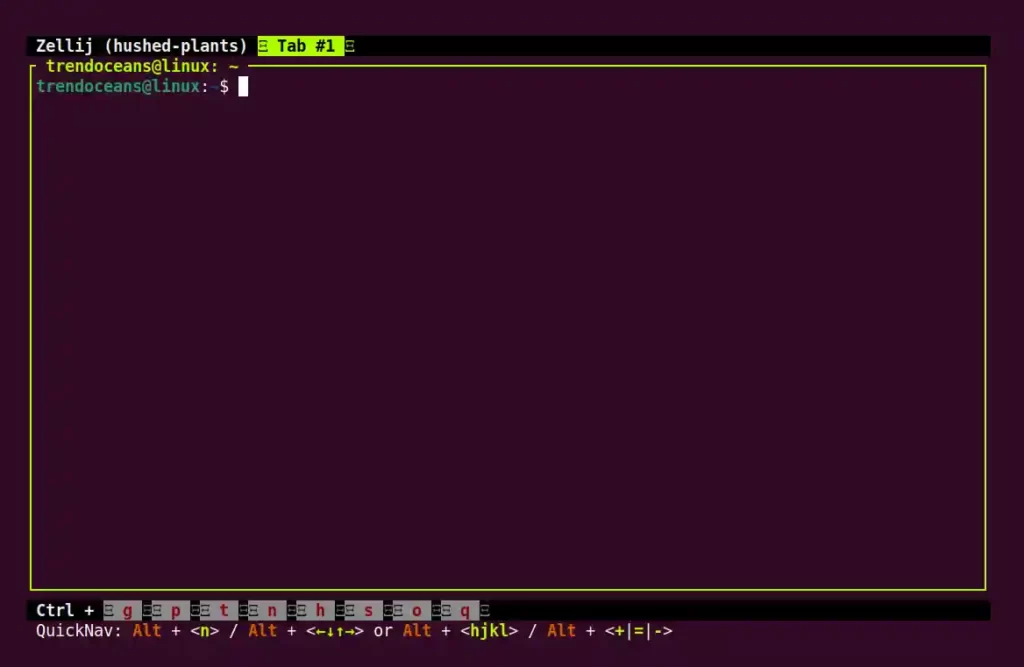
To launch Zellij with the Ranger file manager, clone of the Strider plugin, which can be used to display all the files on your system, use the following command.
$ zellij --layout striderBelow is the output of the above command.
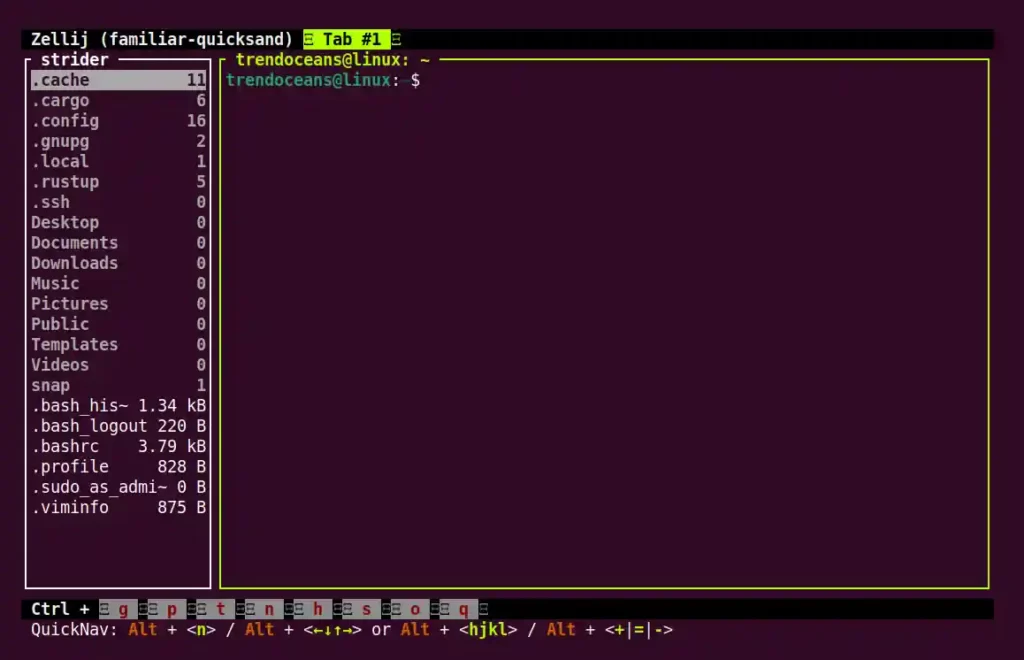
You can navigate the files through h, j, k, and l or the arrow keys.
However, you can easily check the useful tips and keyboard shortcuts from the bottom of its user window, showcasing the status bar.
Still, below we have provided you with a daily keyboard shortcut list.
| Keys | Usage |
| Alt+n | Open a pane |
| Alt+Arrow Keys or Alt+hjkl | Move through the pane |
| Alt++ | Increase the pane size |
| Alt+- | Decrease the pane size |
| Alt+= | Assign equal size for all panes |
| Ctrl+g | Lock interface (useful while using system shortcuts) |
| Ctrl+p x | To close the active pane |
| Ctrl+p c | Rename the active pane |
| Ctrl+p f | To open the active pane in fullscreen |
| Ctrl+q | To close |
I will take a rest now. There are a lot more things that you can explore by yourself. If you are stuck somewhere or have any queries related to installation or usage, then do let us know in the comment section.