Jelly is a free and open-source multimedia application to manage and stream your movies and songs over the internet.
If you love watching movies like me and always traveling with a smartphone having low storage space limits you with the number of movies you can watch.
Jellyfin is your all in one solution, but remember Jellyfin do not provide movies on its own. You have to first download it and then locate the movie’s location which you want to stream in Jellyfin.
Table of Contents
Installation
First, open and make sure your computer has enough space and good broadband speed to install and stream movies over the internet. If it is not, you can easily buy a cloud server.
Then open your terminal from the Activity manager search bar or using Ctrl + Alt + T depending upon your distribution and copy-paste the following command step by step.
Step 1:
First, we will install apt-transport-https, which add support to fetch packages from the secure socket layer.
$ sudo apt install apt-transport-httpsStep 2:
Then add Jellyfin keyring in your system to prevent any unknown application installed in your system in the name of Jellyfin.
$ wget -O - https://repo.jellyfin.org/jellyfin_team.gpg.key | sudo apt-key add -Step 3:
Right now jellyfin is not available in Ubuntu default repository. So, you have to add custom repository to download and install Jellyfin in your system.
$ echo "deb [arch=$( dpkg --print-architecture )] https://repo.jellyfin.org/$( awk -F'=' '/^ID=/{ print $NF }' /etc/os-release ) $( awk -F'=' '/^VERSION_CODENAME=/{ print $NF }' /etc/os-release ) main" | sudo tee /etc/apt/sources.list.d/jellyfin.listEnsure to update your system packages once you added a custom repository.
$ sudo apt updateStep 4:
Finally, install Jellyfin in your system using the following command.
$ sudo apt install jellyfinOnce installed, you can easily autostart jellyfin service when you turn on your system using the following command.
$ sudo systemctl enabled jellyfin.service
$ sudo service jellyfin startConfigure
Once Jellyfin is installed in your system, copy-paste all your movies, songs, other media files in a particular directory.
Open the Jellyfin configuration page in your browser; by default, jellyfin use an 8096 tcp/ip port.
Step 1:
First, Jellyfin asks for the default language to use being open source; you can easily find your regional language in Jellyfin.
In my case, I an choosing English (United States).
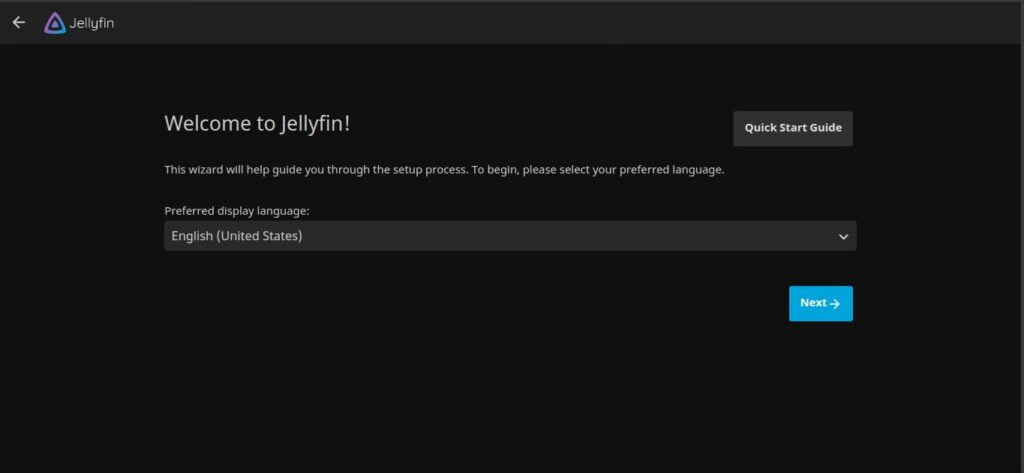
Step 2:
Time to set up a user account for Jellyfin. This credential will be used at the time of login in Jellyfin.
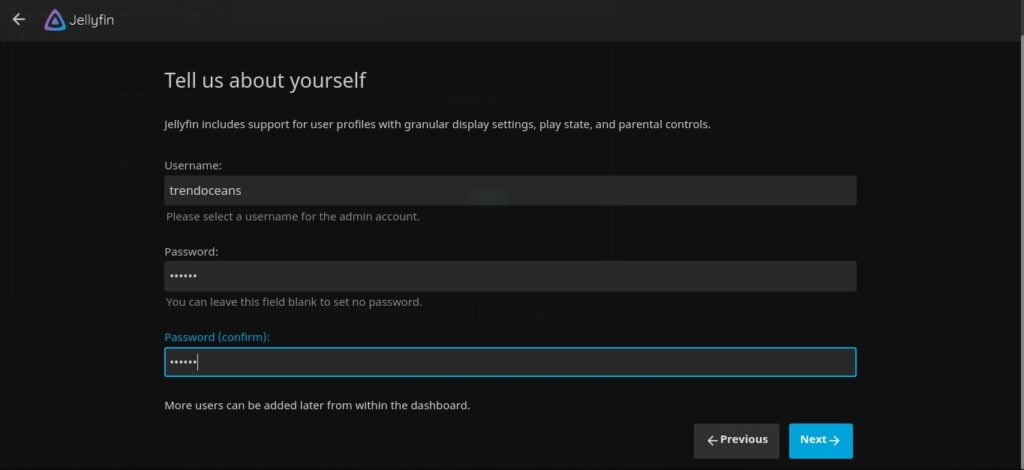
Step 3:
Now here, you will be asked for adding media directory location which you want to stream.
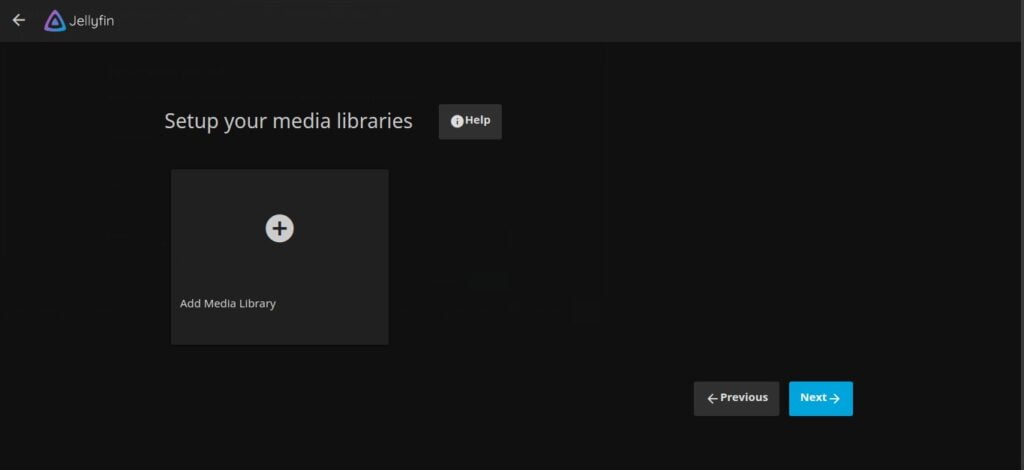
Click on Add Media Library area, and the below page will open where you have to specify a Content type, Display name, Folder path where you stored all your media files.
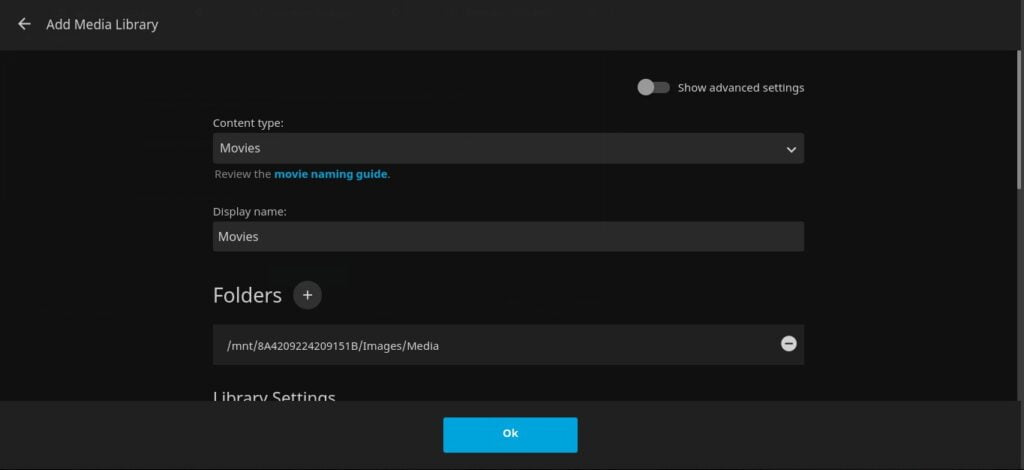
After filling all required fields, press OK.
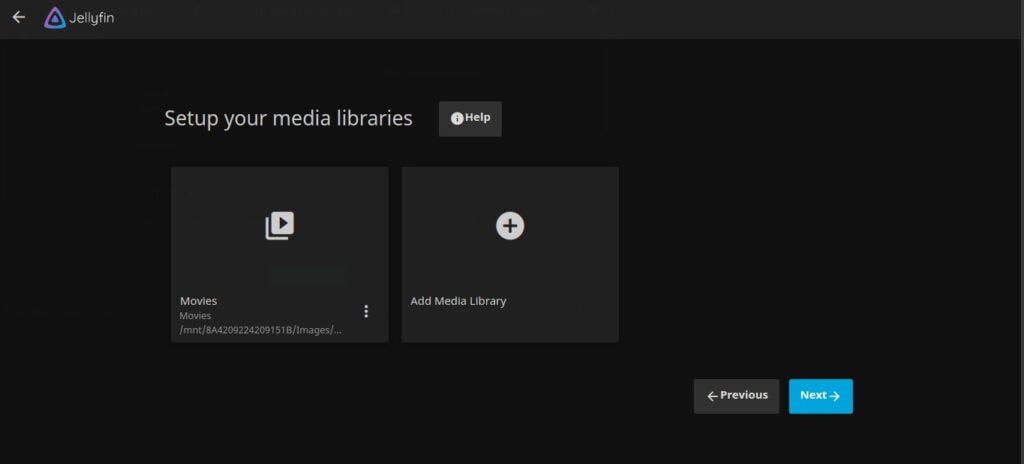
You can add multiple media locations depending upon the type of file. After you are done, press Next.
Step 3:
Now specify the language used in the media file. This is used to fetch relevant subtitles at the time of streaming media files.
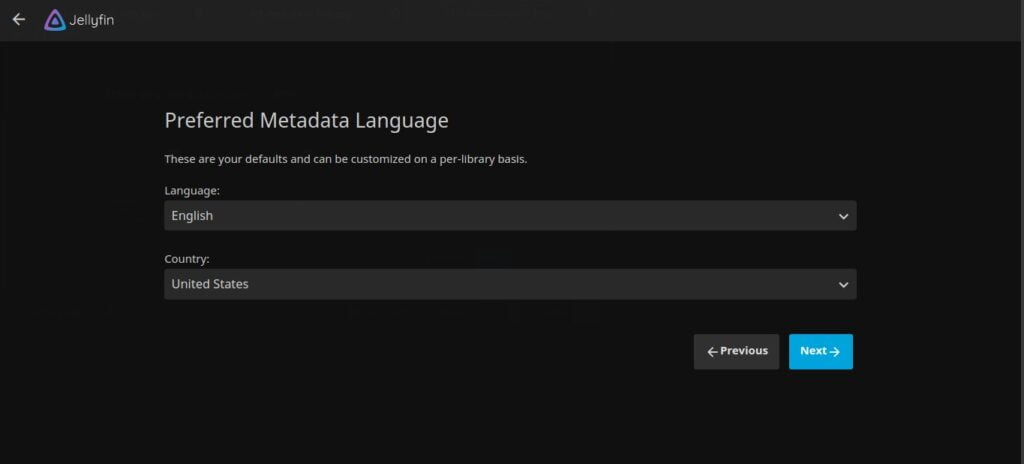
In my case, all of my media file content is in English format.
Step 4:
This is a crucial step use the same setting I have used from the below picture.
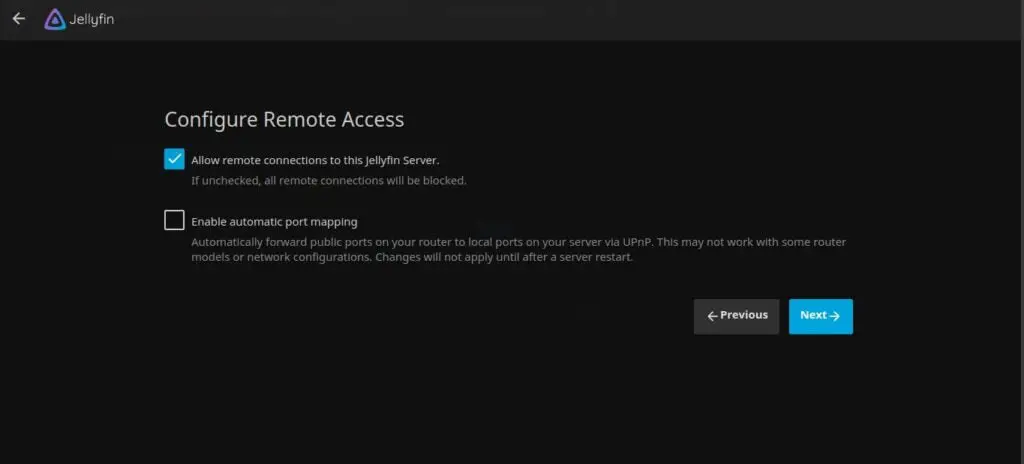
Now you are all done click on next and finish the configuration.
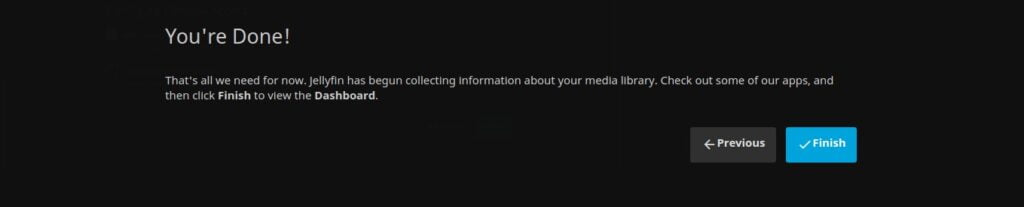
Wrap up
Now you are all done, simply port forward your local IP. So, you can access your Jellyfin server over the internet.
If you have any query or question regarding jellyfin, feel free to ask in the comment section

Innovative tech mind with 12 years of experience working as a computer programmer, web developer, and security researcher. Capable of working with a variety of technology and software solutions, and managing databases.
I moved from Plex to Jellyfin a few months ago after accidentally stumbling upon it. I won’t be going back to plex. jellyfin is fully free (no ‘pass’ required) and actually streams in higher bit quality than plex ever did, so I tend to think plex was now being artificially limited. I use the docker version which suits me as it’s easy to compartmenalise on my home server.