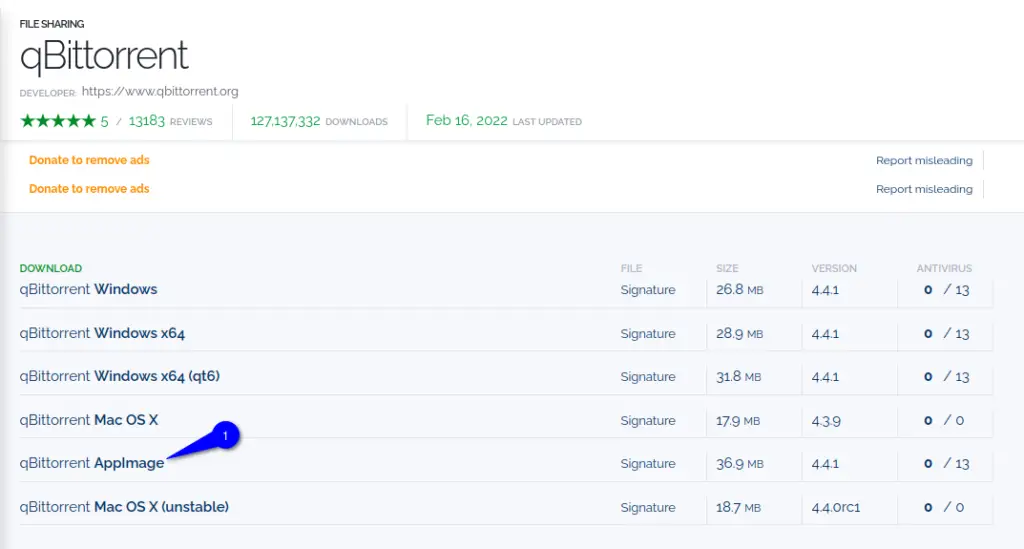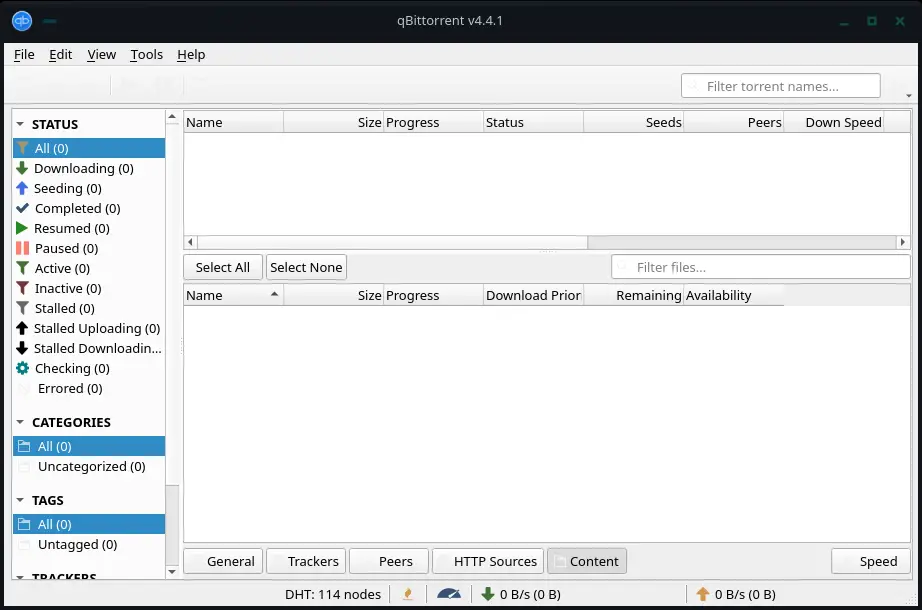qBittorrent is an open-source peer-to-peer Bittorrent client which is available for all platforms: Windows, Linux, macOS, FreeBSD, and OS/2. You can use this as an alternative to µTorrent.
In addition, it is based on the Qt toolkit and the libtorrent-rasterbar library.
In this article, you will see multiple ways to install qBittorrent on your Linux machine. On the qBittorrent homepage, they say, “Go ahead and try qBittorrent, you won’t regret it!”
Table of Contents
Features
- No Ads
- Bandwidth scheduler
- RSS feed support
- Support for multiple bittorrent extensions
- Control over peers and trackers
- Torrent creation tool
- IP Filtering
- Remote control acess through Web
- Available in 50+ Languages
Prerequisite
You just need a privileged user to install qBittorrent on your Linux machine. If you are not sure how to use your privileges, then read this article before proceeding ahead.
Method to install qBittorrent on a Linux machine
There are multiple ways to install qBittorrent on Linux, like:
- Download AppImage and install qBittorrent.
- Use Snap to install qBittorrent.
- Conventional repository method to install qBittorrent.
I’ll cover all three methods for installing qBittorrent on my Debian machine, and it’s up to you to decide which one suits you the best.
Download AppImage and install qBittorent on Linux
This step can be followed on any major Linux distribution, including Ubuntu, Arch, RHEL, or openSUSE. And I really like the concept of a single package that can be used to install packages throughout any Linux distribution.
You should read: AppImage Pool standalone App Store for AppImages
First and foremost, you need to download the qBittorrent AppImage from the official webpage. To be redirected to the download page, click on the below button.
Once the page gets loaded, you need to scroll down and look for the Linux section. After that, click on AppImage to redirect to FOSSHUB, which is the primary link. If for some odd reason, the primary link is not working, then you can use the mirror link.
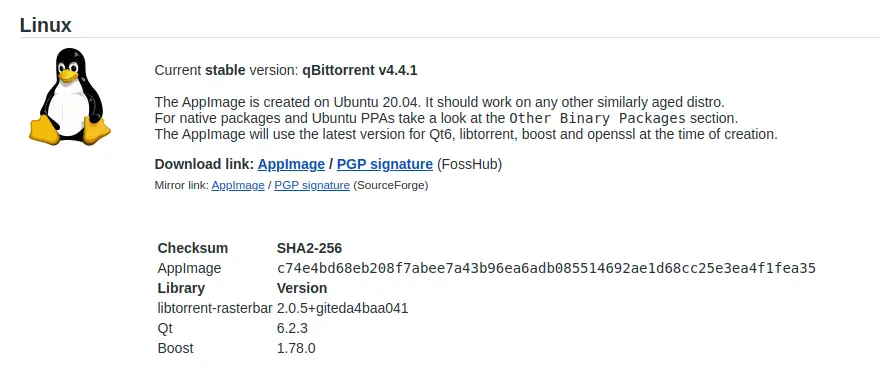
Lastly, click on “qBittorent AppImage” to initiate the download procedure.
And once the file is downloaded, open the terminal and go to the directory where the file is present and run the following command to change permission:
$ sudo chmod a+x qbittorrent-4.4.1_x86_64.AppImage To run, simply type:
./qbittorrent-4.4.1_x86_64.AppImage Use Snap to install qBittorrent
For Ubuntu-based users, you can install qBittorrent using the Snap package manager, which is also the most convenient way to install qBittorrent. For other Linux flavors, you need to install the Snap package manager by following this article. How to install the official Snap Store on Ubuntu, Arch, Manjaro, CentOS, Fedora.
I believe you do have a Snap package manager is available on your system and paste the below code on your terminal window:
$ sudo snap install qbittorrent-arnatiousTo run qBittorrent, search for “qbittorrent” in an app manager.
Conventional repository method to install qBittorrent.
The problem with the repository package is you will not get the latest version, at the time of writing this article Qbittorent version 4.25 is available through the repository, and from the snap, you will get 4.3.9.
You can run the following command on your Debian or Ubuntu machine to install qBittorrent:
$ sudo apt install qbittorrent Once the qBittorrent is downloaded, you can run it from the terminal by typing “qBittorrent”. Alternatively, go to the App Manager and search for “qBittorrent”.
Uninstall qBittorrent from Linux
You can run the following command to remove or uninstall qBittorrent from your Linux machine: If you have installed qBittorrent using Snap, then pass the below code:
$ sudo snap remove qbittorent-arnatiousAnd if you followed the repository method, then type:
$ sudo apt purge qbittorrent Wrap up
That’s all to Install the latest qBittorrent on Linux.
What would you prefer to use Transmission or qBittorrent? Please do let me know in the comment section.

A man with a tech effusive who has explored some of the amazing technology stuff and is exploring more. While moving towards, I had a chance to work on Android development, Linux, AWS, and DevOps with several open-source tools.