Take control of your system with the TelegramBot.
We all know how useful the Telegram bot is to make our lives easier with a simple script that helps you send automated notifications when your website is down or track the price of the product that you want to buy so you can get instant updates on any changes.
Like this way, there are many scripts available to use for our convenience, and from them, I have picked the most interesting script that you can use to remotely control your computer by running commands on Telegram.
Sounds interesting, right?
Certainly, it is interesting to see how we can just put in the pre-defined commands in the Telegram chat window, and it will serve the request to you on the fly.
So, first of all, I’ll introduce you to some of the commands that you can use, along with some examples, and if you find them worth trying, you can replicate them on your system with the following steps.
Table of Contents
Features
When you use this script, you can do the following tasks remotely through your Telegram:
- Retrive system information
- Find the public IP address
- List and navigate to other directories
- Take screenshot of the current screen
- Terminal/Shell access
- Crypt and Decrpyt files
- Access clipboard content
- Webcam
- Lock system
- Shutdown
- and few more
Although this script was developed for Windows.
However, you can use this script on your Linux system, but do note that some of the options, like clipboard, shutdown, and lock system, won’t work on Linux machines, and the rest of the functions work like a charm.
ThisIsNotRat Bot Usage
After penning down the features, it’s time to show you the capabilities of this tool through action.
So, when you type the /start command into Telegram, you will get a list of options that you can use to control your system with the predefined commands.
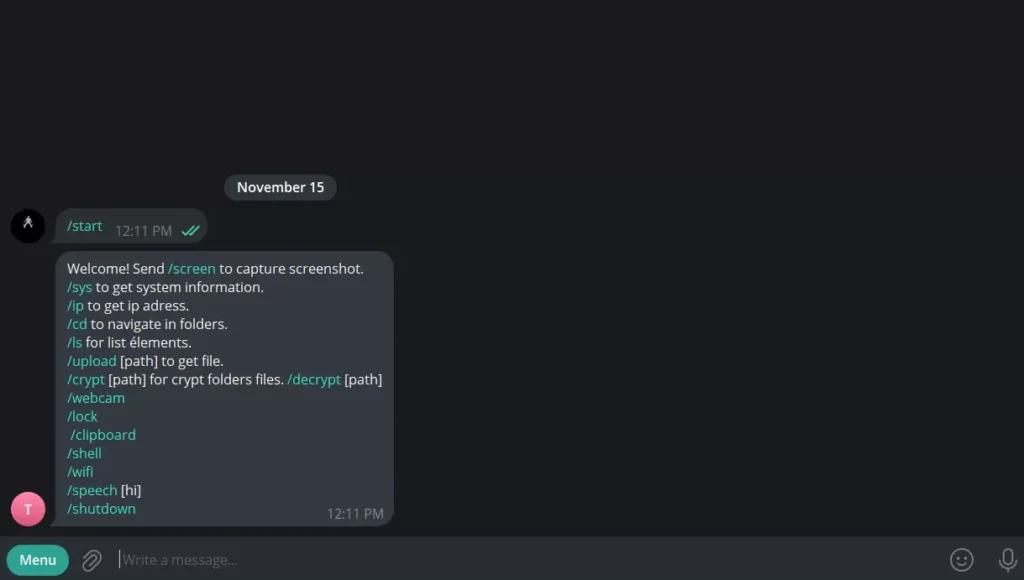
Now, let’s try to get the system information by invoking the /sys command.
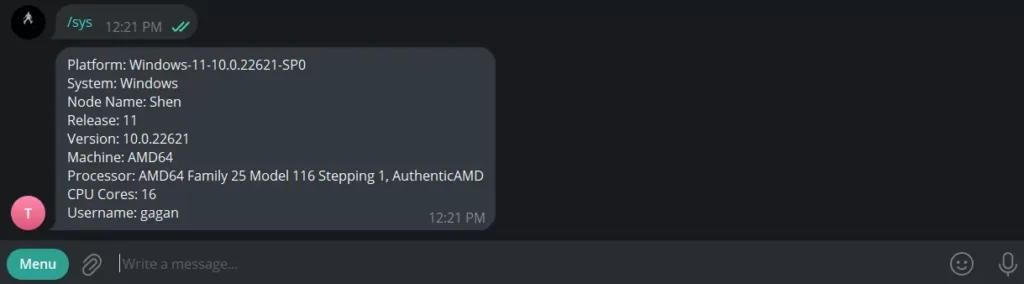
After getting the system information, let’s list the file using the /ls command.
If you want to change the current directory to any particular directory, you can use the /cd path-name if the available directory is in the current directory.

But if the file is on a different drive, then you can use the absolute path to change the current directory, as shown below.
Also Read: What are the Absolute and Relative paths, and why do we use them?
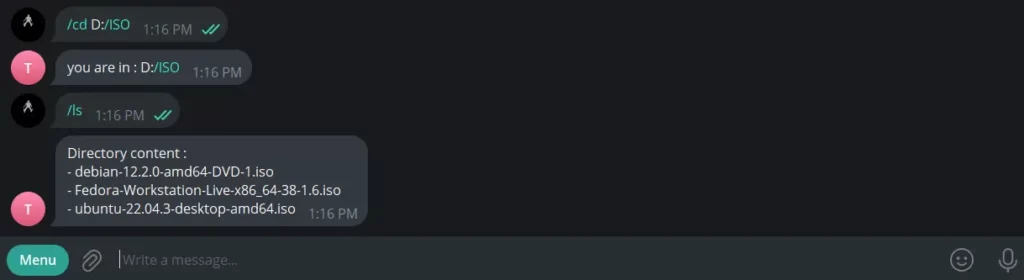
This script also allows you to retrieve some files from the system using the /upload command. So you just need to type /upload and the path of the file, like shown below.

Not only that, you can also access the webcam to take out the photo by typing the /webcam command on Telegram.
After typing the command, it’ll take some time to process your request, and once it’s done, you’ll get the image on your remote device.
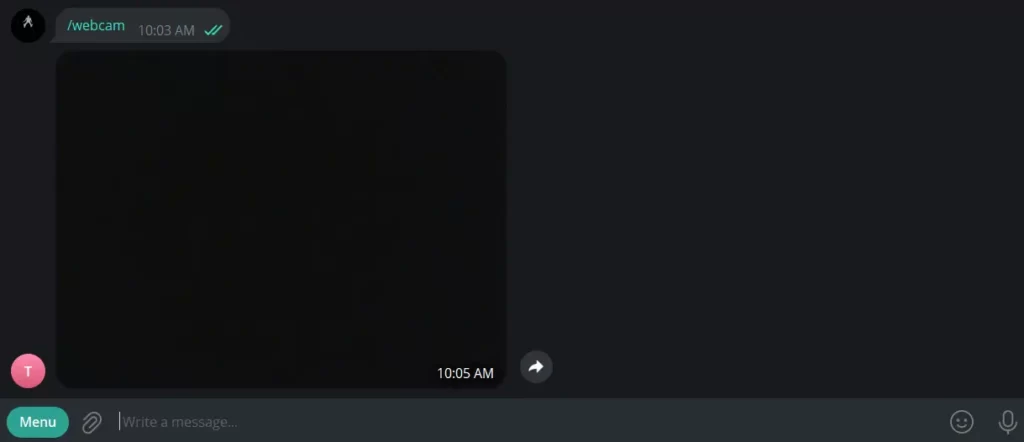
If you are feeling this bot is underpowered and you can’t do much, then you must try to run the /shell command, which gives you terminal access for other tasks.
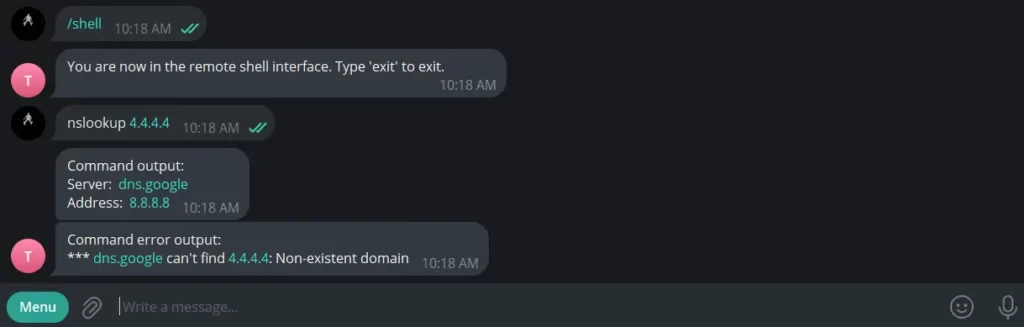
Forgot to lock your system and want to lock it now? Then you just have to pass the /lock command on your Telegram app, which locks the computer.

The last and final command that I like is the /shutdown command to shutdown the system from Telegram, which saves my efforts to flip the laptop lid and then do shutdown 😉

Installation
I think you might be interested in how to get this bot on Telegram, right? Of course, you may, so first get the script from Github using this link.
Once you have downloaded the script, go to the directory where the file is stored and extract the files from the zip file.
Next, you need to right-click on Windows 11 and open the terminal, then run the next line of command, but before that, you’ll need Python and Pip installed on your system.
pip install -r requirements.txtAfter the initial step of downloading and extracting the script, you will need to create a new bot on Telegram. To create a bot, you can use the BotFather on Telegram by following the below steps.
/start
/newbot
type_the_unique_botnameOnce the bot is created, you will receive a token that you need to copy and paste into the ThisIsNotRat.py file and save the changes.
The final step is simply to run the script to see the bot in action.
Wrap up
That’s all for this article, where I have introduced the Telegram script to remotely access your system from Telegram to perform various tasks.
The next article for you to read is Smap: Alternate Network Scanner of Nmap by shodan.io.
See you in the next article!

A man with a tech effusive who has explored some of the amazing technology stuff and is exploring more. While moving towards, I had a chance to work on Android development, Linux, AWS, and DevOps with several open-source tools.