Notepad++ one of the most popular lightweight TextEditor for the windows-based user. It is trendy between programmer such as web developer like me.
One thing it lacks is that it is currently only available for windows user not for Linux user. Because of that Linux user has to switch some alternative.
But now notepad++ is unofficially available for Linux user. There is not a native application which we can simply install using the package manager. But we can use snap were wine, and other required libraries are pre-installed.
Installation
To install notepad++ in your Linux system snap will be mandatory and should be installed properly.
How to install the official Snap Store on Ubuntu, Arch, Manjaro, CentOS, Fedora
I hope from now snap properly installed in your Linux system. So, let’s move forward and install notepad++ in your system with a single line of code.
Type or copy below code in your Linux terminal to install notepad++. Make sure you have sudo privileges before proceeding installation.
$ sudo snap install notepad-plus-plusIt takes several minutes to install. Once the installation is properly done, you can launch the program by searching or typing notepad-plus-plus in your terminal.
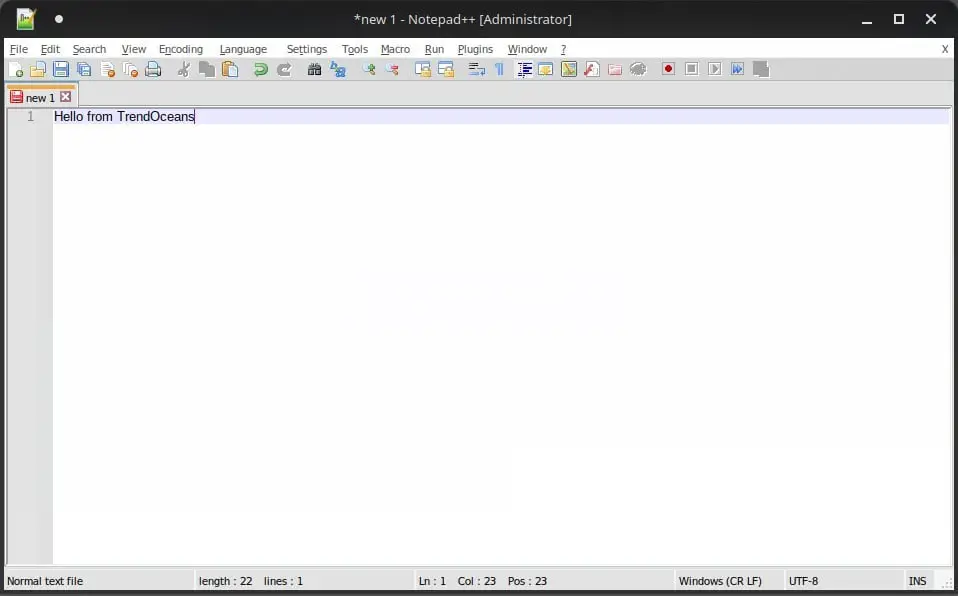
Features of notepad++
- Multi-tab view to cycle between tab
- Two documents comparing
- An advanced search feature, search between multiple documents
- Customizable GUI with dark mode
- Export file to different file type
- Steps recorder
Notepad++ supports various plugins that can help you compare two documents, even compiling code, altering text, running macros and more.
If you ever wish to remove notepad++ from your system in the future, you can remove from snaps by typing below command in your terminal.
$ sudo snap remove notepad-plus-plus Conclusion
Notepad++ is very old but still may programmer using it since today, and I am one of them. If you recently switched from windows to Linux system and missing your old TextEditor this guide is for you.
If you have any query, feel free to ask in the comment section.

Innovative tech mind with 12 years of experience working as a computer programmer, web developer, and security researcher. Capable of working with a variety of technology and software solutions, and managing databases.