VSCodium is an editor similar to Microsoft Visual Code, and it is widely available on all platforms like Linux, Windows, macOS, and other architecture.
If you don’t know what VSCoduim is, why use VSCodium over Microsoft Visual Code? Then I must give you a simple explanation. VSCodium is a community-driven application similar to VSCode except for any telemetry/tracking element available in VS Code.
When I share with you the side-by-side image of VSCodium and VS Code, you will not be able to distinguish which one is the actual one unless you zoom in and read the title and message on the second image.
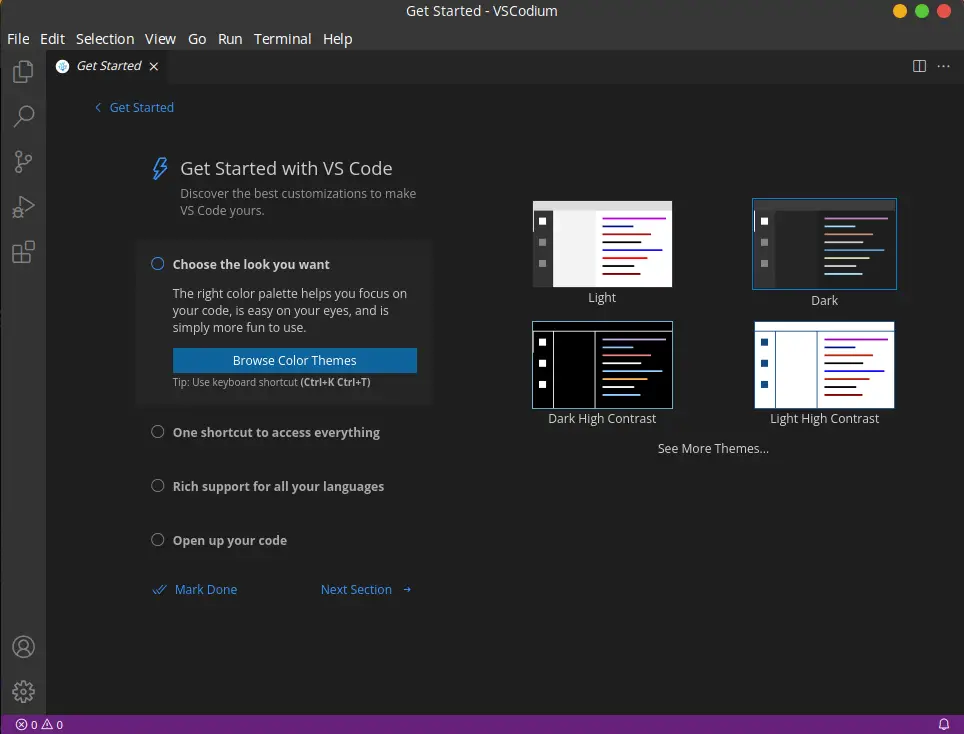
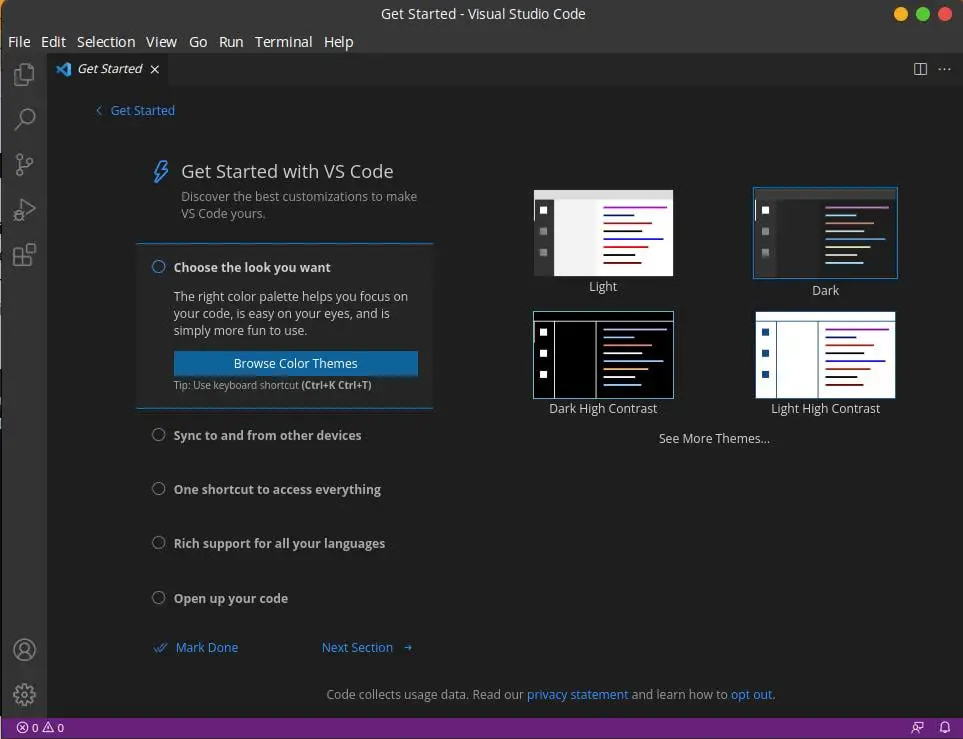
You may say we can opt-out of sending usage-data info, but what about those who don’t believe in Microsoft? If you do, then you should continue with VS Code.
As far as features go, you will find everything in VSCodium available in VS Code, so there is nothing to worry about; let me show you the installation steps.
Table of Contents
Prerequisite for Installation of VSCodium
The basic requirement you will require is sudo privileges to install VSCodium. If you have them, then you are good to go.
Method to Install VSCodium
VSCodium can be installed in several ways, such as the following:
- Install VSCodium using the Official Repository
- Install VSCodium using the Snap Package
- Install VSCodium using the Flatpak Package
- Install VSCodium using the Binary Package
And it is up to you to choose which method you want to use at your convenience.
Official Repository way to Install VSCodium on Ubuntu, POP!_OS, and other Debian-based Distributions
If you use Parrot OS on your system, you will find VSCodium installed on your machine. If unavailable, update the repository and execute “sudo apt install codium”. On the other Debian or Ubuntu based distributions, you need to follow the below instructions as per the instructed order.
The first step is to import a GPG key.
wget -qO - https://gitlab.com/paulcarroty/vscodium-deb-rpm-repo/raw/master/pub.gpg \
| gpg --dearmor \
| sudo dd of=/usr/share/keyrings/vscodium-archive-keyring.gpgThe second step is to add the VSCodium source to /etc/apt/sources.list.d/vscodium.list by the following command.
echo 'deb [ signed-by=/usr/share/keyrings/vscodium-archive-keyring.gpg ] https://download.vscodium.com/debs vscodium main' \
| sudo tee /etc/apt/sources.list.d/vscodium.listThe final step is to fire the last command to update and install Codium on your Ubuntu or any other Debian or Ubuntu-based machine:
$ sudo apt update && sudo apt install codiumInstall VSCodium using Snap package
This method will require a snap package manager installed on your system. If it is not available, then please follow the installation steps from here, and once it is done, come back here and follow the rest of the steps:
Simply invoke the below command to install VSCodium on your machine:
$ sudo snap install codium --classicInstall VSCodium using Flatpak Package
If you don’t want to install VSCodium using the Snap package manager, then you have an alternative option Flatpak, and I believe you have Flatpak installed on your system. If you haven’t, then check out the installation steps from here.
I do have flatpak installed on my system, so I directly move to the installation command:
$ flatpak install flathub com.vscodium.codium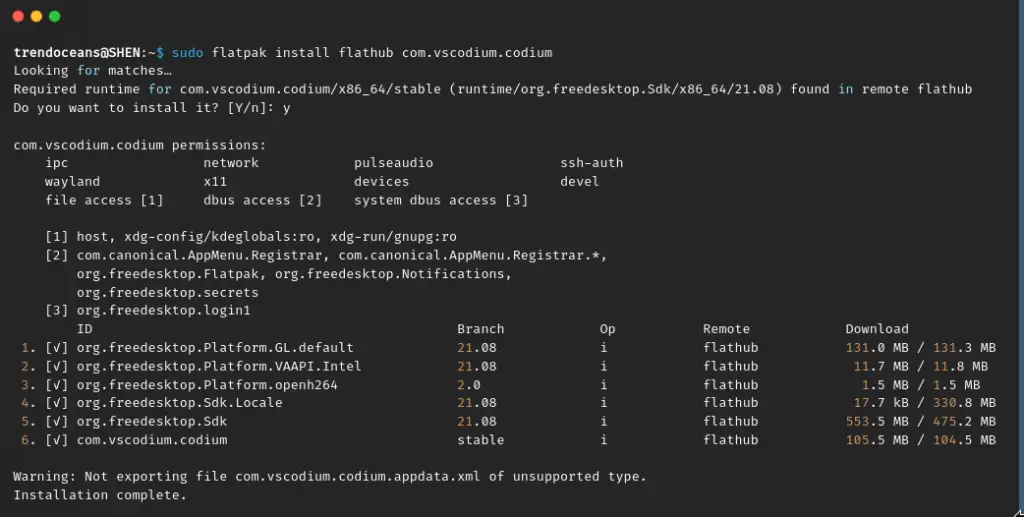
Install VSCodium using a Binary Package
This method may be convenient for you if you have recently ditched Microsoft Windows and started your journey to an open-source environment.
To proceed ahead, you need to have a binary package, which you can get from the project release section of the Github repository. At the time of writing this instruction, the latest version of VSCodium is 1.67.2.
Once the download is almost complete, you may get an error, and it will ask you to “Keep” or “Discard.” If you want to move ahead, then click on “Keep”, and once it is done, your job is left to install it, so to do that, you can choose the graphical or command-line method.
If you want to install it through graphical means, then go to the downloaded location where the file is located and double click on it, which will open the available installer on your system.
Click on “Install“.

Once it is done, you can run VSCodium from your app manager.
Uninstall VSCodium
The command to remove VSCodium is simpler than the installation. You just need to run the command as per your installation method.
If you have installed VSCodium from an official repository method or binary package, then just run the below command:
$ sudo apt remove codiumA Snap-based user needs to run these commands:
$ sudo snap remove codiumFlatpak users have to copy-paste the below code:
$ sudo flatpak remove com.vscodium.codiumWrap up
That’s all to install VSCodium on Ubuntu or any other Debian-based machine.
If you have any queries, feel free to post them in the comment section.

A man with a tech effusive who has explored some of the amazing technology stuff and is exploring more. While moving towards, I had a chance to work on Android development, Linux, AWS, and DevOps with several open-source tools.
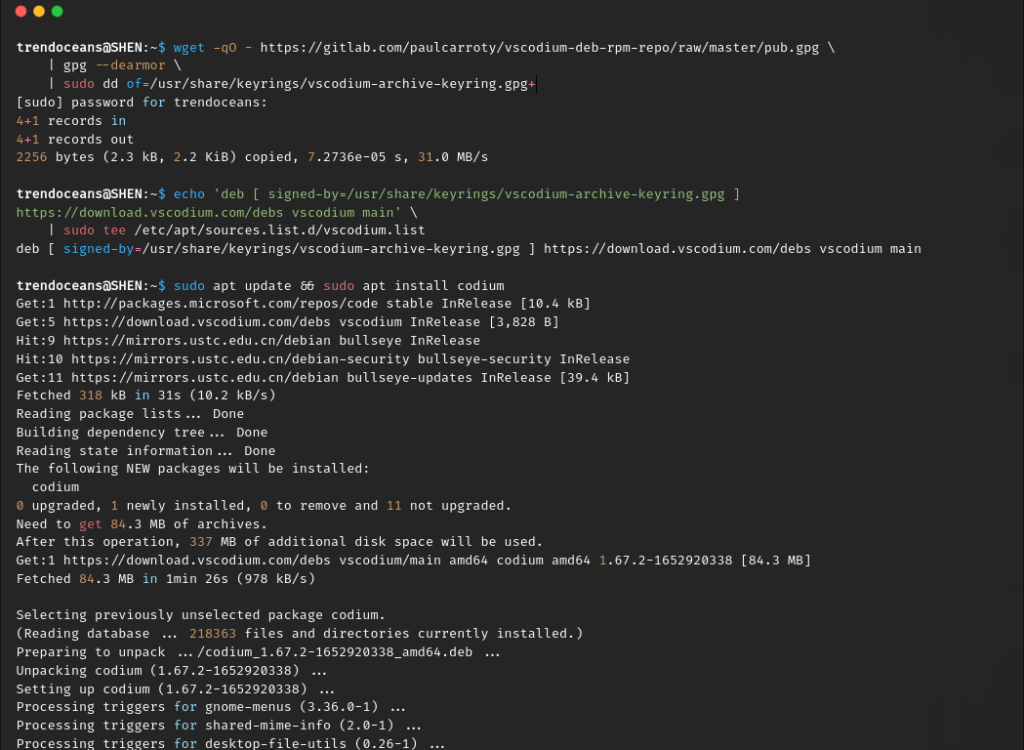

is VSCodium 100% compatible with the VS Code marketplace?
As per the project documentation, you will miss some of the extensions from VSCodium. To get complete info, follow this: https://github.com/VSCodium/vscodium/blob/master/DOCS.md#extensions–marketplace