Calibre is an open-source ebook manager and viewer tool that can open, edit, convert and manipulate ebooks. It is available on all platforms, whether it’s a Microsoft Windows, macOS, or any other Linux Distributions along with mobile devices and e-readers like Kindle.
The basic features of calibre are as follows:
Features
- Comprehensive ebook viewer supports various formats like EPUB, AZW3, DOCX, HTML, PRC, ODT, RTF, PDB, TXT, PDF
- Download news and magazines from various source
- Highlighting, bookmarks, read aloud, multi-page view
- Modify and download metadata for the book
- Create your own library and share it with your friends
- Backup supports
- Auto send books to your Kindle
- Multiple plugins support
Calibre has more features that you will get to know about once you start using it, so let me show you the steps to install Calibre on Linux.
Prerequisites
Calibre is available on all platforms, but we are installing this application on an Ubuntu-based operating system, and I believe the steps you are following will work on all major Linux distributions without any humdrum.
You should have sudo privileges to run the installer script.
If you’re facing any errors during installation, then check whether your system has required dependencies like dg-utils, wget, xz-utils, and python ≥ 2.6.
Install Calibre on Linux
There are multiple ways to install Calibre on Linux, such as you can get the binary package from the official site and move it to the desired location for easy access, or you can choose a simple and better way to install Calibre by getting a script and executing it on your system, which will automate the installation process.
And I’m going to share with you the same script method that I follow to install it.
To move ahead with the installation procedure, let me share with you a script that I took from the Calibre website for your convenience.
Open your terminal window and paste the below command, and wait for some time to complete the installation process.
$ sudo -v && wget -nv -O- https://download.calibre-ebook.com/linux-installer.sh | sudo sh /dev/stdinIn the meantime, if you don’t have the PDFs or any other book format, then download it from the online portal to test out the features.
Once Calibre is installed on your system, you can easily run it from the terminal by invoking “calibre” or you can search for “calibre” in your app distribution manager.
Uninstall Calibre
To uninstall Calibre ebook management from your system, just copy-paste the below code into your terminal screen.
$ sudo calibre-uninstallThe above steps are enough to install Calibre on any Linux distribution. If you do face any errors while installation, then do let me know in the comment section.
Apart from Calibre, you can check Top 5 PDF Readers for Linux
To learn more about Calibre you can refer to their FAQ sections.

A man with a tech effusive who has explored some of the amazing technology stuff and is exploring more. While moving towards, I had a chance to work on Android development, Linux, AWS, and DevOps with several open-source tools.
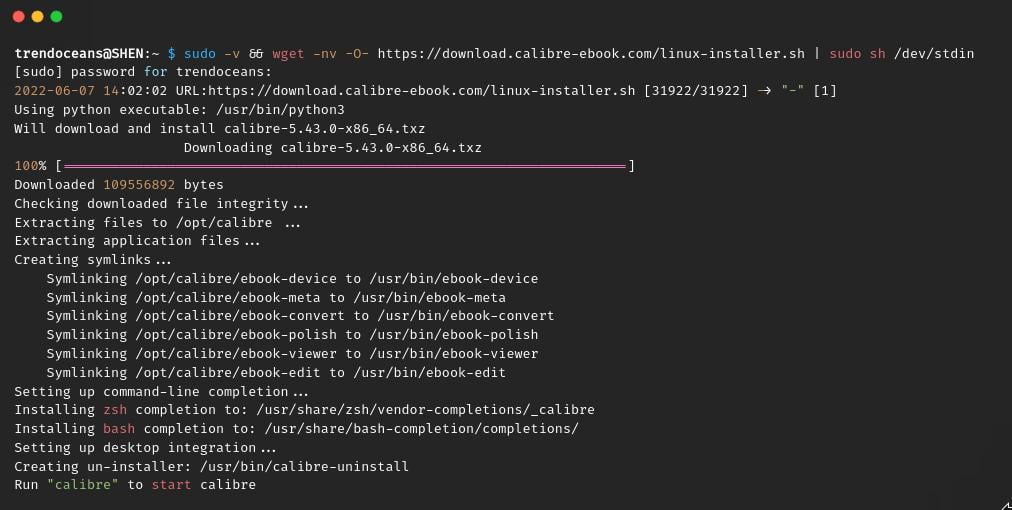

According to your screenshot, you installed Calibre 5.43. According to the Calibre website, as of 22 June 2022 Calibre was at version 6.2. As of today (August 23) it’s at version 6.3. Is there any way to upgrade?
For upgrade you have to run the same installation command
$ sudo -v && wget -nv -O- https://download.calibre-ebook.com/linux-installer.sh | sudo sh /dev/stdinDon’t worry, it will not override your current settings and loaded books.