You, too are not finding the minimize and maximize buttons in GNOME. Then let’s show how you can find those buttons in any GNOME environment.
One of our readers wrote to me, “I have installed Fedora Linux on my system, and I’m facing difficulty minimizing and maximizing because the default button to maximize and minimize is not available on the top right of the screen; just a single close button is available.
It’s very annoying to switch to different applications every time I need to press the Super Button to choose the application or right-click on top of the applications and minimize.”
This type of email is frequently received on my email, and I share the solution on the email itself, but now I’ll write it up so you can always find the solution on the internet.
If this is your first experience with Linux, you will miss the default buttons to minimize and maximize. To get back to the standard button, you need to follow my instructions, and you will see the missing buttons.
How the Problem Looks
The following distros, like Ubuntu, Debian, CentOS, RedHat, Fedora, and openSUSE, ship with the default GNOME Desktop Environment, where you may find the issue:
Below is my terminal screen, where you can see only the close button but not the minimize and maximize buttons, which is really disgraceful for a new user.
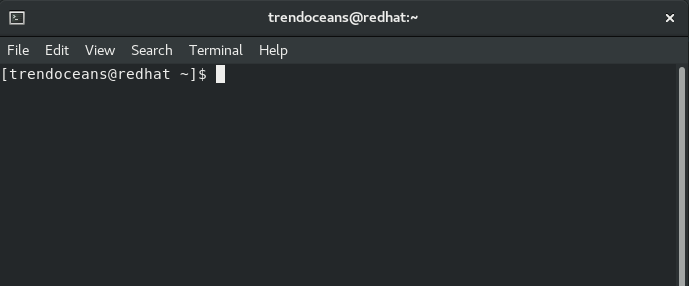
To get those buttons, you can use the command line method, which just requires you to run one line of commands and get the button back, or you can use the Tweak tool.
Now it’s up to you which method you want to prefer.
Command Line Method
I personally use this method to configure or retrieve the minimize and maximize buttons on the title bar, and you can do the same without entering the sudo password.
Open the terminal system and copy-paste the below command. Once you execute the command, all the buttons will show up.
gsettings set org.gnome.desktop.wm.preferences button-layout ":minimize,maximize,close"Result of the above command:
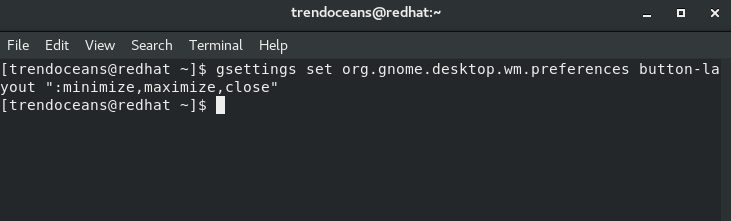
The above command is not only used to bring back buttons. You can also configure and change the button positions.
If you want to have all buttons on the top left side of the title bar, pass the below commands:
gsettings set org.gnome.desktop.wm.preferences button-layout "close,minimize,maximize:"That’s all it takes to get back the minimize and maximize buttons on the title bar using the command method. Isn’t that simple?
Also Read: Manage GNOME extensions from Terminal
GUI Method
Alternatively, you can enable the minimize and maximize buttons with the help of the Tweak tool, which will give you the option to enable and disable buttons by flipping the switch button.
Install GNOME Tweaks Tools
First, we need to install GNOME Tweaks Tools into our system, but before that, check whether the tools are already installed.
To check Tweaks tools, press the Super Key and search for “Tweaks”, if it is installed, you can skip this step.
In my case, I didn’t find the “Tweaks Tools,”, so I’ll download and install it from the terminal. To install, pass the below command or do-copy paste:
For Ubuntu & Debian user
$ sudo apt install gnome-tweaks -yFor CentOS/ RHEL/ Fedora user
$ sudo yum -y install gnome-tweak-toolConfigure Windows
Once the “gnome-tweaks tool” is installed, you can run this application from the terminal itself using the gnome-tweaks command or press the Super key and search for “Tweaks”.
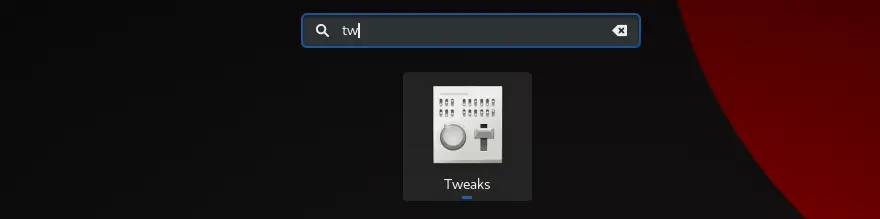
You will get several options to customize the GNOME environment as per your preference, but now we are interested in getting the back maximize and minimize buttons on the title bar.
To get that, go to the Windows tabs on the left side, which will show you multiple options to customize. On the bottom, you will see the options for titlebar buttons.
Turn on both options maximize and minimize to get a button on the title bar.
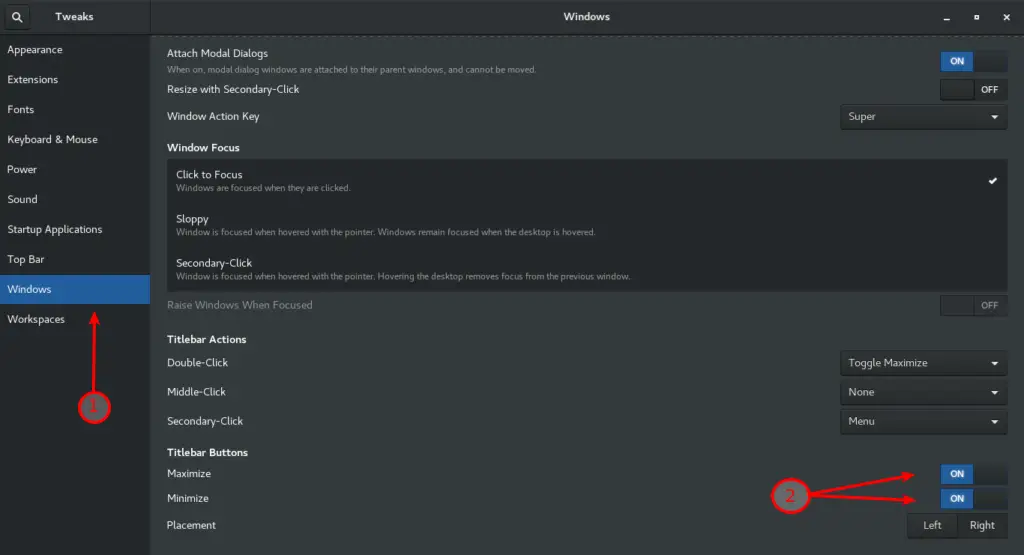
As soon as you turn on this button, you will see buttons on the title bar.
Wrap Up
That’s all there is to getting the minimize and maximize buttons in GNOME. In case you need some assistance from my end, feel free to comment below.
If you ever didn’t find the setting icon in GNOME, then follow this steps to get back the setting options.
I want to hear what method you chose to get the back button, and please write it in the comments section.
If you are interested in what drives GNOME engineers to hide the legacy button, that has been running for decades, read from the official GNOME mailing list.
Enjoy it!
Thank you!
Very useful tip. Thanks.
So when I click to minimize, the window disappears. To get it back, I need to push the cursor up to hit the
top left corner to see all minimized windows. These active windows will be barely visible and all fit into the whole screen.
Then I glance through to locate the one I like to work on. This is the step I find it tiresome. The location of icons are random since it depends on how many active window and each dimension. I have more than 2 terminals most of the time and it is hard tell which is which.
In the old days, the minimized icons are locted in a fixed posiiton in
a bar at the bottom of my screen and I simply click on it to maximize. The best thing is that a click a second time will minimize again. Since I remember the location of the
icons in the bar much better, I tend to work more efficiently. But it is all gone in the new Gnome3.
This is the thing I really miss in Gnome2. Everything seems so practical. I tried to stick to Gnome2 classic but there are certain quirks that annoys me which equally upset me (I guess no one would want to maintain a good working old technology but to work on the newer platform).
Why after using gnome-tweaks to enable the minimize & maximize buttons “gsettings get org.gnome.desktop.wm.preferences button-layout” still returns ‘appmenu:close’? I expected to see the change reflected there.
Running Debian 11 “Bullseye” with Gnome 3.38.6 here, and Gnome Tweaks does not show the “Titlebar Buttons”…
(Gnome 3: I “hate” you.)
The terminal command (gsettings set, etc etc), however, did the trick. Somehow: “Files” (what’s in a name?), for example, only shows this red macOS style button.
(Gnome 3: I “hate” you.)
Gnome 3 is a terrible DE. I’d rather use Openbox or Fluxbox instead than this Tux-awful Gnome 3.
Dunno, what is GNOME up to?
Gnome is a parody of itself. It honestly looks like they’re really working on removing every single feature, including basic window controls.
Thank you vary much! It turned out to be so easy!